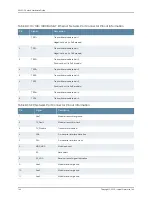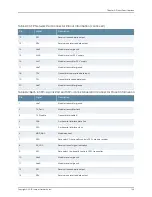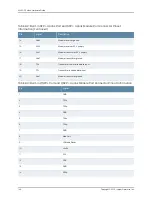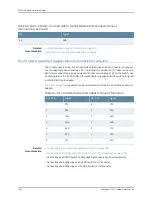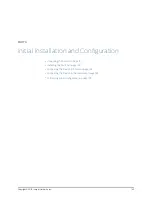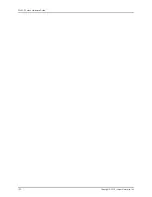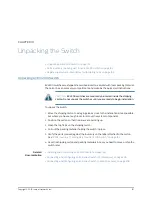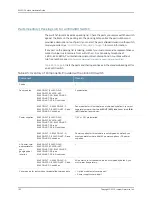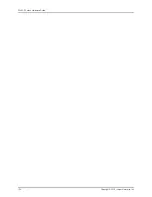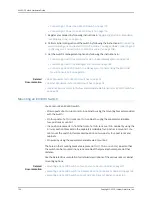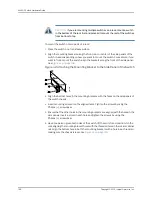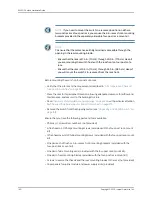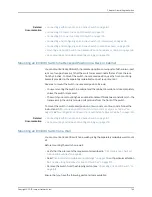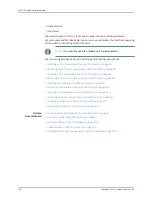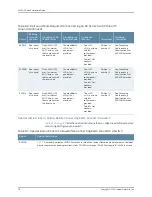•
Mounting an EX4300 Switch on a Wall on page 163
•
Connecting Earth Ground to an EX Series Switch on page 167
Mounting an EX4300 Switch on Two Posts of a Rack or Cabinet
You can mount an EX4300 switch on two posts of a 19-in. rack (either a two-post or a
four-post rack) or a 19-in. cabinet by using the mounting brackets provided with the
switch. (The remainder of this topic uses
rack
to mean
rack
or
cabinet
.)
You can mount the switch on four posts of a four-post rack by using the mounting brackets
provided with the separately orderable four-post rack-mount kit. See
“Mounting an
EX4300 Switch on Four Posts of a Rack or Cabinet” on page 159
.
NOTE:
If you need to mount the switch in a recessed position on two posts
of either a two-post rack or a four-post rack, you can use the 2-in.-recess
front-mounting brackets provided in the separately orderable four-post
rack-mount kit.
Before mounting the switch on two posts of a rack:
•
Verify that the site meets the requirements described in
“Site Preparation Checklist
for EX4300 Switches” on page 83
.
•
Place the rack in its permanent location, allowing adequate clearance for airflow and
maintenance, and secure it to the building structure.
•
Read
“General Safety Guidelines and Warnings” on page 265
, with particular attention
to
“Chassis Lifting Guidelines for EX4300 Switches” on page 275
.
•
Remove the switch from the shipping carton (see
“Unpacking an EX4300 Switch” on
page 151
).
Ensure that you have the following parts and tools available:
•
Phillips (+) screwdriver, number 2 (not provided)
•
2 mounting brackets and 8 mounting screws (provided in the accessory box shipped
with the switch)
•
Screws to secure the chassis to the rack (not provided)
•
2-in.-recess front-mounting brackets if you will mount the switch in a recessed position
(part of the separately orderable four-post rack-mount kit)
•
Cover panels for uplink module and power supply slots (provided)
NOTE:
One person must be available to lift the switch while another secures
the switch to the rack.
157
Copyright © 2015, Juniper Networks, Inc.
Chapter 11: Installing the Switch
Summary of Contents for EX4300
Page 1: ...EX4300 Switch Hardware Guide Modified 2015 06 29 Copyright 2015 Juniper Networks Inc ...
Page 16: ...Copyright 2015 Juniper Networks Inc xvi EX4300 Switch Hardware Guide ...
Page 22: ...Copyright 2015 Juniper Networks Inc xxii EX4300 Switch Hardware Guide ...
Page 24: ...Copyright 2015 Juniper Networks Inc 2 EX4300 Switch Hardware Guide ...
Page 102: ...Copyright 2015 Juniper Networks Inc 80 EX4300 Switch Hardware Guide ...
Page 104: ...Copyright 2015 Juniper Networks Inc 82 EX4300 Switch Hardware Guide ...
Page 128: ...Copyright 2015 Juniper Networks Inc 106 EX4300 Switch Hardware Guide ...
Page 172: ...Copyright 2015 Juniper Networks Inc 150 EX4300 Switch Hardware Guide ...
Page 176: ...Copyright 2015 Juniper Networks Inc 154 EX4300 Switch Hardware Guide ...
Page 218: ...Copyright 2015 Juniper Networks Inc 196 EX4300 Switch Hardware Guide ...
Page 236: ...Copyright 2015 Juniper Networks Inc 214 EX4300 Switch Hardware Guide ...
Page 238: ...Copyright 2015 Juniper Networks Inc 216 EX4300 Switch Hardware Guide ...
Page 250: ...Copyright 2015 Juniper Networks Inc 228 EX4300 Switch Hardware Guide ...
Page 256: ...Copyright 2015 Juniper Networks Inc 234 EX4300 Switch Hardware Guide ...
Page 278: ...Copyright 2015 Juniper Networks Inc 256 EX4300 Switch Hardware Guide ...
Page 286: ...Copyright 2015 Juniper Networks Inc 264 EX4300 Switch Hardware Guide ...
Page 292: ...Copyright 2015 Juniper Networks Inc 270 EX4300 Switch Hardware Guide ...
Page 306: ...Copyright 2015 Juniper Networks Inc 284 EX4300 Switch Hardware Guide ...
Page 312: ...Copyright 2015 Juniper Networks Inc 290 EX4300 Switch Hardware Guide ...
Page 336: ...Copyright 2015 Juniper Networks Inc 314 EX4300 Switch Hardware Guide ...