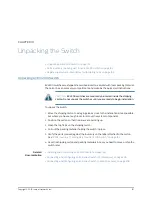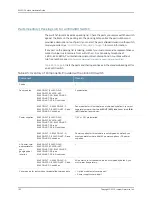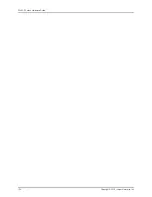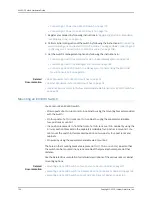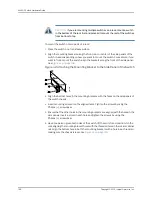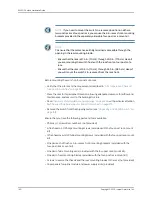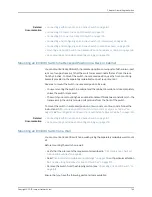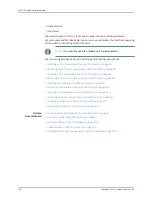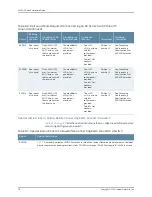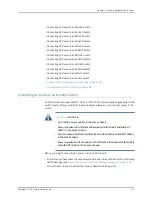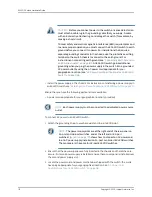3.
Insert the mounting screws in the wall. Insert the top pair of mounting screws
474.35 mm apart, and insert the second pair of mounting screws 151.81 mm directly
below the first set.
If the mounting screws are inserted in a wall board with no stud behind it, you must
use dry wall anchors rated to support 75 lb (34 kg). Insert the screws into wall studs
wherever possible to provide added support for the chassis.
Drive the screws only part way in, leaving about 1/4 in. (6 mm) distance between the
head of the screw and the wall. Use the screwdriver to drive the screws in.
4.
Grasp each side of the switch or switches, lift the switch or switches, and hang the
brackets from the mounting screws (see the representation in
Figure 48 on page 165
).
Figure 48: Mounting the Switch on a Wall
Hang attached brackets
on wall-mounted screws.
g020201
Front
panel
Rear panel
5.
Tighten the mounting screws by using the screwdriver.
Related
Documentation
Connecting AC Power to an EX4300 Switch on page 173
•
•
Connecting DC Power to an EX4300 Switch on page 176
•
Connecting and Configuring an EX Series Switch (CLI Procedure) on page 205
•
Connecting and Configuring an EX Series Switch (J-Web Procedure) on page 208
•
Wall-Mounting Warning for EX4300 Switches on page 282
Installing and Removing EX4300 Switch Hardware Components
The EX4300 switch chassis is a rigid sheet-metal structure that houses the hardware
components. The field-replaceable units (FRUs) in EX4300 switches are:
•
Power supplies
•
Fan modules
165
Copyright © 2015, Juniper Networks, Inc.
Chapter 11: Installing the Switch
Summary of Contents for EX4300
Page 1: ...EX4300 Switch Hardware Guide Modified 2015 06 29 Copyright 2015 Juniper Networks Inc ...
Page 16: ...Copyright 2015 Juniper Networks Inc xvi EX4300 Switch Hardware Guide ...
Page 22: ...Copyright 2015 Juniper Networks Inc xxii EX4300 Switch Hardware Guide ...
Page 24: ...Copyright 2015 Juniper Networks Inc 2 EX4300 Switch Hardware Guide ...
Page 102: ...Copyright 2015 Juniper Networks Inc 80 EX4300 Switch Hardware Guide ...
Page 104: ...Copyright 2015 Juniper Networks Inc 82 EX4300 Switch Hardware Guide ...
Page 128: ...Copyright 2015 Juniper Networks Inc 106 EX4300 Switch Hardware Guide ...
Page 172: ...Copyright 2015 Juniper Networks Inc 150 EX4300 Switch Hardware Guide ...
Page 176: ...Copyright 2015 Juniper Networks Inc 154 EX4300 Switch Hardware Guide ...
Page 218: ...Copyright 2015 Juniper Networks Inc 196 EX4300 Switch Hardware Guide ...
Page 236: ...Copyright 2015 Juniper Networks Inc 214 EX4300 Switch Hardware Guide ...
Page 238: ...Copyright 2015 Juniper Networks Inc 216 EX4300 Switch Hardware Guide ...
Page 250: ...Copyright 2015 Juniper Networks Inc 228 EX4300 Switch Hardware Guide ...
Page 256: ...Copyright 2015 Juniper Networks Inc 234 EX4300 Switch Hardware Guide ...
Page 278: ...Copyright 2015 Juniper Networks Inc 256 EX4300 Switch Hardware Guide ...
Page 286: ...Copyright 2015 Juniper Networks Inc 264 EX4300 Switch Hardware Guide ...
Page 292: ...Copyright 2015 Juniper Networks Inc 270 EX4300 Switch Hardware Guide ...
Page 306: ...Copyright 2015 Juniper Networks Inc 284 EX4300 Switch Hardware Guide ...
Page 312: ...Copyright 2015 Juniper Networks Inc 290 EX4300 Switch Hardware Guide ...
Page 336: ...Copyright 2015 Juniper Networks Inc 314 EX4300 Switch Hardware Guide ...