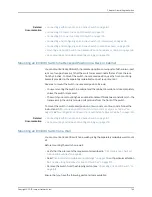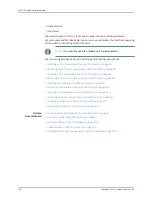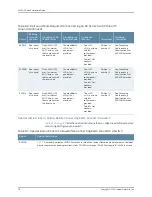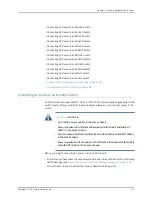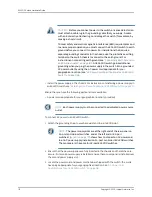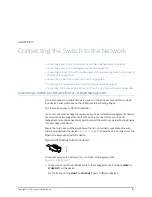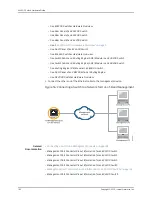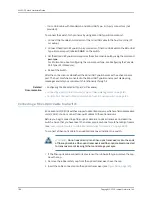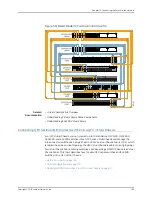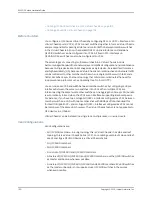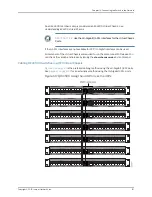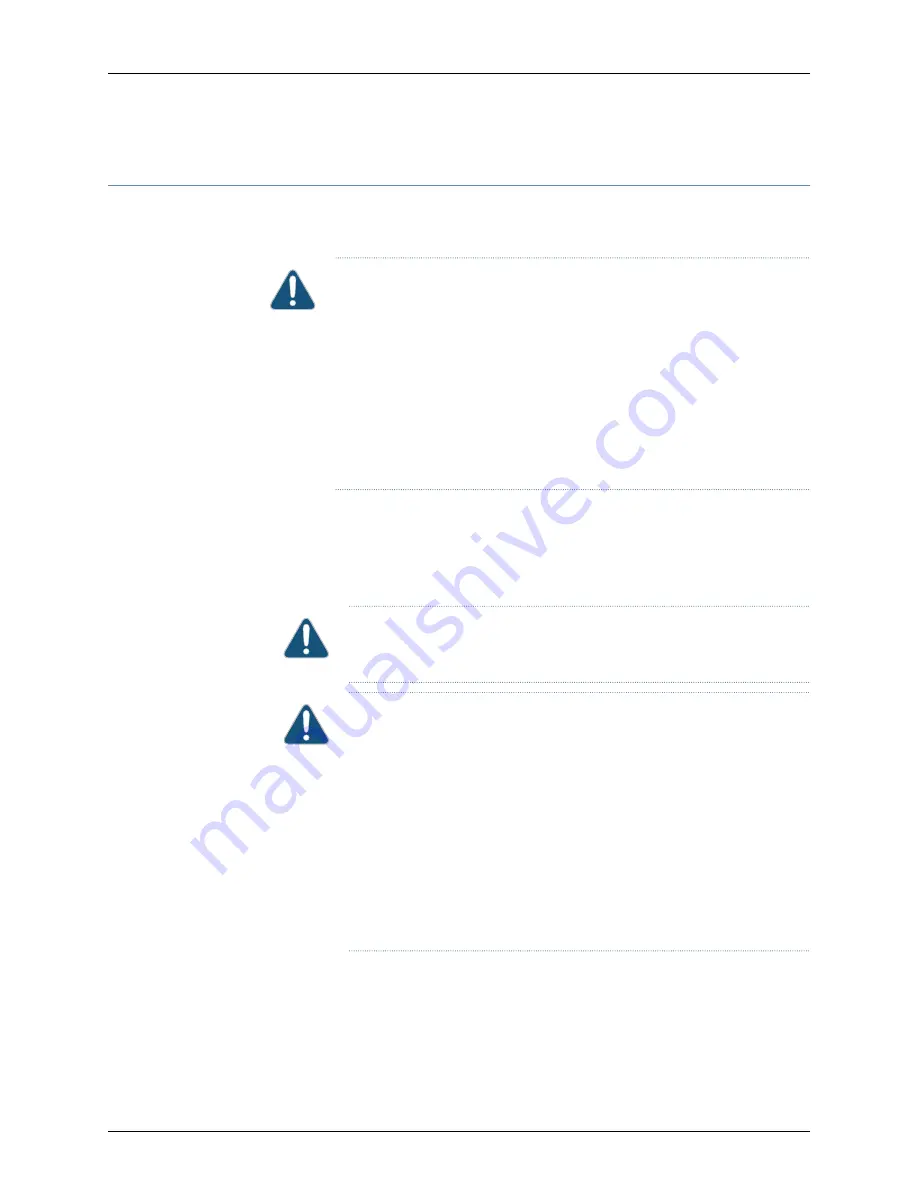
Connecting DC Power to an EX4300 Switch
EX4300 switches can be configured with up to two DC power supplies. After you install
at least one power supply, you can connect power to the switch.
CAUTION:
Do not mix:
•
AC and DC power supplies in the same chassis
•
Power supplies with different airflow labels (
AIR IN (AFI)
and
AIR OUT
(AFO)
) in the same chassis.
•
Fan modules with different airflow labels (
AIR IN (AFI)
and
AIR OUT (AFO)
)
in the same chassis.
•
Power supplies and fan modules with different airflow labels (
AIR IN (AFI)
and
AIR OUT (AFO)
) in the same chassis.
Before you begin connecting DC power to an EX4300 switch:
•
Ensure that you have taken the necessary precautions to prevent electrostatic discharge
(ESD) damage (see
“Prevention of Electrostatic Discharge Damage” on page 299
).
•
Ensure that you have connected the switch chassis to earth ground.
CAUTION:
Ensure that you install the power supply module first and then
install the DC input wire, before closing input breaker ON.
CAUTION:
Before you connect power to the device, a licensed electrician
must attach a cable lug to the grounding and power cables that you supply.
A cable with an incorrectly attached lug can damage the device (for
example, by causing a short circuit).
To meet safety and electromagnetic interference (EMI) requirements and
to ensure proper operation, you must connect the chassis to earth ground
before you connect it to power. For installations that require a separate
grounding conductor to the chassis, use the protective earthing terminal
on the switch chassis to connect to the earth ground. For instructions on
connecting earth ground, see
“Connecting Earth Ground to an EX Series
Switch” on page 167
.
•
Install the power supply in the chassis. For instructions on installing a DC power supply
in an EX4300 switch, see
“Installing a DC Power Supply in an EX4300 Switch” on
page 224
.
Copyright © 2015, Juniper Networks, Inc.
176
EX4300 Switch Hardware Guide
Summary of Contents for EX4300
Page 1: ...EX4300 Switch Hardware Guide Modified 2015 06 29 Copyright 2015 Juniper Networks Inc ...
Page 16: ...Copyright 2015 Juniper Networks Inc xvi EX4300 Switch Hardware Guide ...
Page 22: ...Copyright 2015 Juniper Networks Inc xxii EX4300 Switch Hardware Guide ...
Page 24: ...Copyright 2015 Juniper Networks Inc 2 EX4300 Switch Hardware Guide ...
Page 102: ...Copyright 2015 Juniper Networks Inc 80 EX4300 Switch Hardware Guide ...
Page 104: ...Copyright 2015 Juniper Networks Inc 82 EX4300 Switch Hardware Guide ...
Page 128: ...Copyright 2015 Juniper Networks Inc 106 EX4300 Switch Hardware Guide ...
Page 172: ...Copyright 2015 Juniper Networks Inc 150 EX4300 Switch Hardware Guide ...
Page 176: ...Copyright 2015 Juniper Networks Inc 154 EX4300 Switch Hardware Guide ...
Page 218: ...Copyright 2015 Juniper Networks Inc 196 EX4300 Switch Hardware Guide ...
Page 236: ...Copyright 2015 Juniper Networks Inc 214 EX4300 Switch Hardware Guide ...
Page 238: ...Copyright 2015 Juniper Networks Inc 216 EX4300 Switch Hardware Guide ...
Page 250: ...Copyright 2015 Juniper Networks Inc 228 EX4300 Switch Hardware Guide ...
Page 256: ...Copyright 2015 Juniper Networks Inc 234 EX4300 Switch Hardware Guide ...
Page 278: ...Copyright 2015 Juniper Networks Inc 256 EX4300 Switch Hardware Guide ...
Page 286: ...Copyright 2015 Juniper Networks Inc 264 EX4300 Switch Hardware Guide ...
Page 292: ...Copyright 2015 Juniper Networks Inc 270 EX4300 Switch Hardware Guide ...
Page 306: ...Copyright 2015 Juniper Networks Inc 284 EX4300 Switch Hardware Guide ...
Page 312: ...Copyright 2015 Juniper Networks Inc 290 EX4300 Switch Hardware Guide ...
Page 336: ...Copyright 2015 Juniper Networks Inc 314 EX4300 Switch Hardware Guide ...