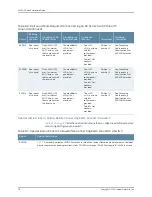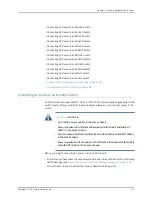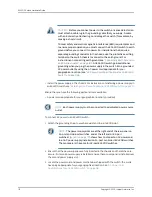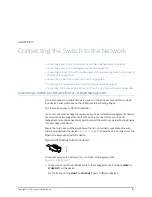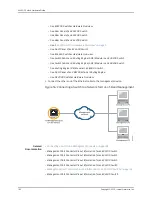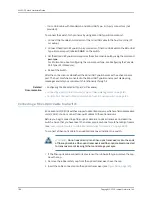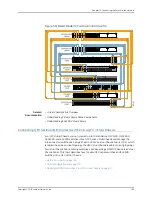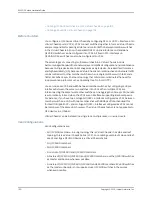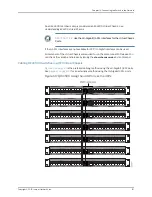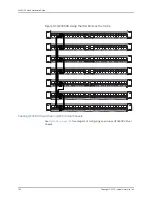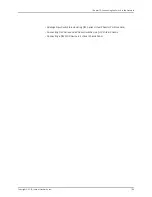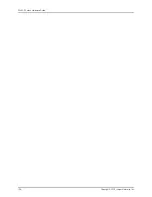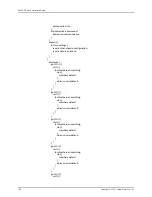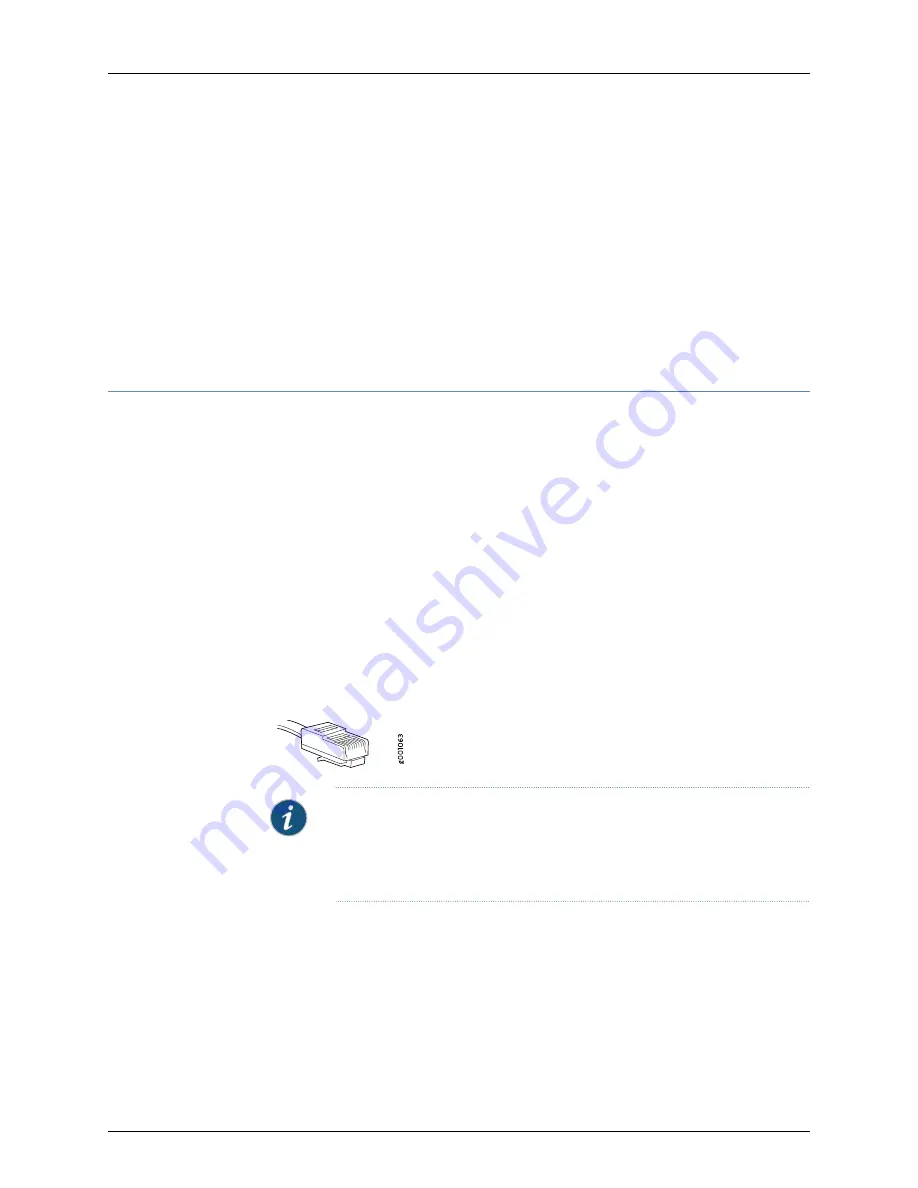
•
Management Port Connector Pinout Information for an EX4550 Switch
•
Management Port Connector Pinout Information for an EX6200 Switch
•
Management Port Connector Pinout Information for an EX8200 Switch
•
Management Port Connector Pinout Information for an XRE200 External Routing Engine
•
Cables Connecting the EX6200 Switch to Management Devices
•
Cables Connecting the EX8200 Switch to Management Devices
•
Management Port Connector Pinout Information for an OCX1100 Switch
Connecting a Switch to a Management Console
This topic applies to multiple hardware devices in the EX Series product family, which
includes EX Series switches and the XRE200 External Routing Engine.
This topic also applies to OCX1100 switches.
You can configure and manage these devices by using a dedicated console. Every device
has a console port with an RJ-45 connector. Use the console port to connect the device
to the management console or to a console server. The console port accepts a cable
with an RJ-45 connector.
Ensure that you have an Ethernet cable with an RJ-45 connector available. An RJ-45
cable and an RJ-45 to DB-9 serial port adapter are supplied with the device.
Figure 55 on page 183
shows the RJ-45 connector of the Ethernet cable supplied with the
device.
Figure 55: Ethernet Cable Connector
NOTE:
If your laptop or PC does not have a DB-9 male connector pin and you
want to connect your laptop or PC directly to the device, use a combination
of the RJ-45 to DB-9 female adapter supplied with the device and a USB to
DB-9 male adapter. You must provide the USB to DB-9 male adapter.
To connect the device to a management console (see
Figure 56 on page 184
and
Figure 57 on page 184
):
1.
Connect one end of the Ethernet cable into the console port (labeled
CON
,
CONSOLE
,
or
CON1
) on the device.
For the location of the
CON/CONSOLE
port on different devices:
183
Copyright © 2015, Juniper Networks, Inc.
Chapter 13: Connecting the Switch to the Network
Summary of Contents for EX4300
Page 1: ...EX4300 Switch Hardware Guide Modified 2015 06 29 Copyright 2015 Juniper Networks Inc ...
Page 16: ...Copyright 2015 Juniper Networks Inc xvi EX4300 Switch Hardware Guide ...
Page 22: ...Copyright 2015 Juniper Networks Inc xxii EX4300 Switch Hardware Guide ...
Page 24: ...Copyright 2015 Juniper Networks Inc 2 EX4300 Switch Hardware Guide ...
Page 102: ...Copyright 2015 Juniper Networks Inc 80 EX4300 Switch Hardware Guide ...
Page 104: ...Copyright 2015 Juniper Networks Inc 82 EX4300 Switch Hardware Guide ...
Page 128: ...Copyright 2015 Juniper Networks Inc 106 EX4300 Switch Hardware Guide ...
Page 172: ...Copyright 2015 Juniper Networks Inc 150 EX4300 Switch Hardware Guide ...
Page 176: ...Copyright 2015 Juniper Networks Inc 154 EX4300 Switch Hardware Guide ...
Page 218: ...Copyright 2015 Juniper Networks Inc 196 EX4300 Switch Hardware Guide ...
Page 236: ...Copyright 2015 Juniper Networks Inc 214 EX4300 Switch Hardware Guide ...
Page 238: ...Copyright 2015 Juniper Networks Inc 216 EX4300 Switch Hardware Guide ...
Page 250: ...Copyright 2015 Juniper Networks Inc 228 EX4300 Switch Hardware Guide ...
Page 256: ...Copyright 2015 Juniper Networks Inc 234 EX4300 Switch Hardware Guide ...
Page 278: ...Copyright 2015 Juniper Networks Inc 256 EX4300 Switch Hardware Guide ...
Page 286: ...Copyright 2015 Juniper Networks Inc 264 EX4300 Switch Hardware Guide ...
Page 292: ...Copyright 2015 Juniper Networks Inc 270 EX4300 Switch Hardware Guide ...
Page 306: ...Copyright 2015 Juniper Networks Inc 284 EX4300 Switch Hardware Guide ...
Page 312: ...Copyright 2015 Juniper Networks Inc 290 EX4300 Switch Hardware Guide ...
Page 336: ...Copyright 2015 Juniper Networks Inc 314 EX4300 Switch Hardware Guide ...