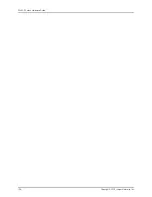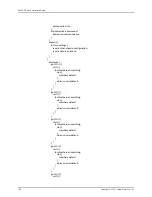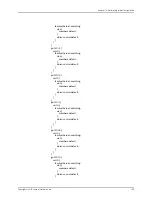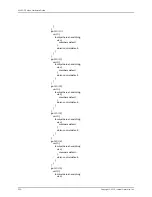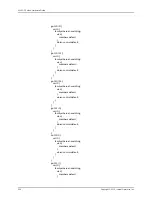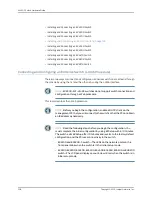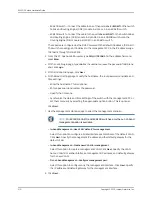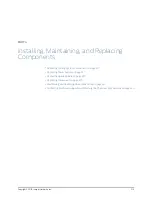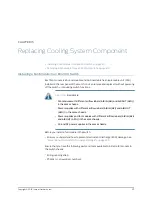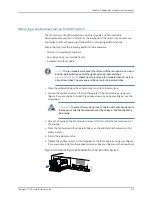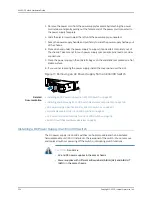•
EX6200 switch—Connect the cable to one of the ports labeled
MGMT
on the Switch
Fabric and Routing Engine (SRE) module in slot 4 or 5 in an EX6210 switch.
•
EX8200 switch—Connect the cable to the port labeled
MGMT
on the Switch Fabric
and Routing Engine (SRE) module in slot SRE0 in an EX8208 switch or on the
Routing Engine (RE) module in slot RE0 in an EX8216 switch.
These ports are configured as the DHCP server with the default IP address, 192.168.1.1.
The switch can assign an IP address to the management PC in the IP address range
192.168.1.2 through 192.168.1.253.
3.
From the PC, open a Web browser, type
http://192.168.1.1
in the address field, and
press
Enter
.
4.
On the J-Web login page, type
root
as the username, leave the password field blank,
and click
Login
.
5.
On the Introduction page, click
Next
.
6.
On the Basic Settings page, modify the hostname, the root password, and date and
time settings:
•
Enter the hostname. This is optional.
•
Enter a password and reenter the password.
•
Specify the time zone.
•
Synchronize the date and time settings of the switch with the management PC or
set them manually by selecting the appropriate option button. This is optional.
Click
Next
.
7.
Use the Management Options page to select the management scenario:
NOTE:
On EX4500, EX6210, and EX8200 switches, only the out-of-band
management option is available.
•
In-band Management—Use VLAN 'default' for management
.
Select this option to configure all data interfaces as members of the default VLAN.
Click
Next
. Specify the management IP address and the default gateway for the
default VLAN.
•
In-band Management—Create new VLAN for management
.
Select this option to create a management VLAN. Click
Next
. Specify the VLAN
name, VLAN ID, member interfaces, management IP address, and default gateway
for the new VLAN.
•
Out-of-band Management—Configure management port
.
Select this option to configure only the management interface. Click
Next
. Specify
the IP address and default gateway for the management interface.
8.
Click
Next
.
Copyright © 2015, Juniper Networks, Inc.
210
EX4300 Switch Hardware Guide
Summary of Contents for EX4300
Page 1: ...EX4300 Switch Hardware Guide Modified 2015 06 29 Copyright 2015 Juniper Networks Inc ...
Page 16: ...Copyright 2015 Juniper Networks Inc xvi EX4300 Switch Hardware Guide ...
Page 22: ...Copyright 2015 Juniper Networks Inc xxii EX4300 Switch Hardware Guide ...
Page 24: ...Copyright 2015 Juniper Networks Inc 2 EX4300 Switch Hardware Guide ...
Page 102: ...Copyright 2015 Juniper Networks Inc 80 EX4300 Switch Hardware Guide ...
Page 104: ...Copyright 2015 Juniper Networks Inc 82 EX4300 Switch Hardware Guide ...
Page 128: ...Copyright 2015 Juniper Networks Inc 106 EX4300 Switch Hardware Guide ...
Page 172: ...Copyright 2015 Juniper Networks Inc 150 EX4300 Switch Hardware Guide ...
Page 176: ...Copyright 2015 Juniper Networks Inc 154 EX4300 Switch Hardware Guide ...
Page 218: ...Copyright 2015 Juniper Networks Inc 196 EX4300 Switch Hardware Guide ...
Page 236: ...Copyright 2015 Juniper Networks Inc 214 EX4300 Switch Hardware Guide ...
Page 238: ...Copyright 2015 Juniper Networks Inc 216 EX4300 Switch Hardware Guide ...
Page 250: ...Copyright 2015 Juniper Networks Inc 228 EX4300 Switch Hardware Guide ...
Page 256: ...Copyright 2015 Juniper Networks Inc 234 EX4300 Switch Hardware Guide ...
Page 278: ...Copyright 2015 Juniper Networks Inc 256 EX4300 Switch Hardware Guide ...
Page 286: ...Copyright 2015 Juniper Networks Inc 264 EX4300 Switch Hardware Guide ...
Page 292: ...Copyright 2015 Juniper Networks Inc 270 EX4300 Switch Hardware Guide ...
Page 306: ...Copyright 2015 Juniper Networks Inc 284 EX4300 Switch Hardware Guide ...
Page 312: ...Copyright 2015 Juniper Networks Inc 290 EX4300 Switch Hardware Guide ...
Page 336: ...Copyright 2015 Juniper Networks Inc 314 EX4300 Switch Hardware Guide ...