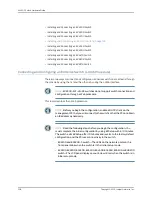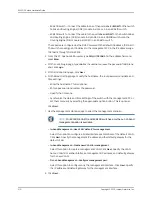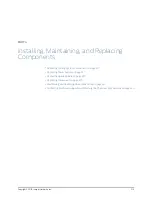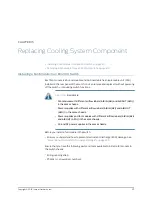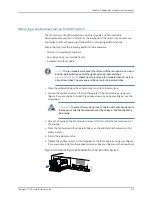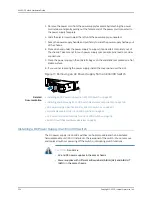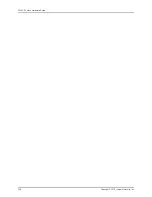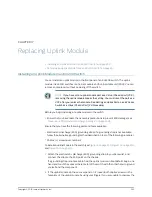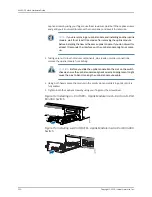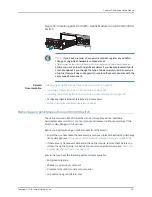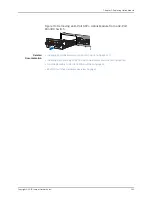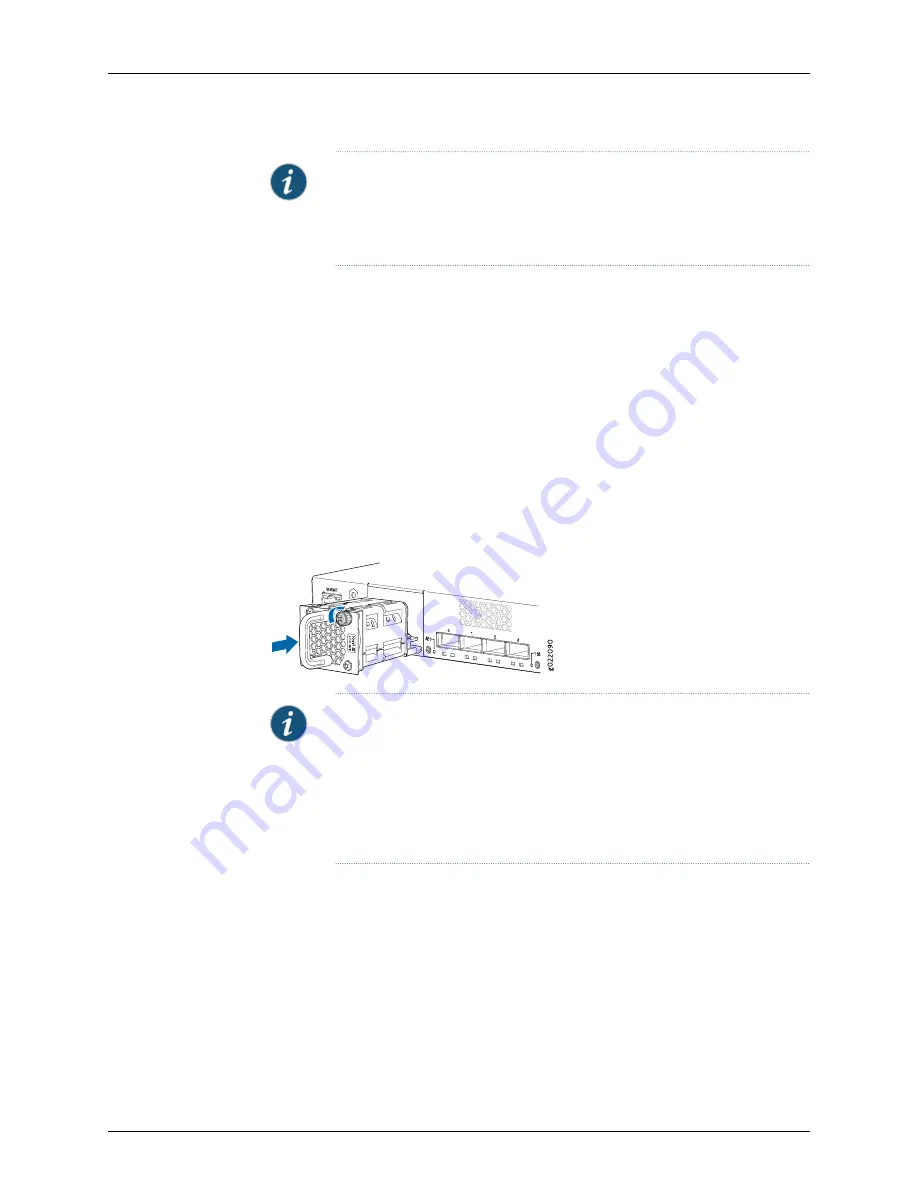
NOTE:
The fan module slots are at the left end of the rear panel on 24-port
and 48-port switches, and at the right end on 32-port switches.
Figure 68 on page 218
shows how to install a fan module in 24- port or 48-port
switches. The procedure is the same for 32-port switches.
1.
Ensure that you have the correct fan module. The label
AIR IN (AFI)
or
AIR OUT (AFO)
on the fan module must match the label
AIR IN (AFI)
or
AIR OUT (AFO)
on the installed
power supply.
2.
Attach the ESD grounding strap to your bare wrist, and connect the strap to the ESD
point on the chassis.
3.
Remove the fan module from its bag.
4.
Hold the handle of the fan module with one hand and support the weight of the module
with the other hand. Place the fan module in the fan module slot on the rear panel of
the switch and slide it in until it is fully seated.
5.
Tighten the captive screws on the faceplate of the fan module by using your fingers.
If you are unable to tighten the captive screws by using your fingers, use the screwdriver.
Figure 68: Installing a Fan Module in a 24-Port EX4300 Switch
NOTE:
If you have a Juniper J-Care service contract, register any addition,
change, or upgrade of hardware components at
https://www.juniper.net/customers/csc/management/updateinstallbase.jsp
.
Failure to do so can result in significant delays if you need replacement parts.
This note applies if you change the type of power supply or add a new type
of uplink module. It does not apply if you replace these components with the
same type of component.
Related
Documentation
Removing a Fan Module from an EX4300 Switch on page 219
•
•
Cooling System and Airflow in an EX4300 Switch on page 41
•
Field-Replaceable Units in EX4300 Switches on page 24
•
EX4300 Switches Hardware Overview on page 3
Copyright © 2015, Juniper Networks, Inc.
218
EX4300 Switch Hardware Guide
Summary of Contents for EX4300
Page 1: ...EX4300 Switch Hardware Guide Modified 2015 06 29 Copyright 2015 Juniper Networks Inc ...
Page 16: ...Copyright 2015 Juniper Networks Inc xvi EX4300 Switch Hardware Guide ...
Page 22: ...Copyright 2015 Juniper Networks Inc xxii EX4300 Switch Hardware Guide ...
Page 24: ...Copyright 2015 Juniper Networks Inc 2 EX4300 Switch Hardware Guide ...
Page 102: ...Copyright 2015 Juniper Networks Inc 80 EX4300 Switch Hardware Guide ...
Page 104: ...Copyright 2015 Juniper Networks Inc 82 EX4300 Switch Hardware Guide ...
Page 128: ...Copyright 2015 Juniper Networks Inc 106 EX4300 Switch Hardware Guide ...
Page 172: ...Copyright 2015 Juniper Networks Inc 150 EX4300 Switch Hardware Guide ...
Page 176: ...Copyright 2015 Juniper Networks Inc 154 EX4300 Switch Hardware Guide ...
Page 218: ...Copyright 2015 Juniper Networks Inc 196 EX4300 Switch Hardware Guide ...
Page 236: ...Copyright 2015 Juniper Networks Inc 214 EX4300 Switch Hardware Guide ...
Page 238: ...Copyright 2015 Juniper Networks Inc 216 EX4300 Switch Hardware Guide ...
Page 250: ...Copyright 2015 Juniper Networks Inc 228 EX4300 Switch Hardware Guide ...
Page 256: ...Copyright 2015 Juniper Networks Inc 234 EX4300 Switch Hardware Guide ...
Page 278: ...Copyright 2015 Juniper Networks Inc 256 EX4300 Switch Hardware Guide ...
Page 286: ...Copyright 2015 Juniper Networks Inc 264 EX4300 Switch Hardware Guide ...
Page 292: ...Copyright 2015 Juniper Networks Inc 270 EX4300 Switch Hardware Guide ...
Page 306: ...Copyright 2015 Juniper Networks Inc 284 EX4300 Switch Hardware Guide ...
Page 312: ...Copyright 2015 Juniper Networks Inc 290 EX4300 Switch Hardware Guide ...
Page 336: ...Copyright 2015 Juniper Networks Inc 314 EX4300 Switch Hardware Guide ...