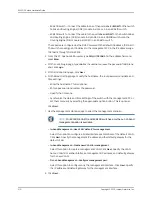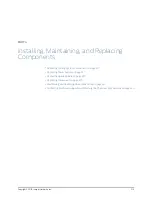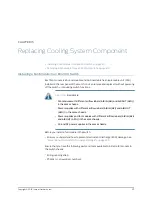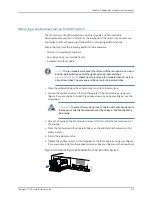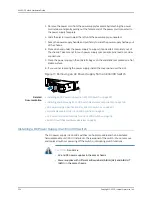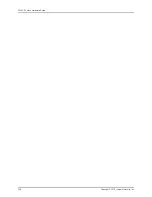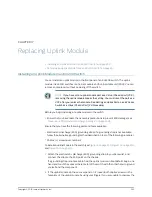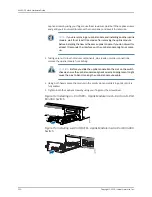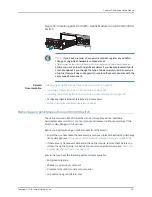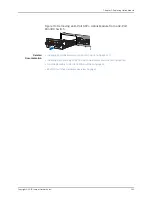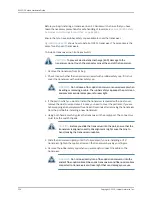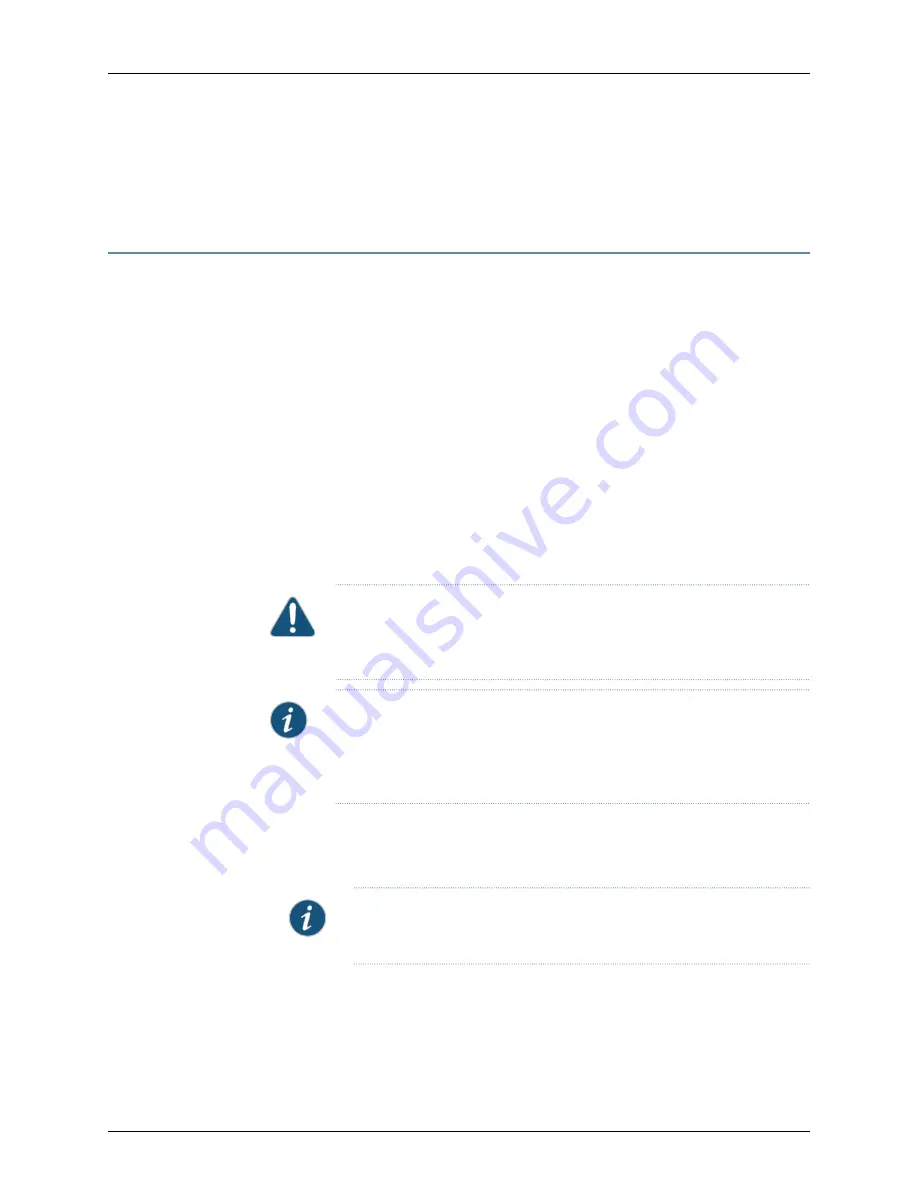
•
AC Power Cord Specifications for an EX4300 Switch on page 98
•
EX4300 Switches Hardware Overview on page 3
Removing an AC Power Supply from an EX4300 Switch
The power supplies in EX4300 switches are hot-removable and hot-insertable
field-replaceable units (FRUs) installed in the rear panel of the switch: You can remove
and replace them without powering off the switch or disrupting switch functions.
Before you remove a power supply from an EX4300 switch, ensure that you have taken
the necessary precautions to prevent electrostatic discharge (ESD) damage (see
“Prevention of Electrostatic Discharge Damage” on page 299
).
Ensure that you have the following parts and tools available to remove a power supply
from an EX4300 switch:
•
ESD grounding strap
•
Phillips (+) screwdriver, number 2 (not provided)
•
Antistatic bag or an antistatic mat
•
Replacement power supply or a cover panel for the power supply slot
CAUTION:
We recommend that you install either a replacement power supply
or a cover panel in the empty power supply slot to prevent chassis overheating
and dust accumulation.
NOTE:
The power supply slots are at the right end of the rear panel on 24-port
and 48-port switches, and at the left end on 32-port switches.
Figure 71 on page 224
shows how to remove an AC power supply from 24-port
or 48-port switches. The procedure is the same for 32-port switches.
1.
Place the antistatic bag or the antistatic mat on a flat, stable surface.
2.
Attach the ESD grounding strap to your bare wrist, and connect the strap to the ESD
point on the chassis.
NOTE:
If only one power supply is installed in your EX4300 switch, you
need to power off the switch before removing the power supply.
3.
If the AC power source outlet has a power switch, set it to the OFF (
O
) position.
4.
Gently pull out the male end of the power cord connected to the power source outlet.
223
Copyright © 2015, Juniper Networks, Inc.
Chapter 16: Replacing Power Supply
Summary of Contents for EX4300
Page 1: ...EX4300 Switch Hardware Guide Modified 2015 06 29 Copyright 2015 Juniper Networks Inc ...
Page 16: ...Copyright 2015 Juniper Networks Inc xvi EX4300 Switch Hardware Guide ...
Page 22: ...Copyright 2015 Juniper Networks Inc xxii EX4300 Switch Hardware Guide ...
Page 24: ...Copyright 2015 Juniper Networks Inc 2 EX4300 Switch Hardware Guide ...
Page 102: ...Copyright 2015 Juniper Networks Inc 80 EX4300 Switch Hardware Guide ...
Page 104: ...Copyright 2015 Juniper Networks Inc 82 EX4300 Switch Hardware Guide ...
Page 128: ...Copyright 2015 Juniper Networks Inc 106 EX4300 Switch Hardware Guide ...
Page 172: ...Copyright 2015 Juniper Networks Inc 150 EX4300 Switch Hardware Guide ...
Page 176: ...Copyright 2015 Juniper Networks Inc 154 EX4300 Switch Hardware Guide ...
Page 218: ...Copyright 2015 Juniper Networks Inc 196 EX4300 Switch Hardware Guide ...
Page 236: ...Copyright 2015 Juniper Networks Inc 214 EX4300 Switch Hardware Guide ...
Page 238: ...Copyright 2015 Juniper Networks Inc 216 EX4300 Switch Hardware Guide ...
Page 250: ...Copyright 2015 Juniper Networks Inc 228 EX4300 Switch Hardware Guide ...
Page 256: ...Copyright 2015 Juniper Networks Inc 234 EX4300 Switch Hardware Guide ...
Page 278: ...Copyright 2015 Juniper Networks Inc 256 EX4300 Switch Hardware Guide ...
Page 286: ...Copyright 2015 Juniper Networks Inc 264 EX4300 Switch Hardware Guide ...
Page 292: ...Copyright 2015 Juniper Networks Inc 270 EX4300 Switch Hardware Guide ...
Page 306: ...Copyright 2015 Juniper Networks Inc 284 EX4300 Switch Hardware Guide ...
Page 312: ...Copyright 2015 Juniper Networks Inc 290 EX4300 Switch Hardware Guide ...
Page 336: ...Copyright 2015 Juniper Networks Inc 314 EX4300 Switch Hardware Guide ...