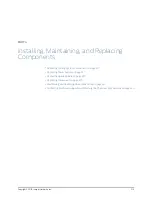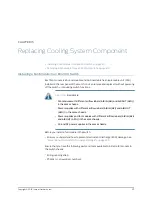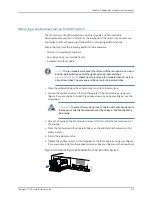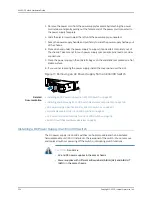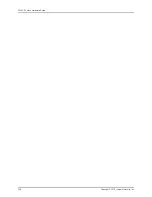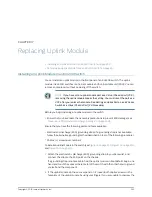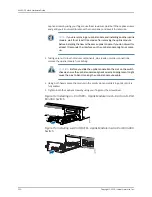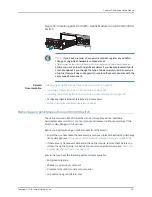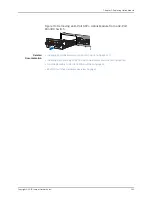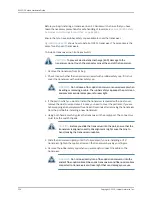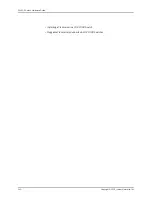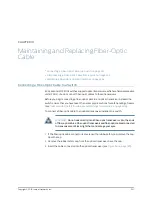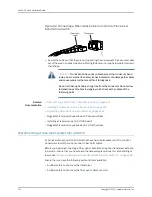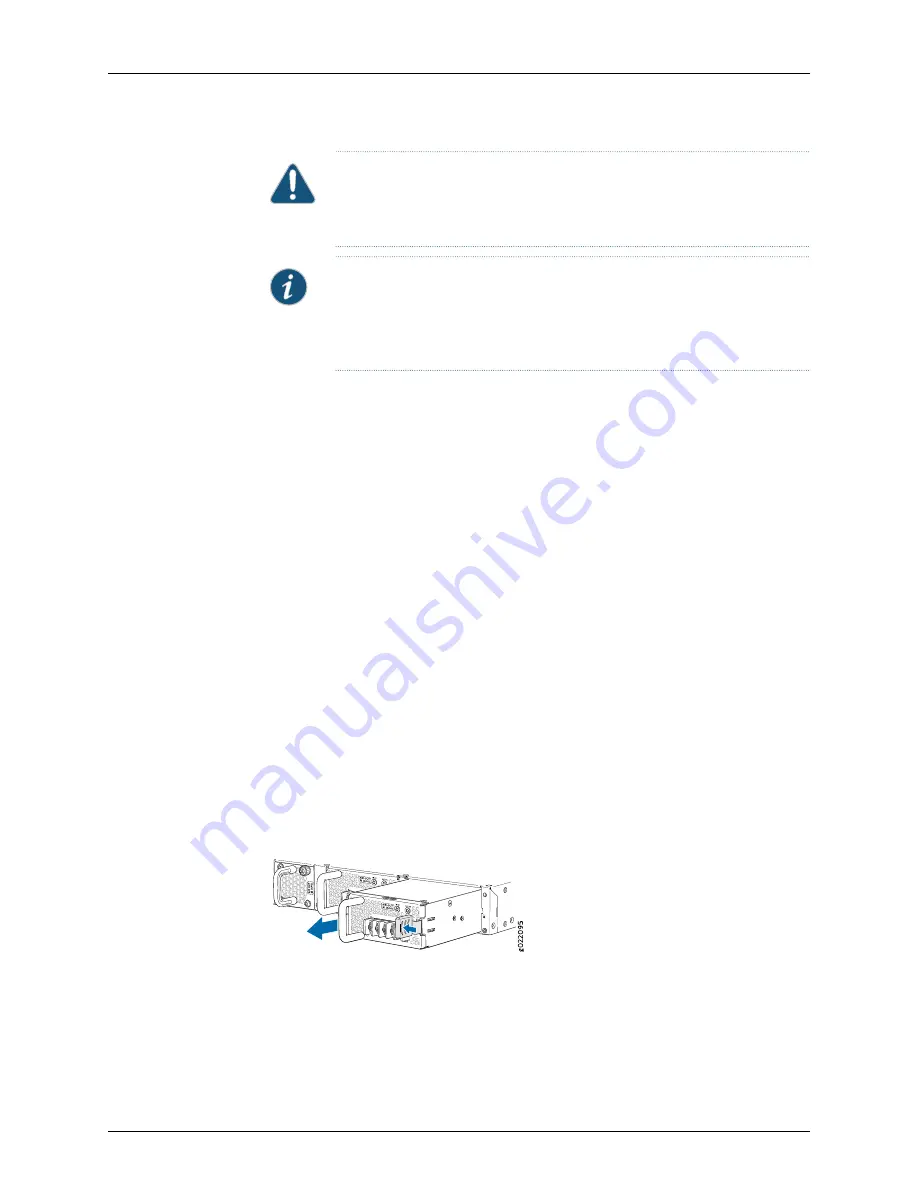
CAUTION:
We recommend that you install either a replacement power supply
or a cover panel in the empty power supply slot to prevent chassis overheating
and dust accumulation.
NOTE:
The power supply slots are at the right end of the rear panel on 24-port
and 48-port switches, and at the left end on 32-port switches.
Figure 73 on page 227
shows how to remove a DC power supply from 24-port
or 48-port switches. The procedure is the same for 32-port switches.
1.
Place the antistatic bag or the antistatic mat on a flat, stable surface.
2.
Attach the ESD grounding strap to your bare wrist, and connect the strap to the ESD
point on the chassis.
3.
Make sure that the voltage across the DC power source cables leads is 0 V and that
there is no chance that the cables might become active during the removal process.
4.
Remove the plastic cover from the input terminals by sliding the cover either to the
left or right.
5.
Unscrew the locking screws counterclockwise by using the screwdriver.
6.
Remove the cable lugs from the input DC terminals.
7.
Slide the ejector lever toward the left until the power supply is unseated.
8.
Grasp the power supply handle and pull firmly to slide the power supply halfway out
of the chassis.
9.
Taking care not to touch power supply pins, leads, or solder connections, place one
hand under the power supply to support it. Grasp the power supply handle with your
other hand and pull the power supply completely out of the chassis.
10.
Place the power supply in the antistatic bag or on the antistatic mat placed on a flat,
stable surface.
11.
If you are not replacing the power supply, install the cover panel over the slot.
Figure 73: Removing a DC Power Supply from an EX4300 Switch
Related
Documentation
•
Installing a DC Power Supply in an EX4300 Switch on page 224
•
DC Power Supply in EX4300 Switches on page 55
•
EX4300 Switches Hardware Overview on page 3
227
Copyright © 2015, Juniper Networks, Inc.
Chapter 16: Replacing Power Supply
Summary of Contents for EX4300
Page 1: ...EX4300 Switch Hardware Guide Modified 2015 06 29 Copyright 2015 Juniper Networks Inc ...
Page 16: ...Copyright 2015 Juniper Networks Inc xvi EX4300 Switch Hardware Guide ...
Page 22: ...Copyright 2015 Juniper Networks Inc xxii EX4300 Switch Hardware Guide ...
Page 24: ...Copyright 2015 Juniper Networks Inc 2 EX4300 Switch Hardware Guide ...
Page 102: ...Copyright 2015 Juniper Networks Inc 80 EX4300 Switch Hardware Guide ...
Page 104: ...Copyright 2015 Juniper Networks Inc 82 EX4300 Switch Hardware Guide ...
Page 128: ...Copyright 2015 Juniper Networks Inc 106 EX4300 Switch Hardware Guide ...
Page 172: ...Copyright 2015 Juniper Networks Inc 150 EX4300 Switch Hardware Guide ...
Page 176: ...Copyright 2015 Juniper Networks Inc 154 EX4300 Switch Hardware Guide ...
Page 218: ...Copyright 2015 Juniper Networks Inc 196 EX4300 Switch Hardware Guide ...
Page 236: ...Copyright 2015 Juniper Networks Inc 214 EX4300 Switch Hardware Guide ...
Page 238: ...Copyright 2015 Juniper Networks Inc 216 EX4300 Switch Hardware Guide ...
Page 250: ...Copyright 2015 Juniper Networks Inc 228 EX4300 Switch Hardware Guide ...
Page 256: ...Copyright 2015 Juniper Networks Inc 234 EX4300 Switch Hardware Guide ...
Page 278: ...Copyright 2015 Juniper Networks Inc 256 EX4300 Switch Hardware Guide ...
Page 286: ...Copyright 2015 Juniper Networks Inc 264 EX4300 Switch Hardware Guide ...
Page 292: ...Copyright 2015 Juniper Networks Inc 270 EX4300 Switch Hardware Guide ...
Page 306: ...Copyright 2015 Juniper Networks Inc 284 EX4300 Switch Hardware Guide ...
Page 312: ...Copyright 2015 Juniper Networks Inc 290 EX4300 Switch Hardware Guide ...
Page 336: ...Copyright 2015 Juniper Networks Inc 314 EX4300 Switch Hardware Guide ...