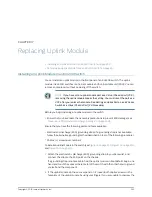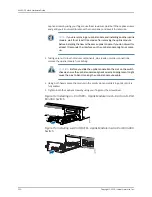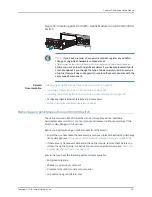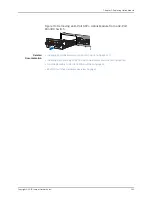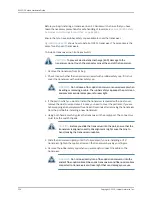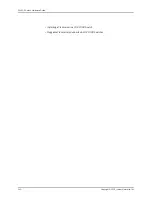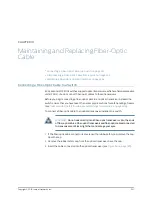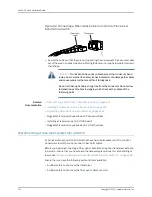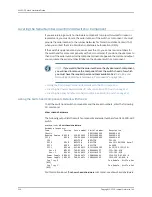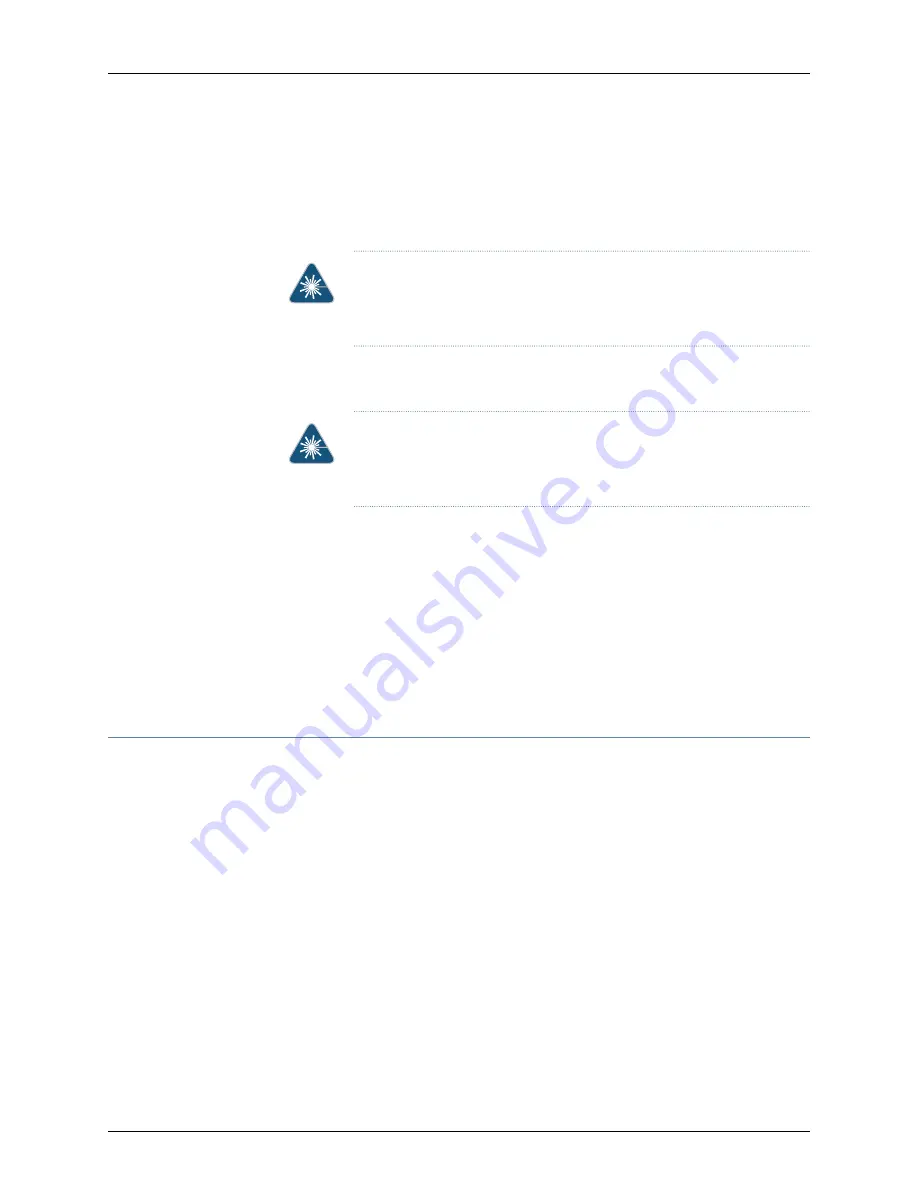
To disconnect a fiber-optic cable from an optical transceiver installed in the switch:
1.
Disable the port in which the transceiver is installed by issuing the following command:
[edit interfaces]
user@switch#
set
interface-name
disable
WARNING:
Do not look directly into a fiber-optic transceiver or into the
ends of fiber-optic cables. Fiber-optic transceivers and fiber-optic cables
connected to transceivers emit laser light that can damage your eyes.
2.
Carefully unplug the fiber-optic cable connector from the transceiver.
3.
Cover the transceiver with a rubber safety cap.
WARNING:
Do not leave a fiber-optic transceiver uncovered except when
inserting or removing a cable. The rubber safety cap keeps the port clean
and prevents accidental exposure to laser light.
4.
Cover the fiber-optic cable connector with the rubber safety cap.
Related
Documentation
Connecting a Fiber-Optic Cable to a Switch on page 186
•
•
Removing a Transceiver from a Switch on page 237
•
Maintaining Fiber-Optic Cables in Switches on page 243
•
Pluggable Transceivers Supported on EX Series Switches
•
Pluggable Transceivers Supported on OCX1100 Switches
Maintaining Fiber-Optic Cables in Switches
Fiber-optic cables connect to optical transceivers that are installed in EX Series switches
and OCX1100 switches.
To maintain fiber-optic cables:
•
When you unplug a fiber-optic cable from a transceiver, place rubber safety caps over
the transceiver and on the end of the cable.
•
Anchor fiber-optic cables to prevent stress on the connectors. When attaching a
fiber-optic cable to a transceiver, be sure to secure the fiber-optic cable so that it is
not supporting its own weight as it hangs to the floor. Never let a fiber-optic cable hang
free from the connector.
•
Avoid bending fiber-optic cables beyond their minimum bend radius. Bending fiber-optic
cables into arcs smaller than a few inches in diameter can damage the cables and
cause problems that are difficult to diagnose.
•
Frequent plugging and unplugging of fiber-optic cables in and out of optical instruments
can damage the instruments, which are expensive to repair. Attach a short fiber
243
Copyright © 2015, Juniper Networks, Inc.
Chapter 19: Maintaining and Replacing Fiber-Optic Cable
Summary of Contents for EX4300
Page 1: ...EX4300 Switch Hardware Guide Modified 2015 06 29 Copyright 2015 Juniper Networks Inc ...
Page 16: ...Copyright 2015 Juniper Networks Inc xvi EX4300 Switch Hardware Guide ...
Page 22: ...Copyright 2015 Juniper Networks Inc xxii EX4300 Switch Hardware Guide ...
Page 24: ...Copyright 2015 Juniper Networks Inc 2 EX4300 Switch Hardware Guide ...
Page 102: ...Copyright 2015 Juniper Networks Inc 80 EX4300 Switch Hardware Guide ...
Page 104: ...Copyright 2015 Juniper Networks Inc 82 EX4300 Switch Hardware Guide ...
Page 128: ...Copyright 2015 Juniper Networks Inc 106 EX4300 Switch Hardware Guide ...
Page 172: ...Copyright 2015 Juniper Networks Inc 150 EX4300 Switch Hardware Guide ...
Page 176: ...Copyright 2015 Juniper Networks Inc 154 EX4300 Switch Hardware Guide ...
Page 218: ...Copyright 2015 Juniper Networks Inc 196 EX4300 Switch Hardware Guide ...
Page 236: ...Copyright 2015 Juniper Networks Inc 214 EX4300 Switch Hardware Guide ...
Page 238: ...Copyright 2015 Juniper Networks Inc 216 EX4300 Switch Hardware Guide ...
Page 250: ...Copyright 2015 Juniper Networks Inc 228 EX4300 Switch Hardware Guide ...
Page 256: ...Copyright 2015 Juniper Networks Inc 234 EX4300 Switch Hardware Guide ...
Page 278: ...Copyright 2015 Juniper Networks Inc 256 EX4300 Switch Hardware Guide ...
Page 286: ...Copyright 2015 Juniper Networks Inc 264 EX4300 Switch Hardware Guide ...
Page 292: ...Copyright 2015 Juniper Networks Inc 270 EX4300 Switch Hardware Guide ...
Page 306: ...Copyright 2015 Juniper Networks Inc 284 EX4300 Switch Hardware Guide ...
Page 312: ...Copyright 2015 Juniper Networks Inc 290 EX4300 Switch Hardware Guide ...
Page 336: ...Copyright 2015 Juniper Networks Inc 314 EX4300 Switch Hardware Guide ...