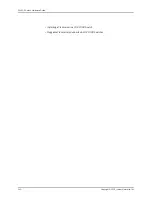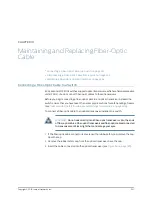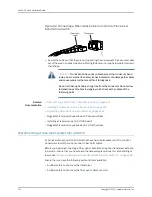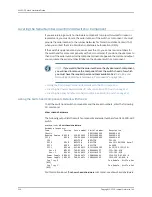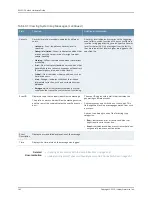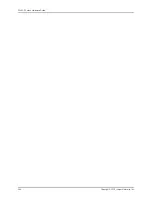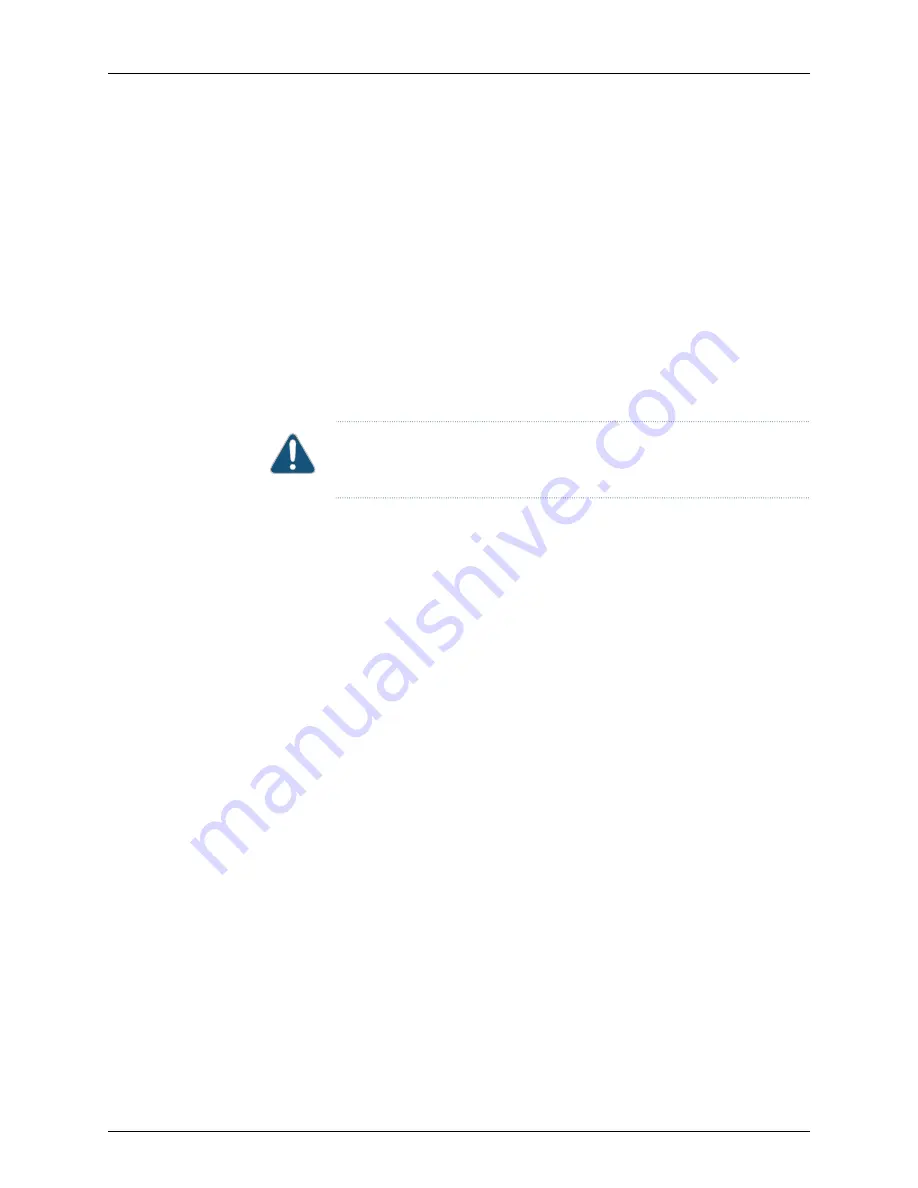
3.
Remove the cables that connect the switch to all external devices. See
“Disconnecting
a Fiber-Optic Cable from a Switch” on page 242
.
4.
Remove all optical transceivers installed in the switch. See
“Removing a Transceiver
from a Switch” on page 237
.
Ensure that you have the following parts and tools available to pack the switch:
•
Phillips (+) screwdriver, number 2
•
The original switch packing material (cardboard box, accessory box and its contents,
and foam padding)
•
ESD grounding strap
•
Antistatic bag
CAUTION:
Do not pack the switch in anything except its original container or
the switch might be damaged in transit.
To pack the switch:
1.
If the switch is installed in a rack or cabinet, have one person support the weight of
the switch while another person unscrews and removes the mounting screws.
2.
Remove the switch from the rack or cabinet and place the switch on a flat, stable
surface.
3.
Use the screwdriver to remove the rack-mounting brackets from the switch chassis.
4.
Place the switch in an antistatic bag.
5.
Place the bottom portion of the packaging foam in the shipping carton.
6.
Place the switch inside the cavity in the bottom packaging foam.
7.
Place the top portion of the packaging foam on top of the switch.
8.
If you are returning accessories or field-replaceable units (FRUs) with the switch, pack
them as instructed in
“Packing EX4300 Switch Components for Shipping” on page 253
.
9.
Place the accessory box vertically by the rear end of the chassis in the shipping carton.
10.
Close the top of the cardboard shipping box and seal it with packing tape.
11.
Write the RMA number on the exterior of the box to ensure proper tracking.
Packing EX4300 Switch Components for Shipping
To pack the switch components, follow the instructions here.
Ensure that you have the following parts and tools available:
•
Antistatic bag, one for each component
•
ESD grounding strap
253
Copyright © 2015, Juniper Networks, Inc.
Chapter 20: Contacting Customer Support and Returning the Chassis or Components
Summary of Contents for EX4300
Page 1: ...EX4300 Switch Hardware Guide Modified 2015 06 29 Copyright 2015 Juniper Networks Inc ...
Page 16: ...Copyright 2015 Juniper Networks Inc xvi EX4300 Switch Hardware Guide ...
Page 22: ...Copyright 2015 Juniper Networks Inc xxii EX4300 Switch Hardware Guide ...
Page 24: ...Copyright 2015 Juniper Networks Inc 2 EX4300 Switch Hardware Guide ...
Page 102: ...Copyright 2015 Juniper Networks Inc 80 EX4300 Switch Hardware Guide ...
Page 104: ...Copyright 2015 Juniper Networks Inc 82 EX4300 Switch Hardware Guide ...
Page 128: ...Copyright 2015 Juniper Networks Inc 106 EX4300 Switch Hardware Guide ...
Page 172: ...Copyright 2015 Juniper Networks Inc 150 EX4300 Switch Hardware Guide ...
Page 176: ...Copyright 2015 Juniper Networks Inc 154 EX4300 Switch Hardware Guide ...
Page 218: ...Copyright 2015 Juniper Networks Inc 196 EX4300 Switch Hardware Guide ...
Page 236: ...Copyright 2015 Juniper Networks Inc 214 EX4300 Switch Hardware Guide ...
Page 238: ...Copyright 2015 Juniper Networks Inc 216 EX4300 Switch Hardware Guide ...
Page 250: ...Copyright 2015 Juniper Networks Inc 228 EX4300 Switch Hardware Guide ...
Page 256: ...Copyright 2015 Juniper Networks Inc 234 EX4300 Switch Hardware Guide ...
Page 278: ...Copyright 2015 Juniper Networks Inc 256 EX4300 Switch Hardware Guide ...
Page 286: ...Copyright 2015 Juniper Networks Inc 264 EX4300 Switch Hardware Guide ...
Page 292: ...Copyright 2015 Juniper Networks Inc 270 EX4300 Switch Hardware Guide ...
Page 306: ...Copyright 2015 Juniper Networks Inc 284 EX4300 Switch Hardware Guide ...
Page 312: ...Copyright 2015 Juniper Networks Inc 290 EX4300 Switch Hardware Guide ...
Page 336: ...Copyright 2015 Juniper Networks Inc 314 EX4300 Switch Hardware Guide ...