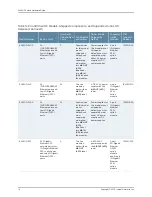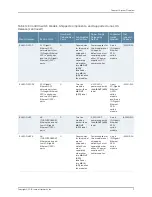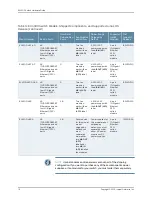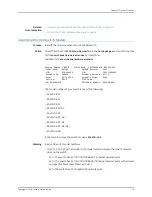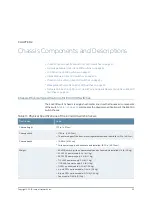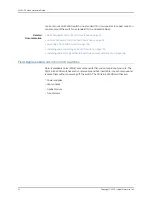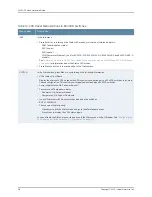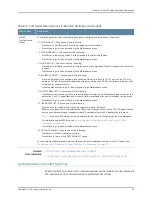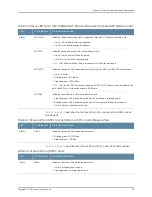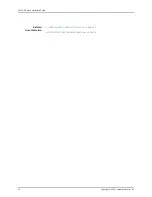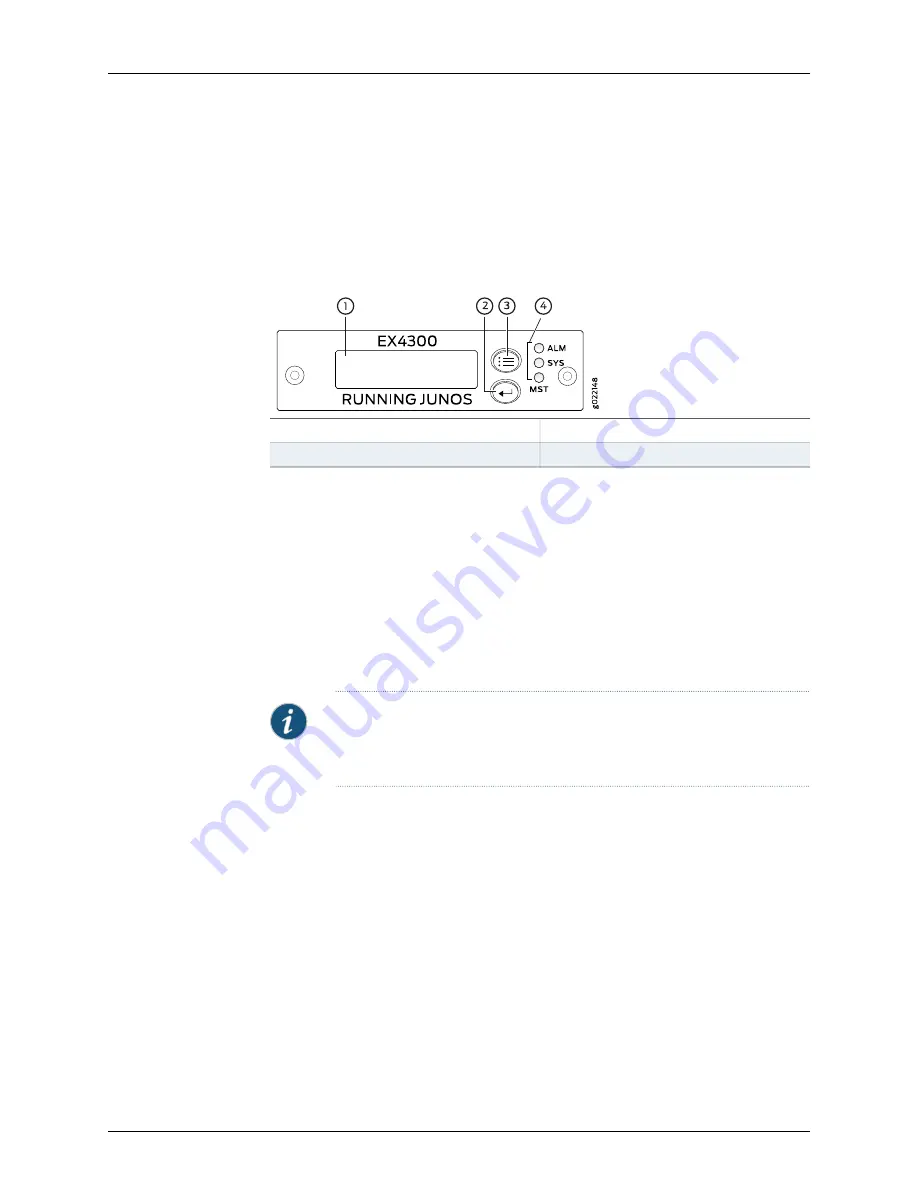
the switch and also provides a menu to perform basic operations such as initial setup
and reboot.
There are two navigation buttons—Menu and Enter—to the right of the LCD panel.
See
Figure 12 on page 26
.
Figure 12: LCD Panel in EX4300 Switches
3—
1—
LCD panel Menu button
LCD panel
4—
2—
Chassis status LEDs
LCD panel Enter button
The first line of text on the LCD panel displays basic information about the switch and
the second line of text displays information about the mode selected on the LCD panel.
You can configure the second line of the text for the LCD panel to display a custom
message. If the LCD panel is configured to display a custom message, the Menu button
and the Enter button are disabled. See
“Configuring the LCD Panel on EX Series Switches
(CLI Procedure)” on page 211
.
The LCD panel has a backlight. If the LCD panel is idle for 60 seconds, the backlight turns
off. You can turn on the backlight by pressing the Menu or Enter button once. After turning
on the backlight, you can toggle between the LCD panel menus by pressing the Menu
button and navigate through the menu options by pressing the Enter button.
NOTE:
The chassis viewer in the J-Web interface also displays the LCD panel.
From the J-Web interface, you can view real-time status information in the
LCD panel. See
“Dashboard for EX Series Switches” on page 61
.
This topic describes:
•
LCD Panel Modes on page 26
•
LCD Panel Menus on page 27
LCD Panel Modes
The LCD panel operates in four modes: boot, idle, status, and maintenance.
The first line of text on the LCD panel displays the slot number, the role of the switch,
and hostname in all the modes.
For a standalone EX4300 switch, by default the slot number is
00
, and the role is
RE
.
In an EX4300 switch that is a member of a Virtual Chassis, the first line of the LCD panel
always displays:
Copyright © 2015, Juniper Networks, Inc.
26
EX4300 Switch Hardware Guide
Summary of Contents for EX4300
Page 1: ...EX4300 Switch Hardware Guide Modified 2015 06 29 Copyright 2015 Juniper Networks Inc ...
Page 16: ...Copyright 2015 Juniper Networks Inc xvi EX4300 Switch Hardware Guide ...
Page 22: ...Copyright 2015 Juniper Networks Inc xxii EX4300 Switch Hardware Guide ...
Page 24: ...Copyright 2015 Juniper Networks Inc 2 EX4300 Switch Hardware Guide ...
Page 102: ...Copyright 2015 Juniper Networks Inc 80 EX4300 Switch Hardware Guide ...
Page 104: ...Copyright 2015 Juniper Networks Inc 82 EX4300 Switch Hardware Guide ...
Page 128: ...Copyright 2015 Juniper Networks Inc 106 EX4300 Switch Hardware Guide ...
Page 172: ...Copyright 2015 Juniper Networks Inc 150 EX4300 Switch Hardware Guide ...
Page 176: ...Copyright 2015 Juniper Networks Inc 154 EX4300 Switch Hardware Guide ...
Page 218: ...Copyright 2015 Juniper Networks Inc 196 EX4300 Switch Hardware Guide ...
Page 236: ...Copyright 2015 Juniper Networks Inc 214 EX4300 Switch Hardware Guide ...
Page 238: ...Copyright 2015 Juniper Networks Inc 216 EX4300 Switch Hardware Guide ...
Page 250: ...Copyright 2015 Juniper Networks Inc 228 EX4300 Switch Hardware Guide ...
Page 256: ...Copyright 2015 Juniper Networks Inc 234 EX4300 Switch Hardware Guide ...
Page 278: ...Copyright 2015 Juniper Networks Inc 256 EX4300 Switch Hardware Guide ...
Page 286: ...Copyright 2015 Juniper Networks Inc 264 EX4300 Switch Hardware Guide ...
Page 292: ...Copyright 2015 Juniper Networks Inc 270 EX4300 Switch Hardware Guide ...
Page 306: ...Copyright 2015 Juniper Networks Inc 284 EX4300 Switch Hardware Guide ...
Page 312: ...Copyright 2015 Juniper Networks Inc 290 EX4300 Switch Hardware Guide ...
Page 336: ...Copyright 2015 Juniper Networks Inc 314 EX4300 Switch Hardware Guide ...