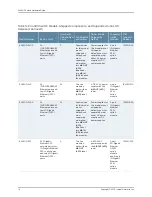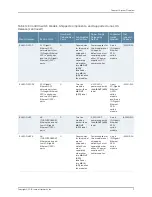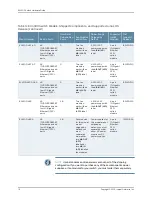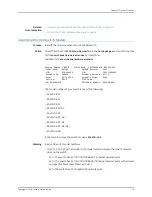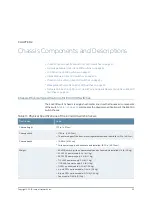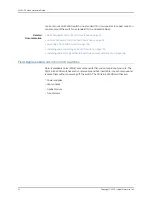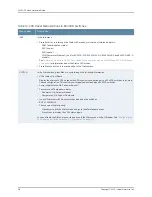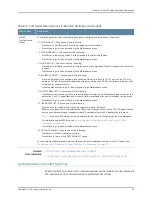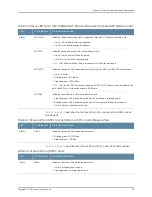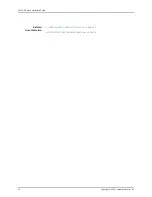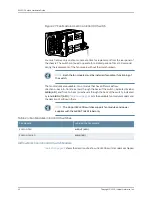•
The slot number (the member ID of the Virtual Chassis member)
•
Role of the switch in the Virtual Chassis (
RE
for master,
BK
for backup, and
LC
for line
card member)
•
Hostname
The LCD panel operates in boot mode during switch reboot. In the boot mode, the second
line of the LCD panel displays the key milestones in the switch boot process. The boot
mode does not have any menu options. After the boot process is complete, the LCD
panel automatically reverts to the Idle (
IDLE
) menu.
In idle mode, the second line of text on the LCD panel displays the mode of the network
ports’ Status LED and the number of chassis alarms. The number of alarms is updated
every second.
In status mode, the second line displays:
•
Status of the Virtual Chassis port (VCP)
•
Status of the power supplies
•
Status of the fan modules and the chassis temperature
•
Version of Junos OS for EX Series switches loaded on the switch
In maintenance mode, the second line displays one of the following options, which you
can use to configure and troubleshoot the switch:
•
System halt
•
System reboot
•
Load rescue
•
Request VC port
•
Factory default
•
EZSetup
LCD Panel Menus
The LCD panel has three menus: Idle, Status, and Maintenance. You can toggle between
the LCD panel menus by pressing the Menu button and navigate through the menu options
by pressing the Enter button.
Table 12 on page 28
describes the LCD panel menu options.
27
Copyright © 2015, Juniper Networks, Inc.
Chapter 2: Chassis Components and Descriptions
Summary of Contents for EX4300
Page 1: ...EX4300 Switch Hardware Guide Modified 2015 06 29 Copyright 2015 Juniper Networks Inc ...
Page 16: ...Copyright 2015 Juniper Networks Inc xvi EX4300 Switch Hardware Guide ...
Page 22: ...Copyright 2015 Juniper Networks Inc xxii EX4300 Switch Hardware Guide ...
Page 24: ...Copyright 2015 Juniper Networks Inc 2 EX4300 Switch Hardware Guide ...
Page 102: ...Copyright 2015 Juniper Networks Inc 80 EX4300 Switch Hardware Guide ...
Page 104: ...Copyright 2015 Juniper Networks Inc 82 EX4300 Switch Hardware Guide ...
Page 128: ...Copyright 2015 Juniper Networks Inc 106 EX4300 Switch Hardware Guide ...
Page 172: ...Copyright 2015 Juniper Networks Inc 150 EX4300 Switch Hardware Guide ...
Page 176: ...Copyright 2015 Juniper Networks Inc 154 EX4300 Switch Hardware Guide ...
Page 218: ...Copyright 2015 Juniper Networks Inc 196 EX4300 Switch Hardware Guide ...
Page 236: ...Copyright 2015 Juniper Networks Inc 214 EX4300 Switch Hardware Guide ...
Page 238: ...Copyright 2015 Juniper Networks Inc 216 EX4300 Switch Hardware Guide ...
Page 250: ...Copyright 2015 Juniper Networks Inc 228 EX4300 Switch Hardware Guide ...
Page 256: ...Copyright 2015 Juniper Networks Inc 234 EX4300 Switch Hardware Guide ...
Page 278: ...Copyright 2015 Juniper Networks Inc 256 EX4300 Switch Hardware Guide ...
Page 286: ...Copyright 2015 Juniper Networks Inc 264 EX4300 Switch Hardware Guide ...
Page 292: ...Copyright 2015 Juniper Networks Inc 270 EX4300 Switch Hardware Guide ...
Page 306: ...Copyright 2015 Juniper Networks Inc 284 EX4300 Switch Hardware Guide ...
Page 312: ...Copyright 2015 Juniper Networks Inc 290 EX4300 Switch Hardware Guide ...
Page 336: ...Copyright 2015 Juniper Networks Inc 314 EX4300 Switch Hardware Guide ...