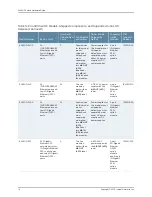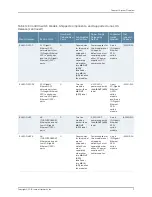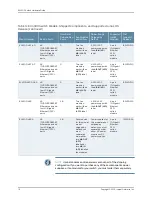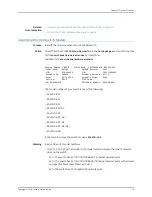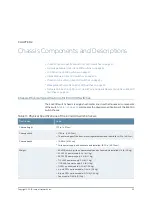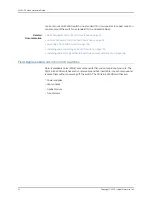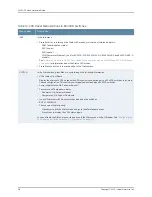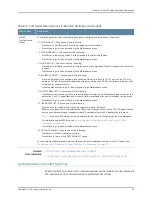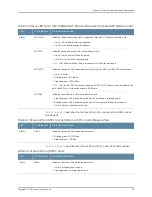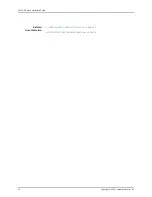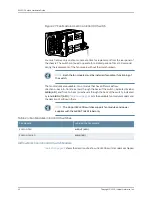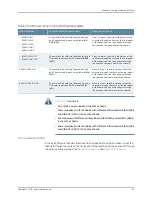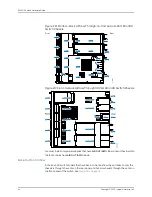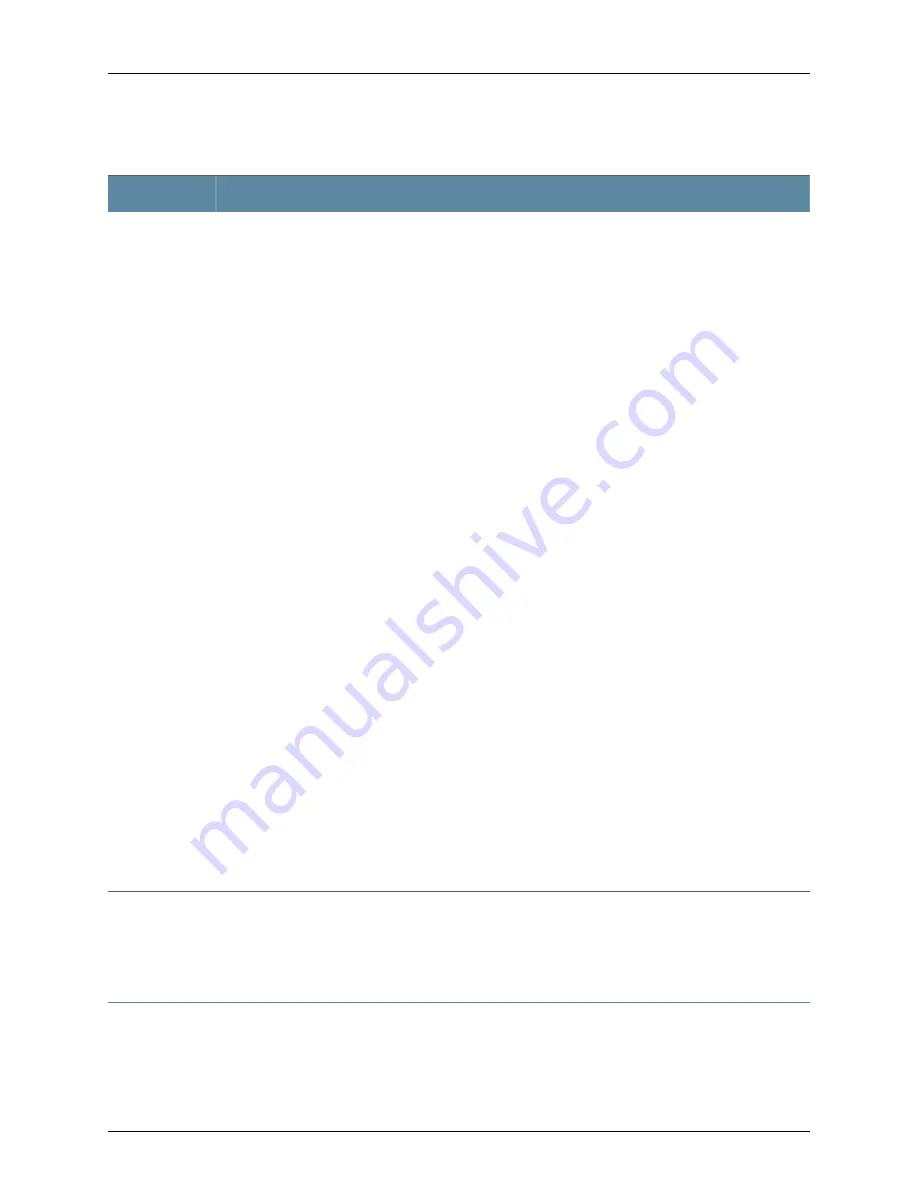
Table 12: LCD Panel Menu Options in EX4300 Switches
(continued)
Description
Menu Label
The Maintenance menu has the following options to configure and troubleshoot the switch:
•
SYSTEM HALT?—Choose one of the following:
•
Press Enter to halt the switch. Press Enter again to confirm the halt.
•
Press Menu to go to the next option in the Maintenance menu.
•
SYSTEM REBOOT?—Choose one of the following:
•
Press Enter to reboot the switch. Press Enter again to confirm the reboot.
•
Press Menu to go to the next option in the Maintenance menu.
•
LOAD RESCUE?—Choose one of the following:
•
Press Enter to roll back the switch to the previous valid configuration. Press Enter again to confirm the
rollback.
•
Press Menu to go to the next option in the Maintenance menu.
•
REQUEST VC PORT?—Choose one of the following:
•
Press the Enter button to configure an uplink module port or a built-in QSFP+ port to be a VCP or to
delete a VCP from the switch configuration (when you delete the VCP, the port is reset to be an uplink
module port or a network port).
•
Press the Menu button to go to the next option in the Maintenance menu.
•
FACTORY DEFAULT?—Choose one of the following:
•
Press Enter to restore the switch to the factory default configuration. Press Enter again to confirm the
restoration. The LCD panel flashes a success or failure message, after which it displays the Idle menu.
•
Press Menu to go to the next option in the Maintenance menu.
•
ENTER EZSETUP?—Choose one of the following:
•
Press Enter to launch EZSetup. Press Enter again to confirm the launch.
EZSetup configures DHCP and enables the J-Web user interface on the switch. The LCD panel flashes
a success or failure message for approximately 10 seconds, after which it displays the Idle menu.
NOTE:
You can use EZSetup only on a standalone switch that is in the factory default configuration.
For information about EZSetup, see
“Connecting and Configuring an EX Series Switch (J-Web
Procedure)” on page 208
.
•
Press Menu to go to the next option in the Maintenance menu.
•
EXIT MAINT MENU?—Choose one of the following:
•
Press Enter to exit the Maintenance menu.
•
Press Menu to return to the SYSTEM HALT? option.
You can disable the Maintenance menu or the options in the Maintenance menu in the LCD panel. See
“Configuring the LCD Panel on EX Series Switches (CLI Procedure)” on page 211
.
MAINT
(Maintenance
Menu)
Related
Documentation
EX4300 Switches Hardware Overview on page 3
•
•
Connecting and Configuring an EX Series Switch (CLI Procedure) on page 205
Uplink Modules in EX4300 Switches
EX4300 switches provide a slot to install an optional uplink module. Uplink modules are
hot-insertable and hot-removable field-replaceable units (FRUs).
29
Copyright © 2015, Juniper Networks, Inc.
Chapter 2: Chassis Components and Descriptions
Summary of Contents for EX4300
Page 1: ...EX4300 Switch Hardware Guide Modified 2015 06 29 Copyright 2015 Juniper Networks Inc ...
Page 16: ...Copyright 2015 Juniper Networks Inc xvi EX4300 Switch Hardware Guide ...
Page 22: ...Copyright 2015 Juniper Networks Inc xxii EX4300 Switch Hardware Guide ...
Page 24: ...Copyright 2015 Juniper Networks Inc 2 EX4300 Switch Hardware Guide ...
Page 102: ...Copyright 2015 Juniper Networks Inc 80 EX4300 Switch Hardware Guide ...
Page 104: ...Copyright 2015 Juniper Networks Inc 82 EX4300 Switch Hardware Guide ...
Page 128: ...Copyright 2015 Juniper Networks Inc 106 EX4300 Switch Hardware Guide ...
Page 172: ...Copyright 2015 Juniper Networks Inc 150 EX4300 Switch Hardware Guide ...
Page 176: ...Copyright 2015 Juniper Networks Inc 154 EX4300 Switch Hardware Guide ...
Page 218: ...Copyright 2015 Juniper Networks Inc 196 EX4300 Switch Hardware Guide ...
Page 236: ...Copyright 2015 Juniper Networks Inc 214 EX4300 Switch Hardware Guide ...
Page 238: ...Copyright 2015 Juniper Networks Inc 216 EX4300 Switch Hardware Guide ...
Page 250: ...Copyright 2015 Juniper Networks Inc 228 EX4300 Switch Hardware Guide ...
Page 256: ...Copyright 2015 Juniper Networks Inc 234 EX4300 Switch Hardware Guide ...
Page 278: ...Copyright 2015 Juniper Networks Inc 256 EX4300 Switch Hardware Guide ...
Page 286: ...Copyright 2015 Juniper Networks Inc 264 EX4300 Switch Hardware Guide ...
Page 292: ...Copyright 2015 Juniper Networks Inc 270 EX4300 Switch Hardware Guide ...
Page 306: ...Copyright 2015 Juniper Networks Inc 284 EX4300 Switch Hardware Guide ...
Page 312: ...Copyright 2015 Juniper Networks Inc 290 EX4300 Switch Hardware Guide ...
Page 336: ...Copyright 2015 Juniper Networks Inc 314 EX4300 Switch Hardware Guide ...