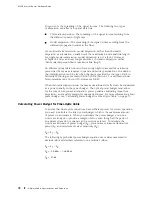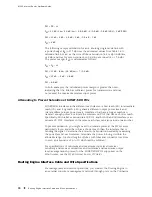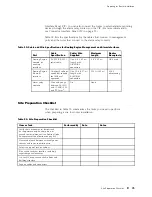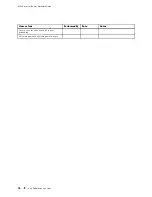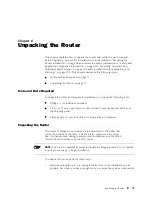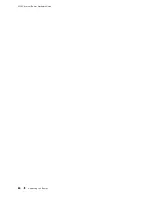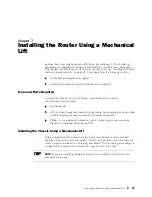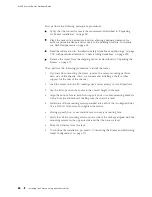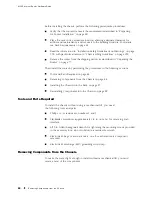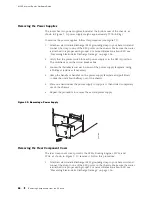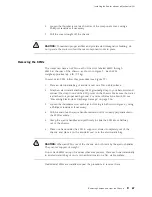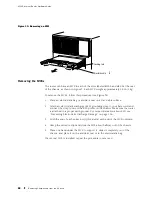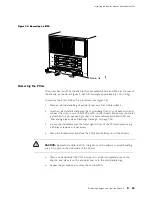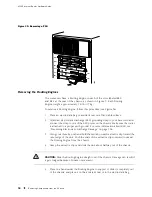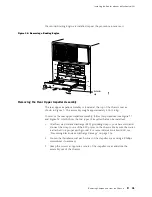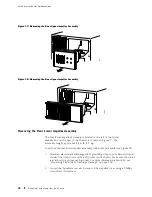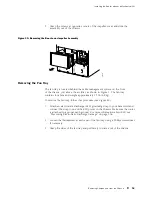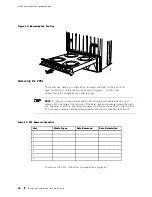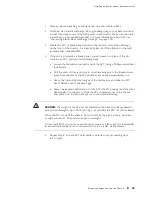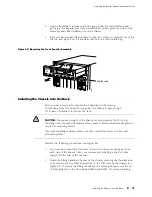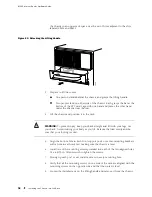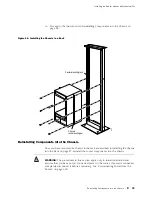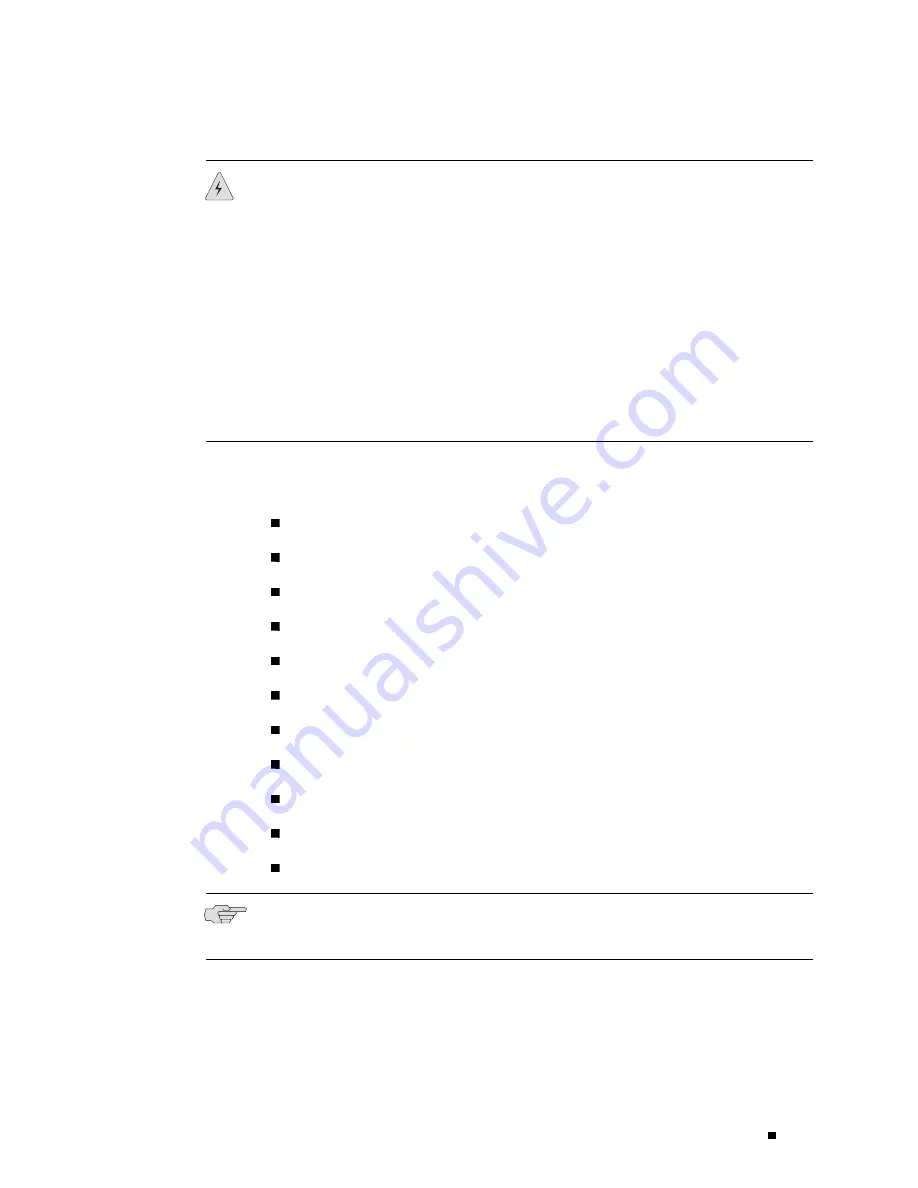
Installing the Router without a Mechanical Lift
WARNING:
The procedures in this section apply only to initial installation and
assume that you have not yet connected power to the router. If power is connected,
completely disconnect it before continuing. See “Disconnecting Power from the
Router” on page 200.
If you are installing or replacing components in an operational router, see
“Replacing Hardware Components” on page 139.
Do not stack components on top of one another after removing them from the
chassis. Place each one individually on a flat, stable surface, either on an antistatic
mat or in an electrostatic bag.
Set the removed components far enough away from the installation site that they
will not be in the way as you lift the chassis into the rack.
Perform the procedures described in the following sections to remove components
from the chassis, first from the rear and then from the front:
Removing the Power Supplies on page 86
Removing the Rear Component Cover on page 86
Removing the SFMs on page 87
Removing the MCSs on page 88
Removing the PCGs on page 89
Removing the Routing Engines on page 90
Removing the Rear Upper Impeller Assembly on page 91
Removing the Rear Lower Impeller Assembly on page 92
Removing the Fan Tray on page 93
Removing the FPCs on page 94
Removing the Front Impeller Assembly on page 96
NOTE:
Do not remove the circuit breaker box or the Connector Interface Panel (CIP).
This chapter does not include instructions for removing these components.
Removing Components from the Chassis
85
Summary of Contents for Internet Router M160
Page 12: ...M160 Internet Router Hardware Guide xii Table of Contents ...
Page 16: ...M160 Internet Router Hardware Guide xvi List of Figures ...
Page 18: ...M160 Internet Router Hardware Guide xviii List of Tables ...
Page 24: ...M160 Internet Router Hardware Guide xxiv Requesting Support ...
Page 26: ...2 Product Overview ...
Page 30: ...M160 Internet Router Hardware Guide 6 Safety Requirements Warnings and Guidelines ...
Page 66: ...M160 Internet Router Hardware Guide 42 Cable Management System ...
Page 80: ...M160 Internet Router Hardware Guide 56 Routing Engine Architecture ...
Page 82: ...58 Initial Installation ...
Page 104: ...M160 Internet Router Hardware Guide 80 Unpacking the Router ...
Page 148: ...M160 Internet Router Hardware Guide 124 Configuring the JUNOS Internet Software ...
Page 150: ...126 Hardware Maintenance Replacement and Troubleshooting Procedures ...
Page 242: ...M160 Internet Router Hardware Guide 218 Troubleshooting the Power System ...
Page 244: ...220 Appendixes ...
Page 292: ...M160 Internet Router Hardware Guide 268 Packing Components for Shipment ...
Page 301: ...Part 5 Index Index 277 ...
Page 302: ...278 Index ...