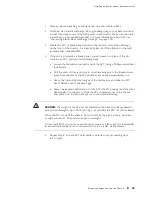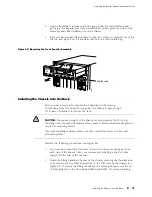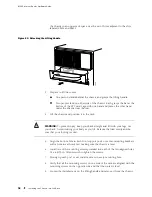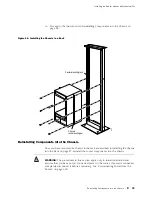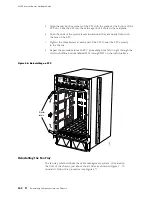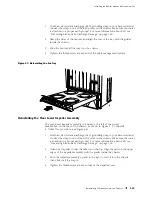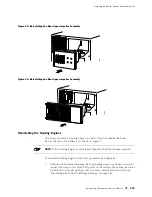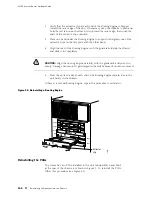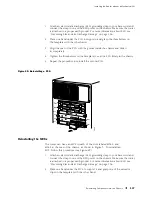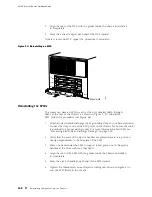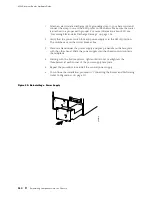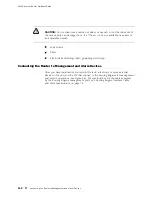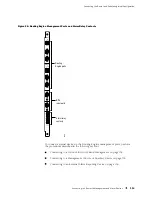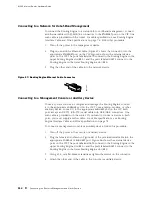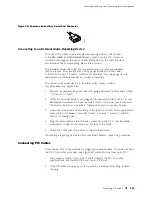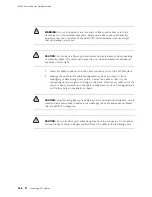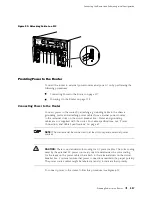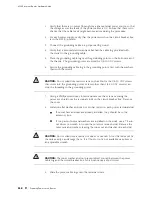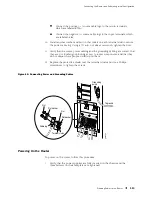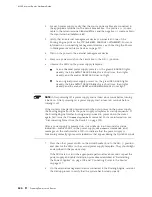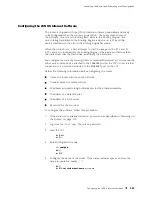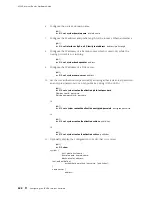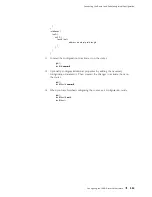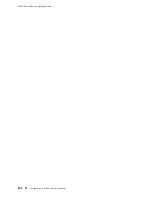Installing the Router without a Mechanical Lift
If there are additional SFMs, repeat the procedure to reinstall them.
Figure 54: Reinstalling an SFM
SFM 0
SFM 1
MCS 0
1932
Ejector handle
Locking tab
Reinstalling the Rear Component Cover
The rear component cover protects the Routing Engines, PCGs, MCSs, and SFMs, as
shown in Figure 2. To reinstall the rear component cover, follow this procedure:
1.
Attach an electrostatic discharge (ESD) grounding strap to your bare wrist and
connect the strap to one of the ESD points on the chassis. Make sure the router
is attached to a proper earth ground. For more information about ESD, see
“Preventing Electrostatic Discharge Damage” on page 226.
2.
Hold the component cover up to the rear of the chassis and align the flanges at
the top and bottom with the top and bottom of the opening in the chassis.
3.
Push the cover into place.
4.
Tighten the thumbscrew at each corner of the cover.
CAUTION:
To maintain proper airflow and provide electromagnetic shielding, do
not operate the router without the rear component cover in place.
Reinstalling the Power Supplies
The two power supplies are located at the bottom rear of the chassis, as shown in
Figure 2. To reinstall the power supplies, follow this procedure (see Figure 55):
Reinstalling Components into the Chassis
109
Summary of Contents for Internet Router M160
Page 12: ...M160 Internet Router Hardware Guide xii Table of Contents ...
Page 16: ...M160 Internet Router Hardware Guide xvi List of Figures ...
Page 18: ...M160 Internet Router Hardware Guide xviii List of Tables ...
Page 24: ...M160 Internet Router Hardware Guide xxiv Requesting Support ...
Page 26: ...2 Product Overview ...
Page 30: ...M160 Internet Router Hardware Guide 6 Safety Requirements Warnings and Guidelines ...
Page 66: ...M160 Internet Router Hardware Guide 42 Cable Management System ...
Page 80: ...M160 Internet Router Hardware Guide 56 Routing Engine Architecture ...
Page 82: ...58 Initial Installation ...
Page 104: ...M160 Internet Router Hardware Guide 80 Unpacking the Router ...
Page 148: ...M160 Internet Router Hardware Guide 124 Configuring the JUNOS Internet Software ...
Page 150: ...126 Hardware Maintenance Replacement and Troubleshooting Procedures ...
Page 242: ...M160 Internet Router Hardware Guide 218 Troubleshooting the Power System ...
Page 244: ...220 Appendixes ...
Page 292: ...M160 Internet Router Hardware Guide 268 Packing Components for Shipment ...
Page 301: ...Part 5 Index Index 277 ...
Page 302: ...278 Index ...