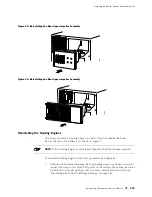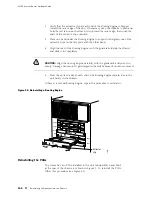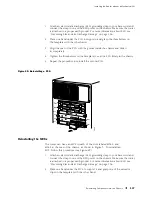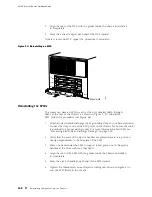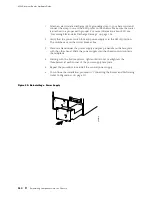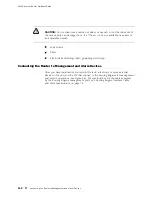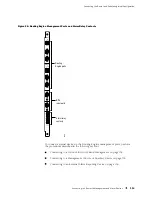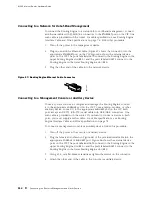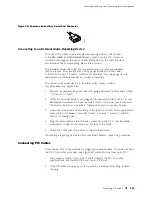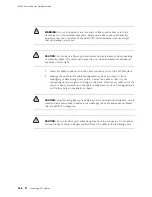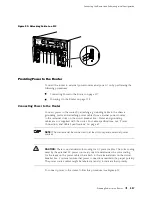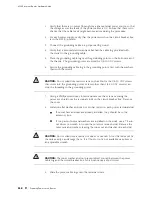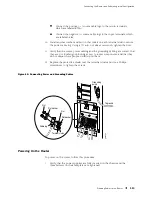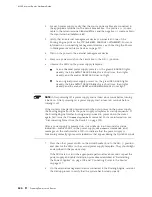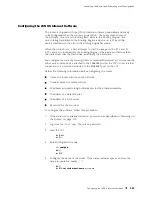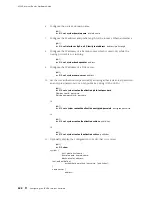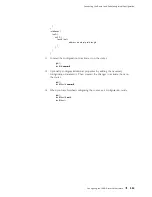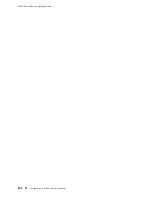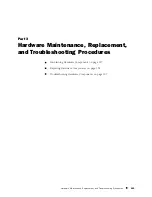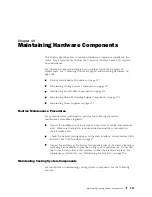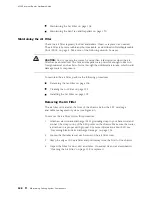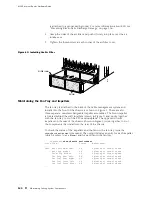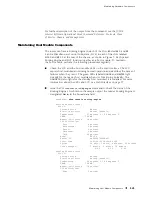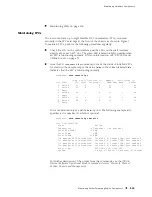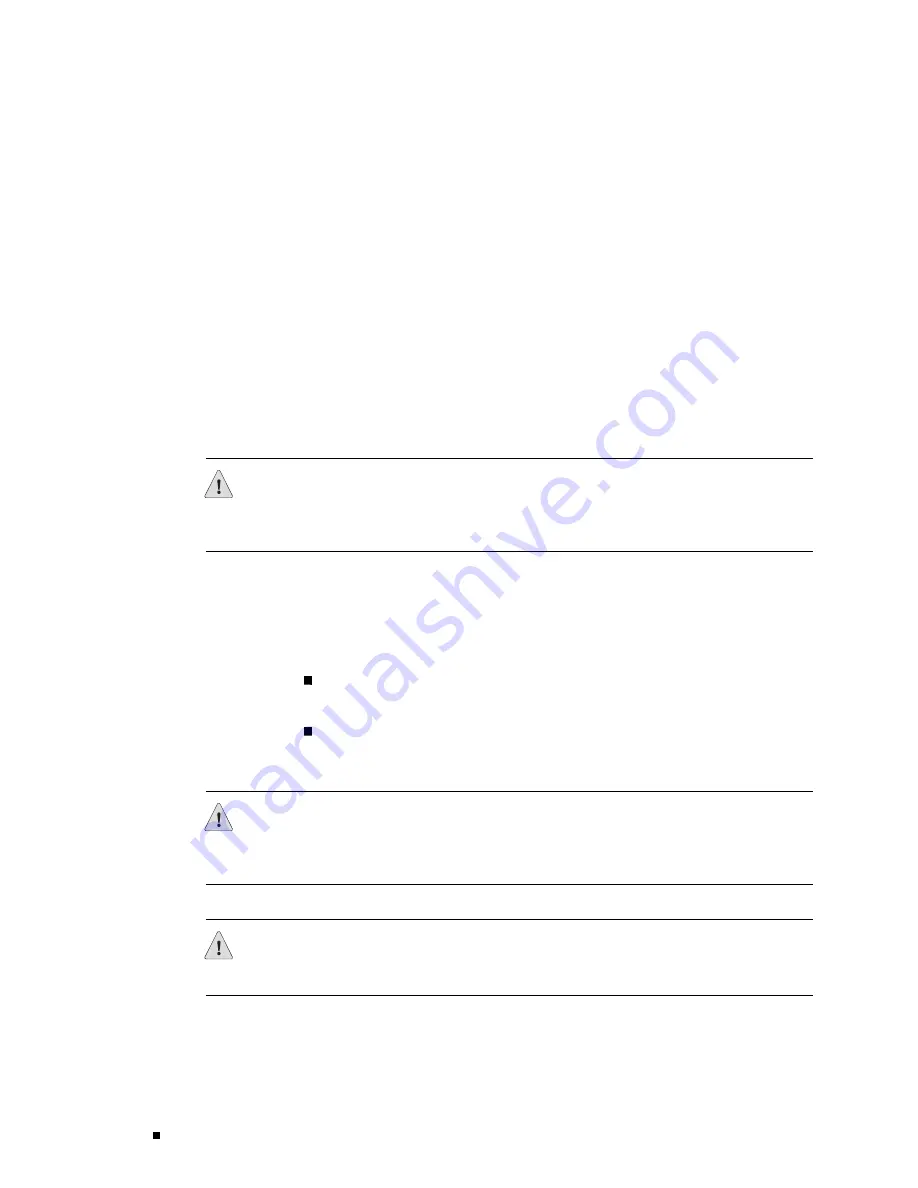
M160 Internet Router Hardware Guide
1.
Verify that there is no power flowing from either external power source, so that
the voltage across the leads of the power cables is 0 V. Ensure that there is no
chance that the cable leads might become active during the procedure.
2.
For each power supply, verify that the power switch on the circuit breaker box
is in the
OFF
(
O
) position.
3.
Connect the grounding cable to a proper earth ground.
4.
Verify that a licensed electrician has attached the cable lug provided with
the router to the grounding cable.
5.
Place the grounding cable lug over the grounding points on the bottom rear of
the chassis. The grounding points are sized for 1/4-20 UNC screws.
6.
Secure the grounding cable lug to the grounding points, first with the washers,
then with the screws.
CAUTION:
Do not substitute metric screws such as M6 for the 1/4-20 UNC screws
that screw into the grounding points; screws other than 1/4-20 UNC screws can
strip the threading in the grounding points.
7.
Using a Phillips screwdriver, loosen and remove the screws securing the
protective shield over the terminal studs on the circuit breaker box. Remove
the cover.
8.
Install one flat washer and one nut (in that order) on each power terminal stud:
If no washers and nuts are already installed, they should be in the
accessory box.
If two pairs of nuts and washers are installed on the studs, use a 7/16-in.
nut driver or wrench to loosen the outer nut on each stud. Remove the
outer nuts and washers, leaving the inner nut and washer on each stud.
CAUTION:
Do not substitute a metric nut driver or wrench. A tool that does not fit
the nuts exactly can damage them. If a 7/16-in. tool is not available, use pliers or
an adjustable wrench.
CAUTION:
The inner washer and nut prevent direct contact between the power
cable lug and the circuit breaker box, which can cause a short circuit.
9.
Slide the power cable lugs onto the terminal studs:
118
Providing Power to the Router
Summary of Contents for Internet Router M160
Page 12: ...M160 Internet Router Hardware Guide xii Table of Contents ...
Page 16: ...M160 Internet Router Hardware Guide xvi List of Figures ...
Page 18: ...M160 Internet Router Hardware Guide xviii List of Tables ...
Page 24: ...M160 Internet Router Hardware Guide xxiv Requesting Support ...
Page 26: ...2 Product Overview ...
Page 30: ...M160 Internet Router Hardware Guide 6 Safety Requirements Warnings and Guidelines ...
Page 66: ...M160 Internet Router Hardware Guide 42 Cable Management System ...
Page 80: ...M160 Internet Router Hardware Guide 56 Routing Engine Architecture ...
Page 82: ...58 Initial Installation ...
Page 104: ...M160 Internet Router Hardware Guide 80 Unpacking the Router ...
Page 148: ...M160 Internet Router Hardware Guide 124 Configuring the JUNOS Internet Software ...
Page 150: ...126 Hardware Maintenance Replacement and Troubleshooting Procedures ...
Page 242: ...M160 Internet Router Hardware Guide 218 Troubleshooting the Power System ...
Page 244: ...220 Appendixes ...
Page 292: ...M160 Internet Router Hardware Guide 268 Packing Components for Shipment ...
Page 301: ...Part 5 Index Index 277 ...
Page 302: ...278 Index ...