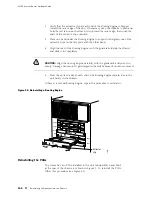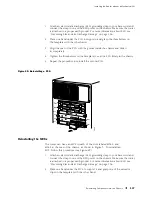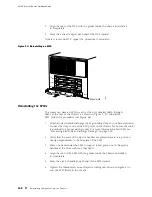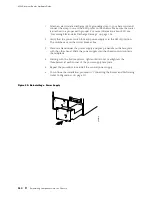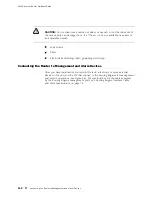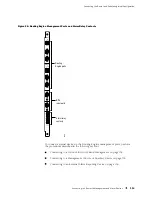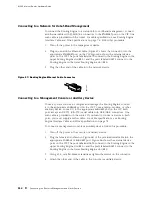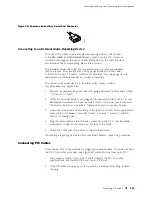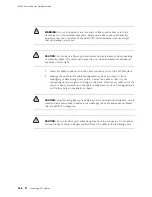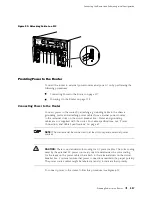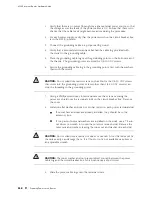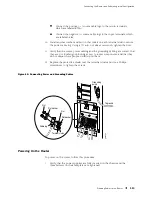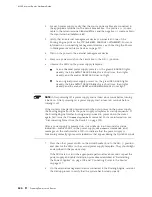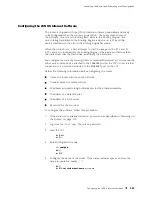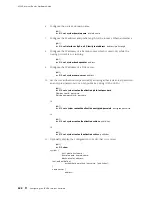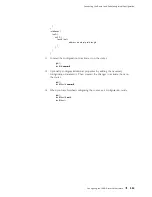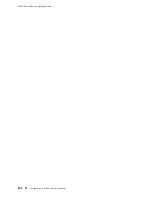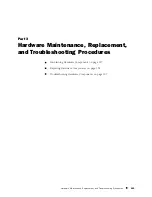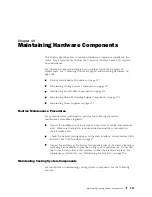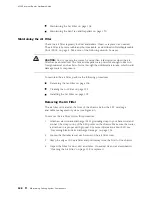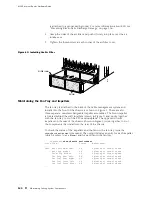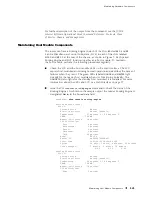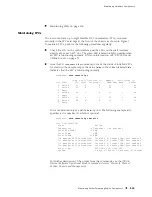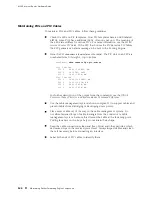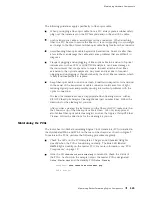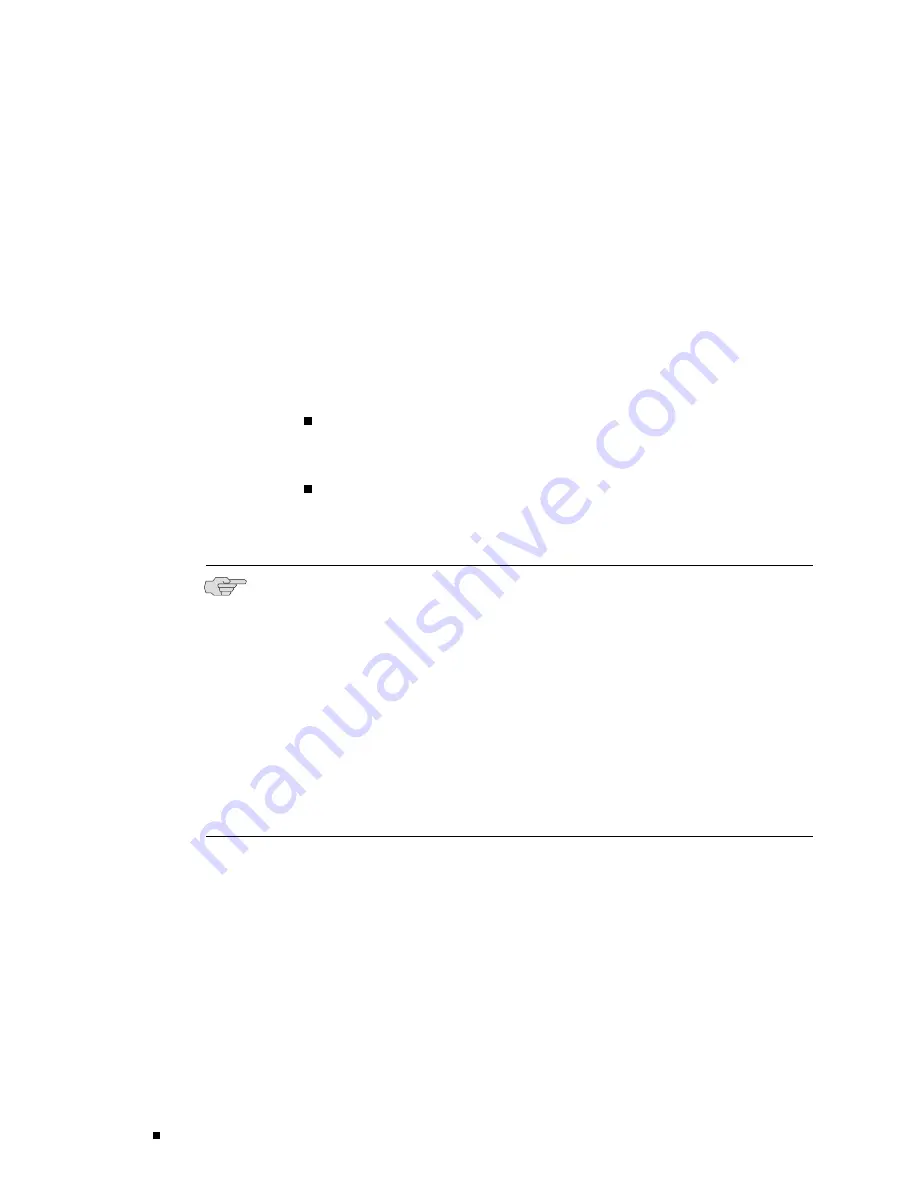
M160 Internet Router Hardware Guide
2.
For each power supply, verify that the source power cables are connected to
the appropriate terminal on the circuit breaker box: the positive (+) source
cable to the return terminal (labeled
RTN(+)
) and the negative (–) source cable to
the input terminal (labeled
–48V
).
3.
Verify that an external management device is connected to one of the
Routing Engine ports on the CIP (
AUXILIARY
,
CONSOLE
, or
ETHERNET
). For more
information on connecting management devices, see Connecting the Router
to Management and Alarm Devices on page 112.
4.
Turn on the power to the external management device.
5.
Press one power switch on the circuit box to the
ON
(
|
) position.
6.
Observe the LEDs on the power supply faceplate:
As an enhanced power supply powers on, the green
CB ON
LED lights
steadily, the blue
OUTPUT OK
LED blinks for a short time, then lights
steadily, and the amber
CB OFF
LED does not light.
As an original power supply powers on, the green
CB ON
LED lights
steadily, the blue
OUTPUT OK
LED blinks for a short time, then lights
steadily, and the amber
CB OFF
and
NO AIRFLOW
LEDs do not light.
NOTE:
After powering off a power supply, wait at least 60 seconds before turning
it back on. After powering on a power supply, wait at least 60 seconds before
turning it off.
If the router is completely powered down when you power on the power supply,
the Routing Engine boots as the power supply completes its startup sequence. If
the Routing Engine finishes booting and you need to power down the router
again, first issue the CLI
request system halt
command. For more information, see
“Disconnecting Power from the Router” on page 200.
After a power supply is powered on, it can take up to 60 seconds for status
indicators—such as LEDs on the power supply,
show chassis
commands, and
messages on the craft interface LCD—to indicate that the power supply is
functioning normally. Ignore error indicators that appear during the first 60 seconds.
7.
Press the other power switch on the circuit breaker box to the
ON
(
|
) position
and observe the LEDs on the second power supply faceplate. They should light
as described in the previous step.
If the LEDs are not lit in the appropriate pattern after 60 seconds, repeat the
power supply and cable installation procedures described in “Reinstalling
the Power Supplies” on page 109 and “Connecting Power to the Router”
on page 117.
8.
On the external management device connected to the Routing Engine, monitor
the startup process to verify that the system has booted properly.
120
Providing Power to the Router
Summary of Contents for Internet Router M160
Page 12: ...M160 Internet Router Hardware Guide xii Table of Contents ...
Page 16: ...M160 Internet Router Hardware Guide xvi List of Figures ...
Page 18: ...M160 Internet Router Hardware Guide xviii List of Tables ...
Page 24: ...M160 Internet Router Hardware Guide xxiv Requesting Support ...
Page 26: ...2 Product Overview ...
Page 30: ...M160 Internet Router Hardware Guide 6 Safety Requirements Warnings and Guidelines ...
Page 66: ...M160 Internet Router Hardware Guide 42 Cable Management System ...
Page 80: ...M160 Internet Router Hardware Guide 56 Routing Engine Architecture ...
Page 82: ...58 Initial Installation ...
Page 104: ...M160 Internet Router Hardware Guide 80 Unpacking the Router ...
Page 148: ...M160 Internet Router Hardware Guide 124 Configuring the JUNOS Internet Software ...
Page 150: ...126 Hardware Maintenance Replacement and Troubleshooting Procedures ...
Page 242: ...M160 Internet Router Hardware Guide 218 Troubleshooting the Power System ...
Page 244: ...220 Appendixes ...
Page 292: ...M160 Internet Router Hardware Guide 268 Packing Components for Shipment ...
Page 301: ...Part 5 Index Index 277 ...
Page 302: ...278 Index ...