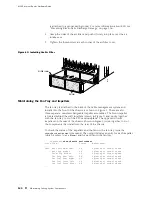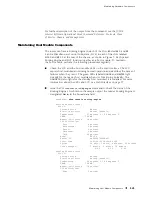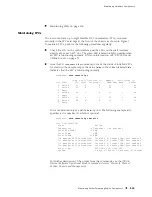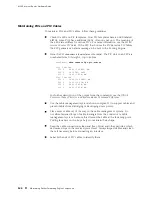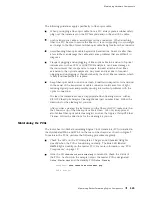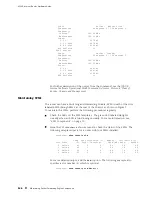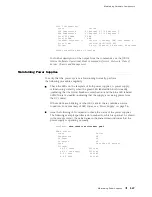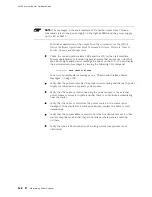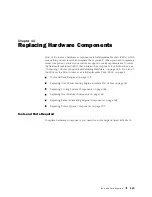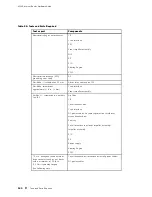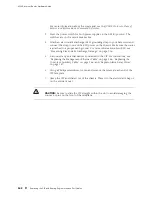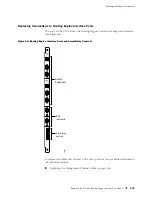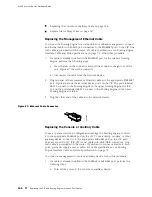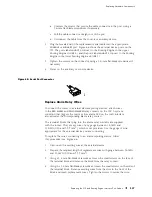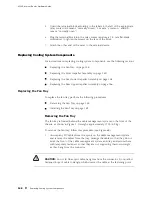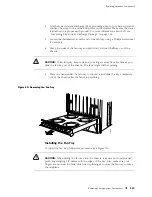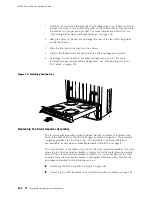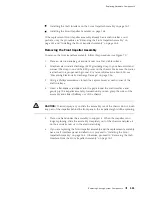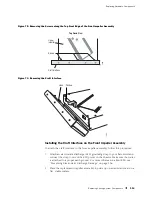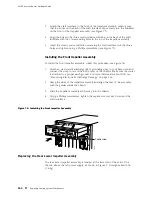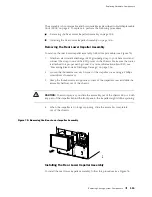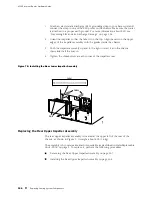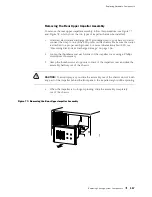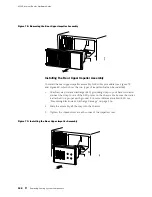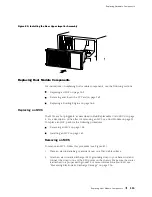M160 Internet Router Hardware Guide
CAUTION:
Be sure to slide the CIP straight within the slot to avoid damaging the
connector pins on the front of the midplane.
4.
Using a Phillips screwdriver, tighten the screw at each end of the CIP faceplate.
5.
Reattach an external management device to one of the Routing Engine ports
on the CIP (
AUXILIARY
,
CONSOLE
, or
ETHERNET
). Also reattach alarm relay contacts
if desired. For instructions, see “Replacing the Management Ethernet Cable”
on page 146, “Replacing the Console or Auxiliary Cable” on page 146, and
“Replace Alarm Relay Wires” on page 147.
6.
Power on the router and verify correct startup by performing the procedures in
“Powering On the Router” on page 119.
Figure 65: Installing the CIP
1259
R
144
Replacing the CIP and Routing Engine Interface Port Cables
Summary of Contents for Internet Router M160
Page 12: ...M160 Internet Router Hardware Guide xii Table of Contents ...
Page 16: ...M160 Internet Router Hardware Guide xvi List of Figures ...
Page 18: ...M160 Internet Router Hardware Guide xviii List of Tables ...
Page 24: ...M160 Internet Router Hardware Guide xxiv Requesting Support ...
Page 26: ...2 Product Overview ...
Page 30: ...M160 Internet Router Hardware Guide 6 Safety Requirements Warnings and Guidelines ...
Page 66: ...M160 Internet Router Hardware Guide 42 Cable Management System ...
Page 80: ...M160 Internet Router Hardware Guide 56 Routing Engine Architecture ...
Page 82: ...58 Initial Installation ...
Page 104: ...M160 Internet Router Hardware Guide 80 Unpacking the Router ...
Page 148: ...M160 Internet Router Hardware Guide 124 Configuring the JUNOS Internet Software ...
Page 150: ...126 Hardware Maintenance Replacement and Troubleshooting Procedures ...
Page 242: ...M160 Internet Router Hardware Guide 218 Troubleshooting the Power System ...
Page 244: ...220 Appendixes ...
Page 292: ...M160 Internet Router Hardware Guide 268 Packing Components for Shipment ...
Page 301: ...Part 5 Index Index 277 ...
Page 302: ...278 Index ...