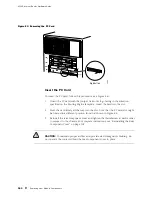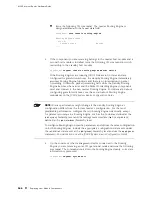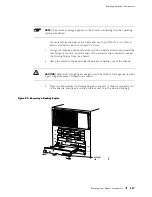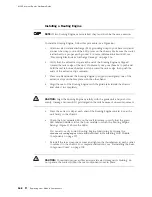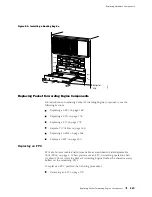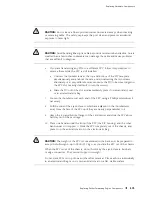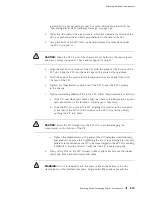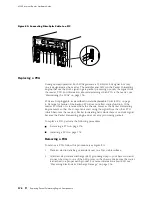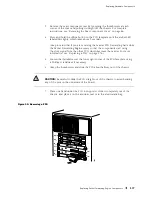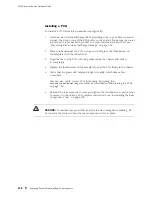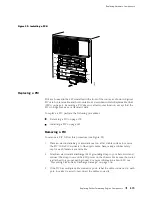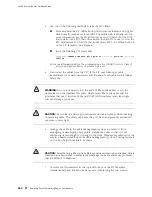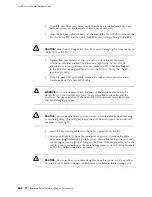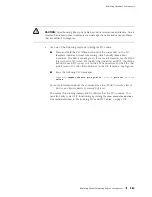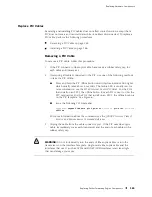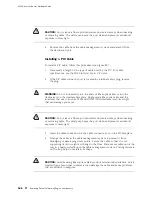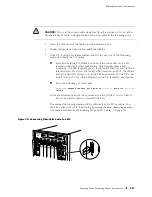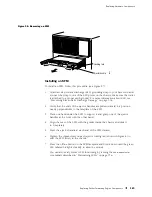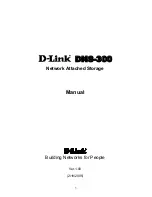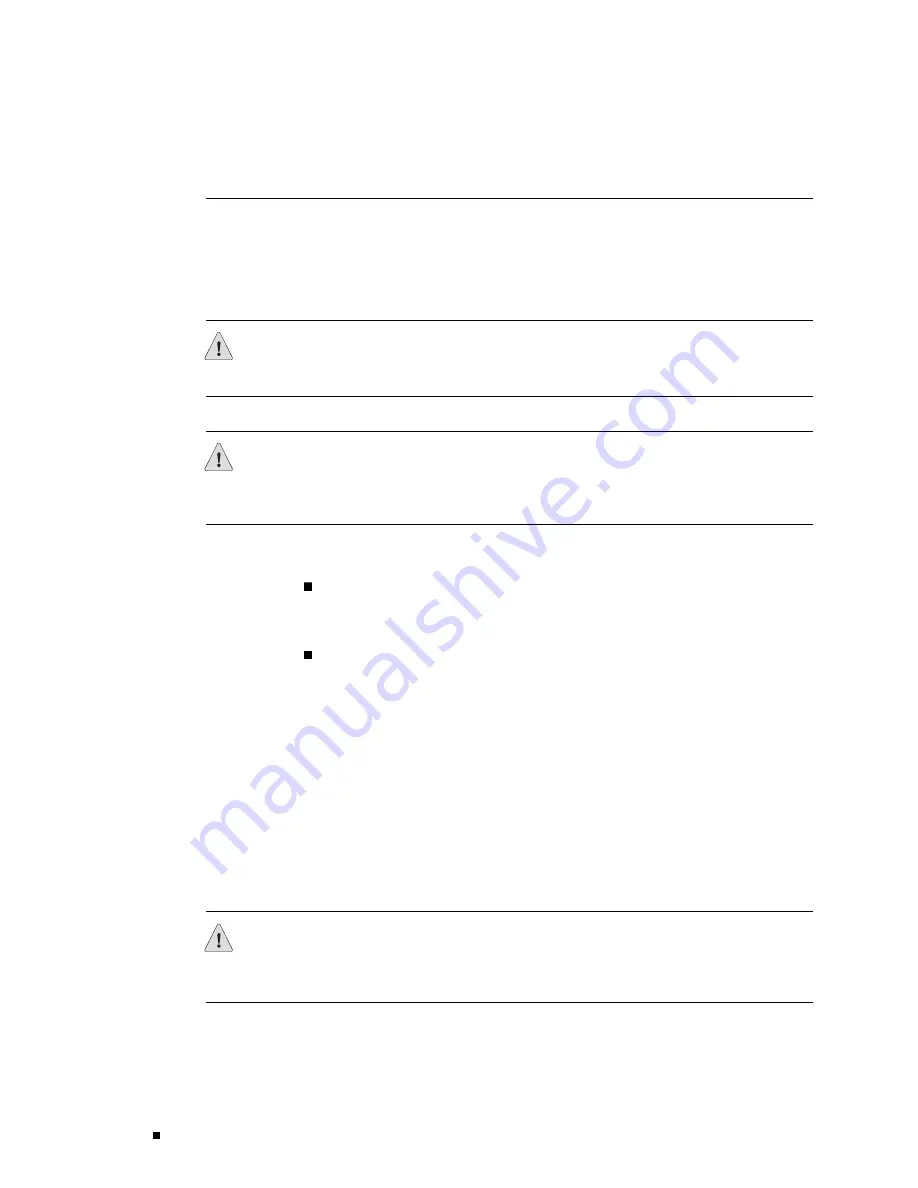
M160 Internet Router Hardware Guide
interfaces that use it (such as ATM and SONET/SDH interfaces) emit laser light
that can damage your eyes.
9.
Insert the appropriate cable into the cable connector ports on each PIC on
the FPC. Secure the cables so that they are not supporting their own weight.
Place excess cable out of the way in a neatly coiled loop, using the cable
management system. Placing fasteners on a loop helps to maintain its shape.
CAUTION:
Do not let fiber-optic cable hang free from the connector. Do not allow
fastened loops of cable to dangle, which stresses the cable at the fastening point.
CAUTION:
Avoid bending fiber-optic cable beyond its minimum bend radius. An arc
smaller than a few inches in diameter can damage the cable and cause problems
that are difficult to diagnose.
10.
Use one of the following methods to bring the FPC online:
Press and hold the FPC offline button until the green
OK
LED next to the
button lights steadily, in about 5 seconds. The LEDS and offline button for
each FPC are located directly above it on the craft interface.
Issue the following CLI command:
user@host>request chassis fpc slot
slot-number
online
For more information about the command, see the
JUNOS Internet Software
Operational Mode Command Reference: Protocols, Class of Service, Chassis,
and Management
.
As the FPC comes online, the green FPC LED labeled
OK
begins to blink. It
continues to blink while the Routing Engine downloads software to the FPC,
the FPC runs its diagnostics, and the PICs housed in the FPC are enabled.
Packet forwarding then halts for about 200 ms while the Packet Forwarding
Engine incorporates the memory on the new FPC into the memory buffers
shared by all FPCs. When the FPC is online, the
OK
LED lights steadily.
CAUTION:
After the
OK
LED lights steadily, wait at least 30 seconds before removing
the FPC again, removing a FPC from a different slot, or inserting an FPC in
a different slot.
174
Replacing Packet Forwarding Engine Components
Summary of Contents for Internet Router M160
Page 12: ...M160 Internet Router Hardware Guide xii Table of Contents ...
Page 16: ...M160 Internet Router Hardware Guide xvi List of Figures ...
Page 18: ...M160 Internet Router Hardware Guide xviii List of Tables ...
Page 24: ...M160 Internet Router Hardware Guide xxiv Requesting Support ...
Page 26: ...2 Product Overview ...
Page 30: ...M160 Internet Router Hardware Guide 6 Safety Requirements Warnings and Guidelines ...
Page 66: ...M160 Internet Router Hardware Guide 42 Cable Management System ...
Page 80: ...M160 Internet Router Hardware Guide 56 Routing Engine Architecture ...
Page 82: ...58 Initial Installation ...
Page 104: ...M160 Internet Router Hardware Guide 80 Unpacking the Router ...
Page 148: ...M160 Internet Router Hardware Guide 124 Configuring the JUNOS Internet Software ...
Page 150: ...126 Hardware Maintenance Replacement and Troubleshooting Procedures ...
Page 242: ...M160 Internet Router Hardware Guide 218 Troubleshooting the Power System ...
Page 244: ...220 Appendixes ...
Page 292: ...M160 Internet Router Hardware Guide 268 Packing Components for Shipment ...
Page 301: ...Part 5 Index Index 277 ...
Page 302: ...278 Index ...