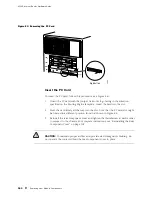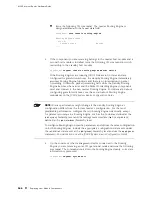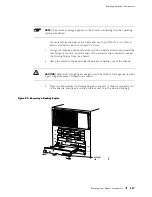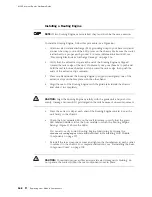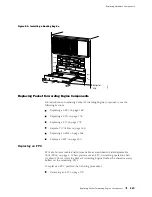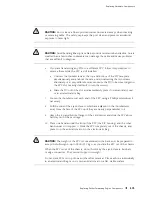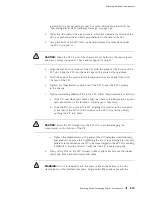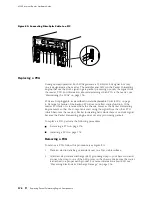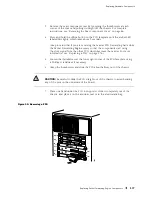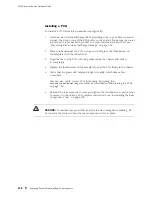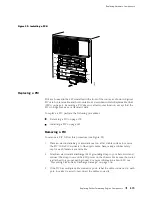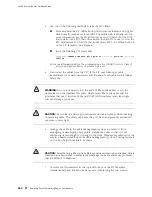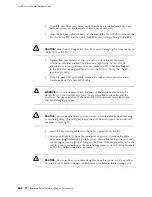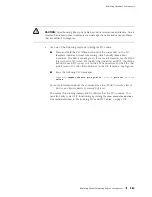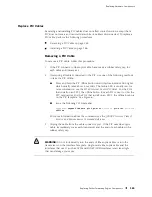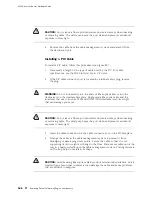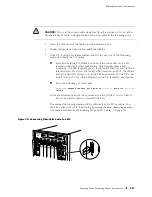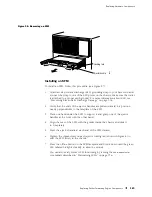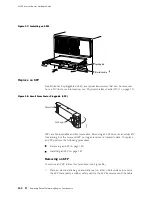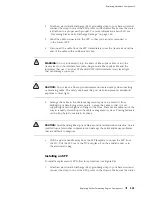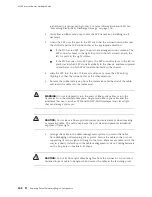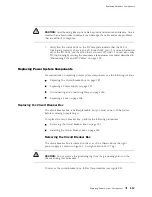M160 Internet Router Hardware Guide
Installing a PCG
To install a PCG, follow this procedure (see Figure 91):
1.
Attach an electrostatic discharge (ESD) grounding strap to your bare wrist and
connect the strap to one of the ESD points on the chassis. Make sure the router
is attached to a proper earth ground. For more information about ESD, see
“Preventing Electrostatic Discharge Damage” on page 226.
2.
Place one hand under the PCG to support it and grasp the thumbscrew on
the faceplate with the other hand.
3.
Align the rear of the PCG with the guides inside the chassis and slide it
in completely.
4.
Tighten the thumbscrew on the faceplate to seat the PCG firmly in the chassis.
5.
Verify that the green LED labeled
OK
lights steadily, which takes about
3 seconds.
You can also verify correct PCG functioning by issuing the
show chassis environment pcg
command, as described in “Maintaining the PCGs”
on page 135.
6.
Reinstall the rear component cover and tighten the thumbscrew at each corner
to secure it to the chassis. For complete instructions, see “Reinstalling the Rear
Component Cover” on page 109.
CAUTION:
To maintain proper airflow and provide electromagnetic shielding, do
not operate the router without the rear component cover in place.
178
Replacing Packet Forwarding Engine Components
Summary of Contents for Internet Router M160
Page 12: ...M160 Internet Router Hardware Guide xii Table of Contents ...
Page 16: ...M160 Internet Router Hardware Guide xvi List of Figures ...
Page 18: ...M160 Internet Router Hardware Guide xviii List of Tables ...
Page 24: ...M160 Internet Router Hardware Guide xxiv Requesting Support ...
Page 26: ...2 Product Overview ...
Page 30: ...M160 Internet Router Hardware Guide 6 Safety Requirements Warnings and Guidelines ...
Page 66: ...M160 Internet Router Hardware Guide 42 Cable Management System ...
Page 80: ...M160 Internet Router Hardware Guide 56 Routing Engine Architecture ...
Page 82: ...58 Initial Installation ...
Page 104: ...M160 Internet Router Hardware Guide 80 Unpacking the Router ...
Page 148: ...M160 Internet Router Hardware Guide 124 Configuring the JUNOS Internet Software ...
Page 150: ...126 Hardware Maintenance Replacement and Troubleshooting Procedures ...
Page 242: ...M160 Internet Router Hardware Guide 218 Troubleshooting the Power System ...
Page 244: ...220 Appendixes ...
Page 292: ...M160 Internet Router Hardware Guide 268 Packing Components for Shipment ...
Page 301: ...Part 5 Index Index 277 ...
Page 302: ...278 Index ...