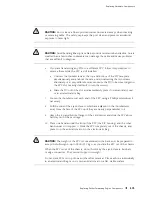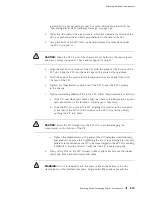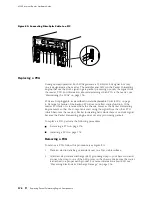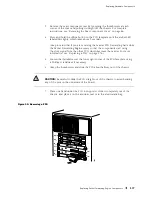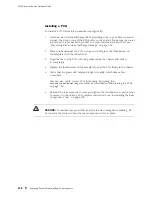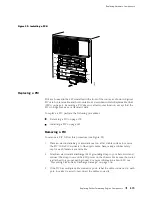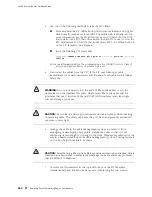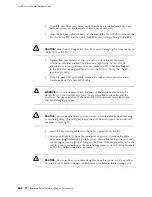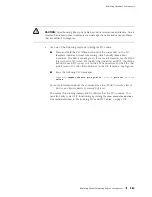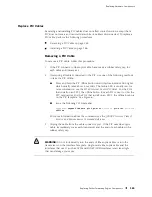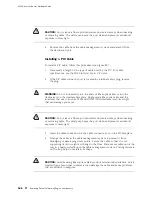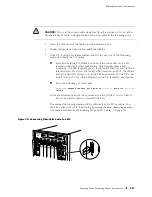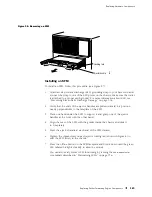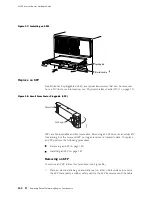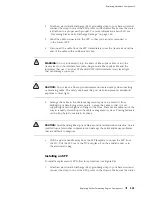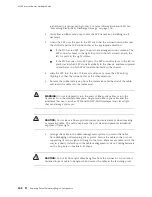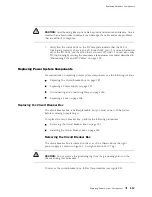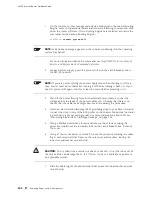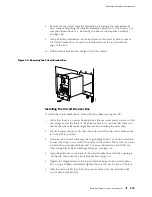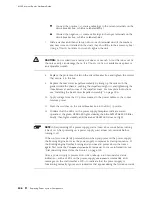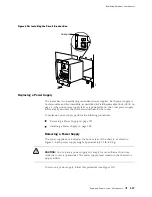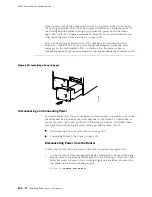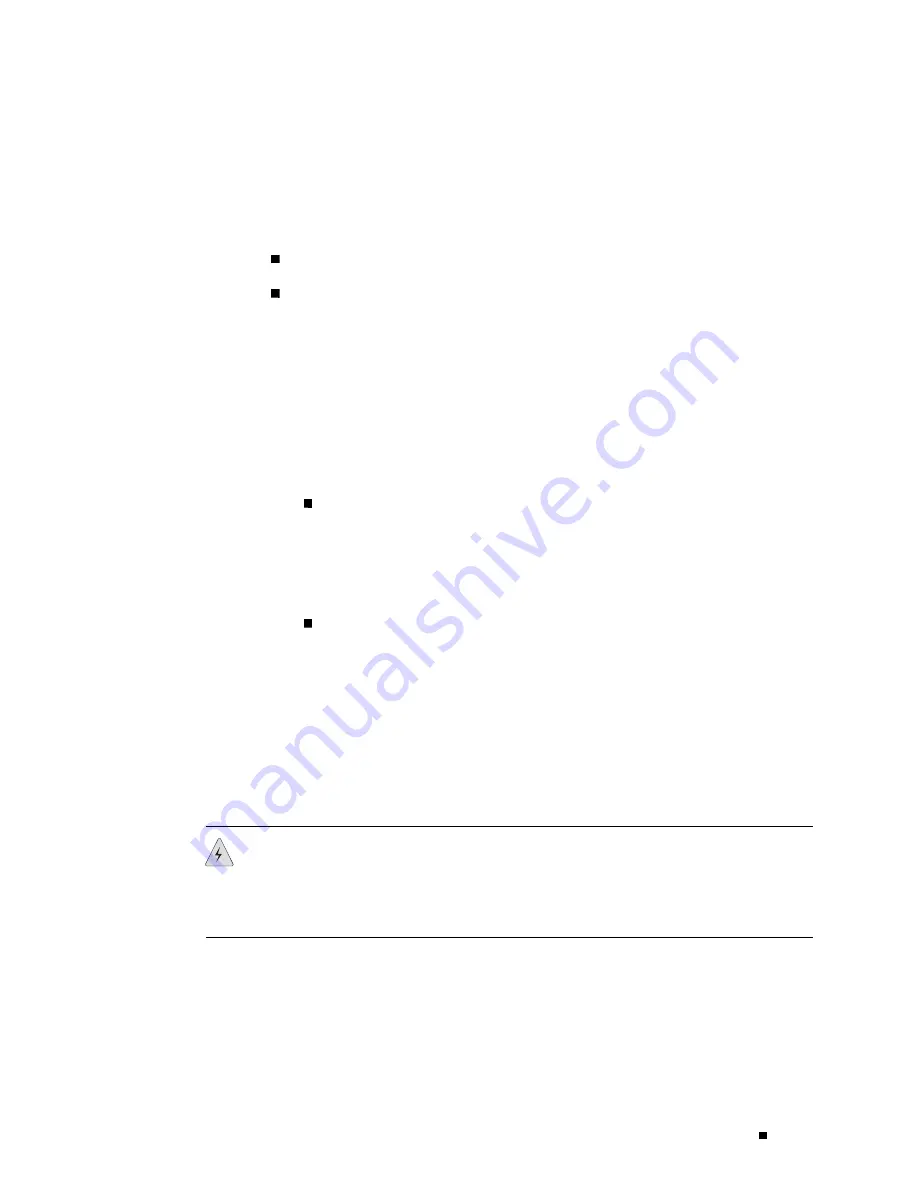
Replacing Hardware Components
Replace PIC Cables
Removing and installing PIC cables does not affect router function, except that a
PIC does not receive or transmit data while its cable is disconnected. To replace a
PIC cable, perform the following procedures:
Removing a PIC Cable on page 185
Installing a PIC Cable on page 186
Removing a PIC Cable
To remove a PIC cable, follow this procedure:
1.
If the PIC connects to fiber-optic cable, have ready a rubber safety cap for
each cable and transceiver.
2.
If removing all cables connected to the PIC, use one of the following methods
to take the PIC offline:
Press and hold the PIC offline button until its failure indicator LED lights,
which usually takes about 5 seconds. The failure LED is usually red; for
more information, see the
M160 Internet Router PIC Guide
. For the PICs
that install on an FPC1, the offline button for each PIC is next to it on the
FPC card carrier. For the PICs that install on an FPC2, the offline button is
on the PIC faceplate. See Figure 6.
Issue the following CLI command:
user@host>request chassis pic fpc-slot
fpc-slot
pic-slot
pic-slot
offline
For more information about the command, see the
JUNOS Protocols, Class of
Service, and System Basics Command Reference
.
3.
Unplug the cable from the cable connector port. If the PIC uses fiber-optic
cable, immediately cover each transceiver and the end of each cable with a
rubber safety cap.
WARNING:
Do not look directly into the ends of fiber-optic cables or into the
transceivers on the interface faceplate. Single-mode fiber-optic cable and the
interfaces that use it (such as ATM and SONET/SDH interfaces) emit laser light
that can damage your eyes.
Replacing Packet Forwarding Engine Components
185
Summary of Contents for Internet Router M160
Page 12: ...M160 Internet Router Hardware Guide xii Table of Contents ...
Page 16: ...M160 Internet Router Hardware Guide xvi List of Figures ...
Page 18: ...M160 Internet Router Hardware Guide xviii List of Tables ...
Page 24: ...M160 Internet Router Hardware Guide xxiv Requesting Support ...
Page 26: ...2 Product Overview ...
Page 30: ...M160 Internet Router Hardware Guide 6 Safety Requirements Warnings and Guidelines ...
Page 66: ...M160 Internet Router Hardware Guide 42 Cable Management System ...
Page 80: ...M160 Internet Router Hardware Guide 56 Routing Engine Architecture ...
Page 82: ...58 Initial Installation ...
Page 104: ...M160 Internet Router Hardware Guide 80 Unpacking the Router ...
Page 148: ...M160 Internet Router Hardware Guide 124 Configuring the JUNOS Internet Software ...
Page 150: ...126 Hardware Maintenance Replacement and Troubleshooting Procedures ...
Page 242: ...M160 Internet Router Hardware Guide 218 Troubleshooting the Power System ...
Page 244: ...220 Appendixes ...
Page 292: ...M160 Internet Router Hardware Guide 268 Packing Components for Shipment ...
Page 301: ...Part 5 Index Index 277 ...
Page 302: ...278 Index ...