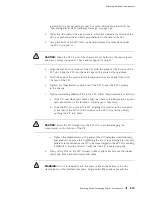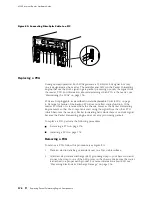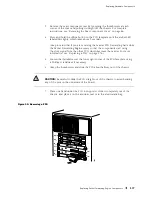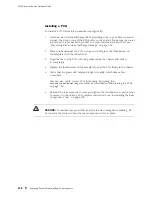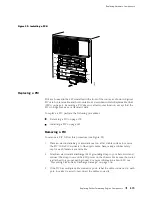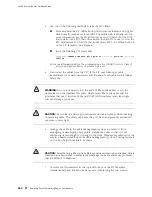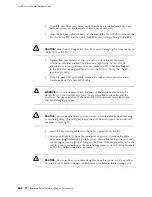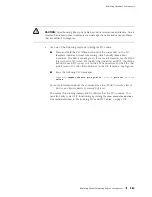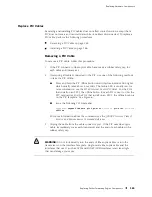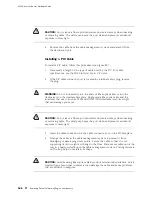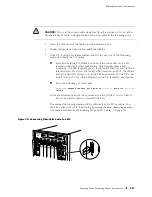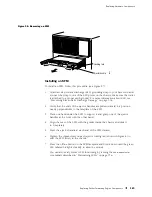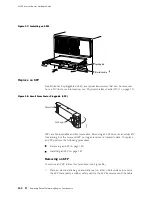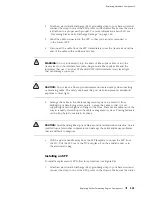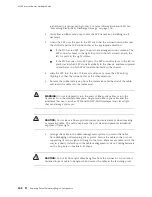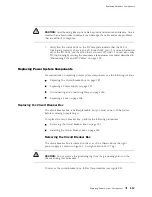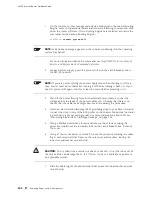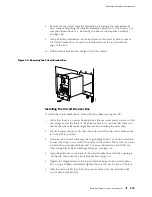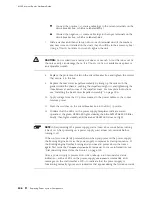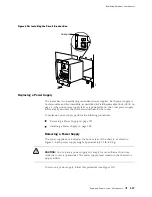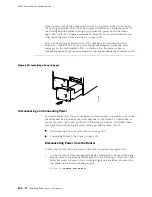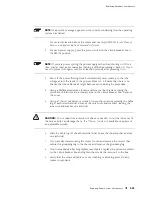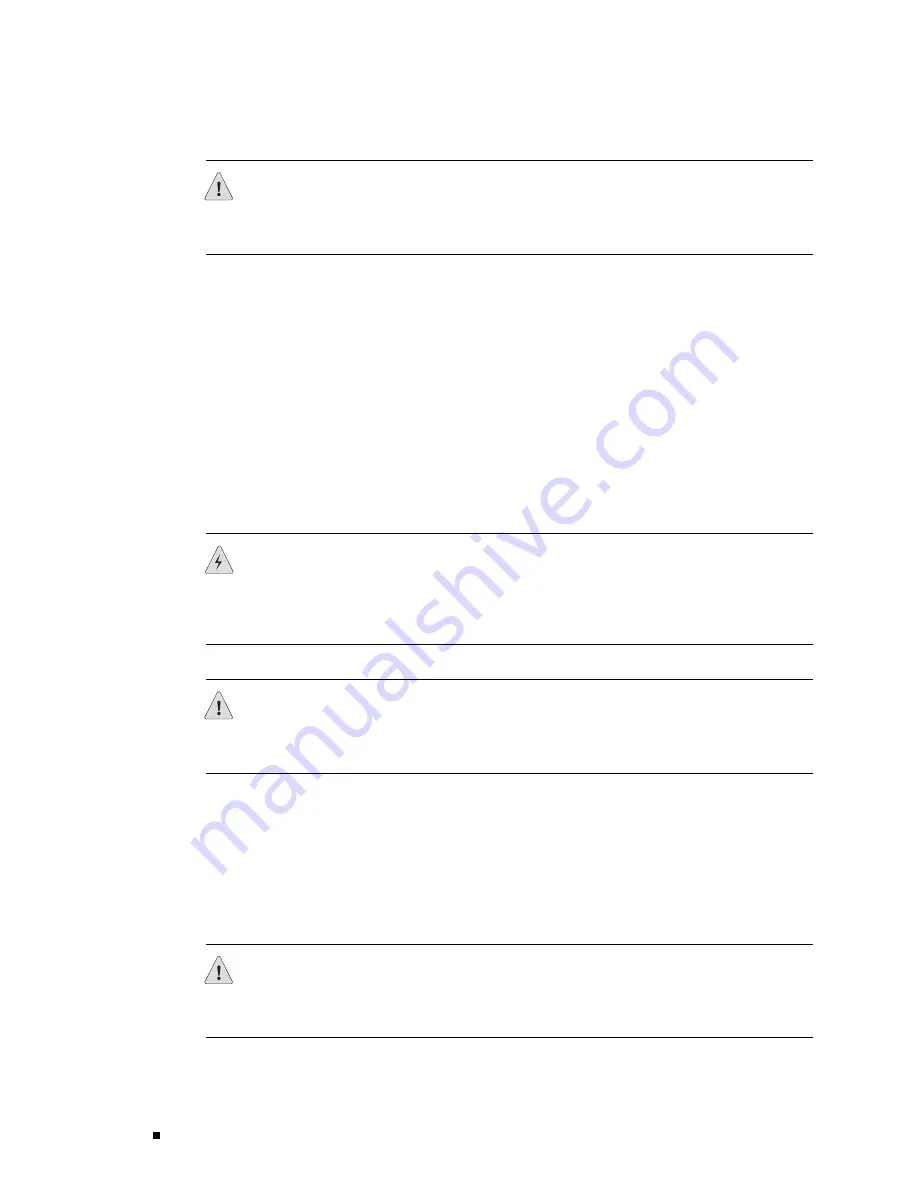
M160 Internet Router Hardware Guide
CAUTION:
Do not leave a fiber-optic transceiver uncovered except when inserting
or removing cable. The safety cap keeps the port clean and prevents accidental
exposure to laser light.
4.
Remove the cable from the cable management system and detach it from
the destination port.
Installing a PIC Cable
To install a PIC cable, follow this procedure (see Figure 95):
1.
Have ready a length of the type of cable used by the PIC. For cable
specifications, see the
M160 Internet Router PIC Guide
.
2.
If the PIC cable connector port is covered by a rubber safety plug, remove
the plug.
WARNING:
Do not look directly into the ends of fiber-optic cables or into the
transceivers on the interface faceplate. Single-mode fiber-optic cable and the
interfaces that use it (such as ATM and SONET/SDH interfaces) emit laser light
that can damage your eyes.
CAUTION:
Do not leave a fiber-optic transceiver uncovered except when inserting
or removing cable. The safety cap keeps the port clean and prevents accidental
exposure to laser light.
3.
Insert the cable connector into the cable connector port on the PIC faceplate.
4.
Arrange the cable in the cable management system to prevent it from
dislodging or developing stress points. Secure the cable so that it is not
supporting its own weight as it hangs to the floor. Place excess cable out of the
way in a neatly coiled loop in the cable management system. Placing fasteners
on the loop helps to maintain its shape.
CAUTION:
Avoid bending fiber-optic cable beyond its minimum bend radius. An arc
smaller than a few inches in diameter can damage the cable and cause problems
that are difficult to diagnose.
186
Replacing Packet Forwarding Engine Components
Summary of Contents for Internet Router M160
Page 12: ...M160 Internet Router Hardware Guide xii Table of Contents ...
Page 16: ...M160 Internet Router Hardware Guide xvi List of Figures ...
Page 18: ...M160 Internet Router Hardware Guide xviii List of Tables ...
Page 24: ...M160 Internet Router Hardware Guide xxiv Requesting Support ...
Page 26: ...2 Product Overview ...
Page 30: ...M160 Internet Router Hardware Guide 6 Safety Requirements Warnings and Guidelines ...
Page 66: ...M160 Internet Router Hardware Guide 42 Cable Management System ...
Page 80: ...M160 Internet Router Hardware Guide 56 Routing Engine Architecture ...
Page 82: ...58 Initial Installation ...
Page 104: ...M160 Internet Router Hardware Guide 80 Unpacking the Router ...
Page 148: ...M160 Internet Router Hardware Guide 124 Configuring the JUNOS Internet Software ...
Page 150: ...126 Hardware Maintenance Replacement and Troubleshooting Procedures ...
Page 242: ...M160 Internet Router Hardware Guide 218 Troubleshooting the Power System ...
Page 244: ...220 Appendixes ...
Page 292: ...M160 Internet Router Hardware Guide 268 Packing Components for Shipment ...
Page 301: ...Part 5 Index Index 277 ...
Page 302: ...278 Index ...