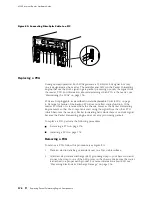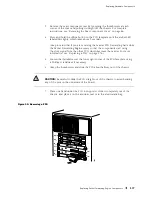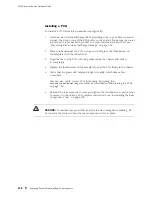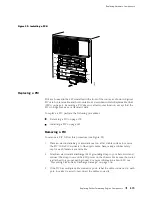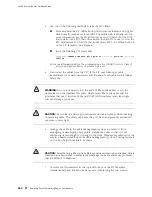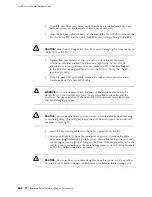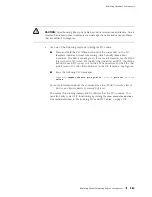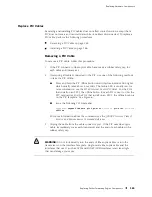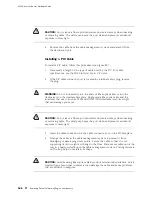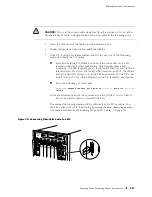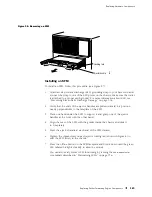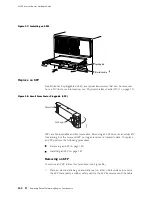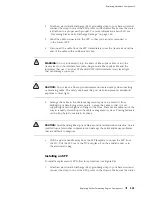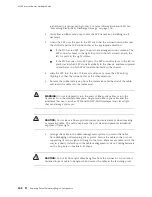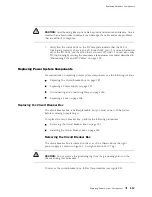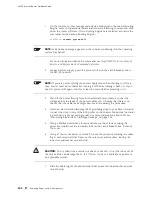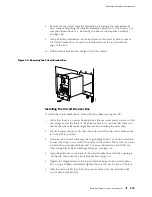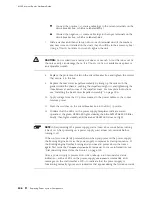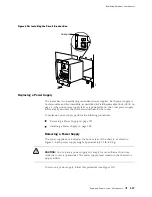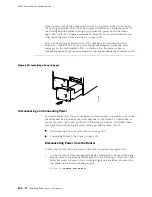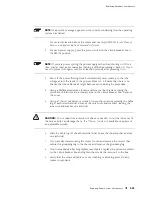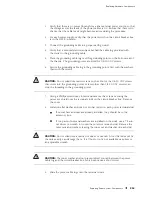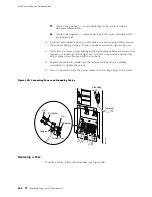Replacing Hardware Components
Figure 96: Removing an SFM
1931
Locking tab
Ejector handle
Installing an SFM
To install an SFM, follow this procedure (see Figure 97):
1.
Attach an electrostatic discharge (ESD) grounding strap to your bare wrist and
connect the strap to one of the ESD points on the chassis. Make sure the router
is attached to a proper earth ground. For more information about ESD, see
“Preventing Electrostatic Discharge Damage” on page 226.
2.
Verify that the ends of the ejector handles are pulled outward to a position
nearly perpendicular to the faceplate of the SFM.
3.
Place one hand under the SFM to support it and grasp one of the ejector
handles at the front with the other hand.
4.
Align the rear of the SFM with the guides inside the chassis and slide it
in completely.
5.
Press the ejector handle at each end of the SFM inward.
6.
Tighten the thumbscrew on each ejector locking tab (shown in Figure 8) to
seat the SFM firmly in the chassis.
7.
Press the offline button on the SFM faceplate and hold it down until the green
LED labeled
OK
lights steadily, in about 5 seconds.
You can also verify correct SFM functioning by issuing the
show chassis sfm
commands described in “Maintaining SFMs” on page 136.
Replacing Packet Forwarding Engine Components
189
Summary of Contents for Internet Router M160
Page 12: ...M160 Internet Router Hardware Guide xii Table of Contents ...
Page 16: ...M160 Internet Router Hardware Guide xvi List of Figures ...
Page 18: ...M160 Internet Router Hardware Guide xviii List of Tables ...
Page 24: ...M160 Internet Router Hardware Guide xxiv Requesting Support ...
Page 26: ...2 Product Overview ...
Page 30: ...M160 Internet Router Hardware Guide 6 Safety Requirements Warnings and Guidelines ...
Page 66: ...M160 Internet Router Hardware Guide 42 Cable Management System ...
Page 80: ...M160 Internet Router Hardware Guide 56 Routing Engine Architecture ...
Page 82: ...58 Initial Installation ...
Page 104: ...M160 Internet Router Hardware Guide 80 Unpacking the Router ...
Page 148: ...M160 Internet Router Hardware Guide 124 Configuring the JUNOS Internet Software ...
Page 150: ...126 Hardware Maintenance Replacement and Troubleshooting Procedures ...
Page 242: ...M160 Internet Router Hardware Guide 218 Troubleshooting the Power System ...
Page 244: ...220 Appendixes ...
Page 292: ...M160 Internet Router Hardware Guide 268 Packing Components for Shipment ...
Page 301: ...Part 5 Index Index 277 ...
Page 302: ...278 Index ...