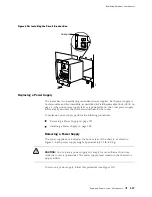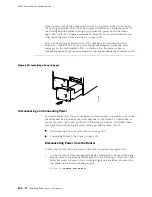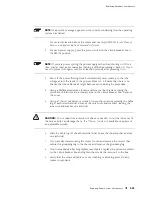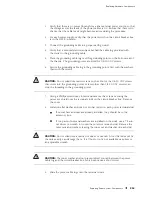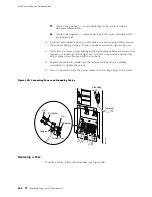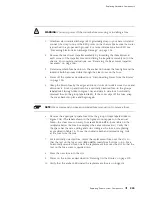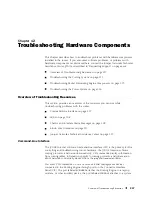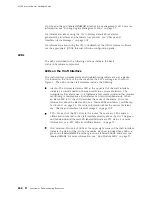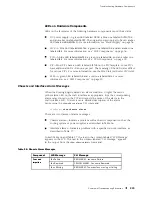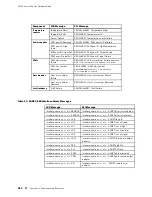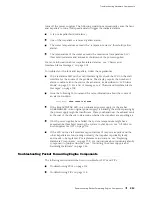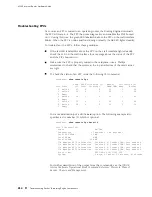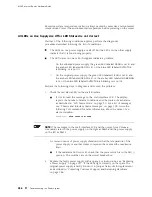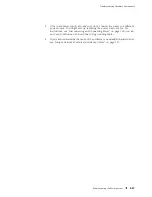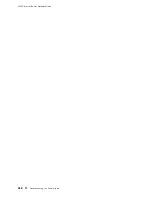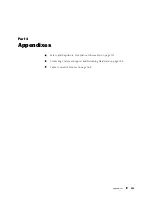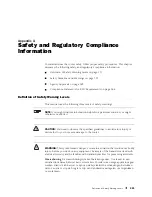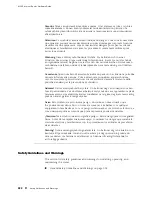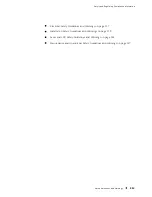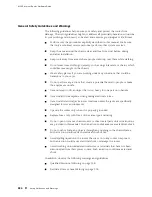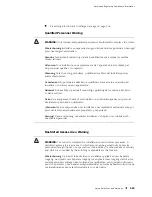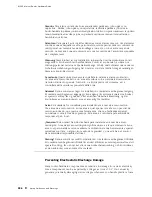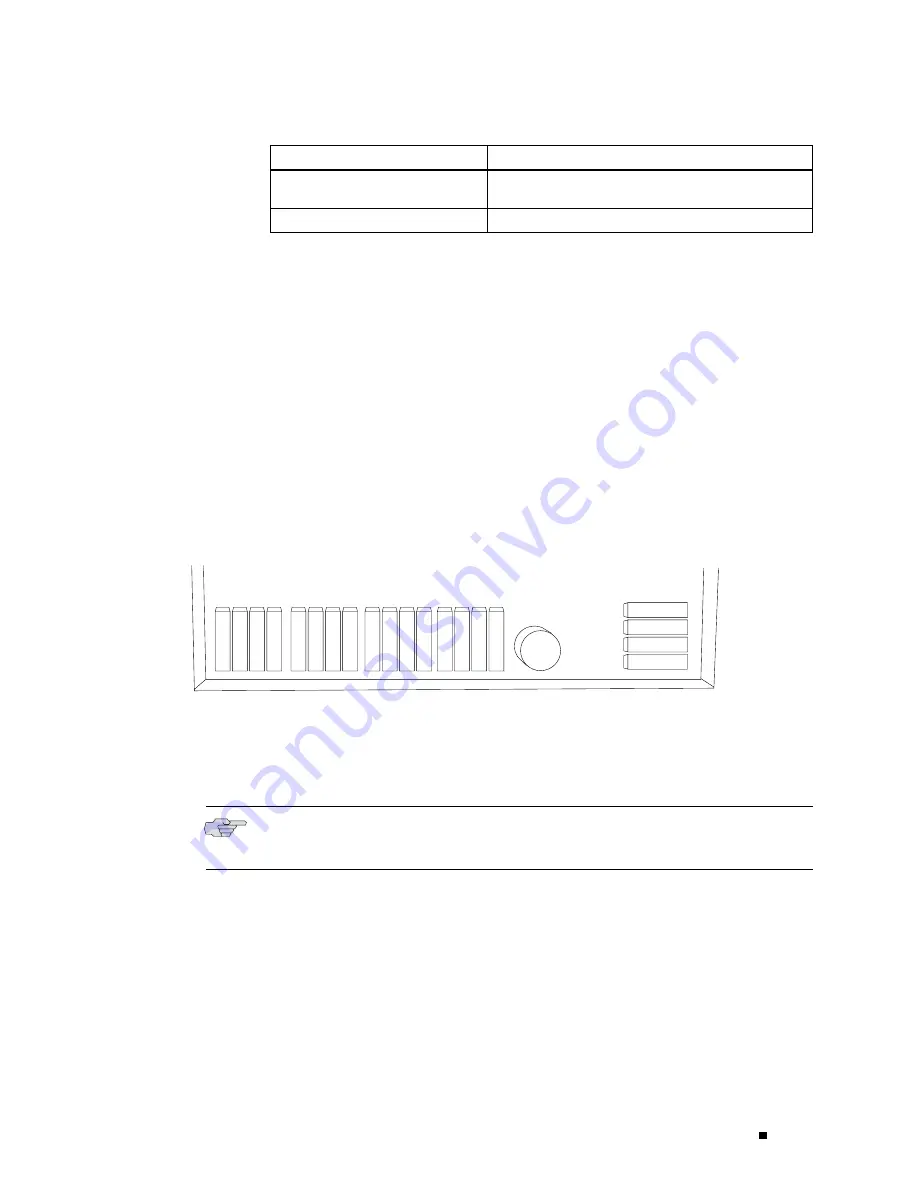
Troubleshooting Hardware Components
LCD Message
CLI Message
interface-name
so-
x
/
x
/
x
SEF
interface-name
so-
x
/
x
/
x
- SONET severely errored
frame
interface-name
so-
x
/
x
/
x
UNEQ
interface-name
so-
x
/
x
/
x
- SONET unequipped
Blown Fuse Indicators
The router uses fuses from the Cooper Bussman brand GMT series for the
FPCs, MCSs, PCGs, and SFMs. They are located in a fuse box on the rear
of the midplane. When the fuse for a component blows, the component
stops functioning even though it is installed correctly and the power
supplies are still providing power to the router.
Figure 107 shows the location in the fuse box of the fuse for each component.
The labels shown in the figure do not appear on the actual fuses (the clear cover
on every fuse reads
BUSS GMT-X
), but a table on the surface of the midplane
below the fuse box displays the same information.
Figure 107: Fuse Locations in the Fuse Box
J240
A
B
C
D
J241
A B C D
J244
A B C D
J242
A B C D
J243
A B C D
MCS0 12A
MCS1 12A
SFM0 10A
SFM1 10A
SFM2 10A
FPC4 15A
FPC2 15A
FPC1 15A
FPC0 15A
PCG0
1A
15A
SFM3 10A
SP
ARE 1A
SP
ARE 10A
SP
ARE 12A
SP
ARE 15A
FPC7 15A
FPC6 15A
FPC5 15A
1238
1A
PCG1
FPC3
When a fuse has blown but the power supplies are still delivering power to router,
the amber LED adjacent to the fuse lights. For vertically oriented fuses (in the
groups labeled
J241
through
J244
in Figure 107), the LED is located below the fuse;
for horizontally oriented fuses (in the group labeled
J240
), it is to the left of the fuse.
NOTE:
The LEDs are each about 0.1” (2 mm) square. They might be difficult
to see when not lit.
Another indication that a fuse has blown is that the colored indicator bulb
inside it becomes visible through the clear cover on the fuse. For information
about the indicator bulb color for each fuse type, see Table 25.
Overview of Troubleshooting Resources
211
Summary of Contents for Internet Router M160
Page 12: ...M160 Internet Router Hardware Guide xii Table of Contents ...
Page 16: ...M160 Internet Router Hardware Guide xvi List of Figures ...
Page 18: ...M160 Internet Router Hardware Guide xviii List of Tables ...
Page 24: ...M160 Internet Router Hardware Guide xxiv Requesting Support ...
Page 26: ...2 Product Overview ...
Page 30: ...M160 Internet Router Hardware Guide 6 Safety Requirements Warnings and Guidelines ...
Page 66: ...M160 Internet Router Hardware Guide 42 Cable Management System ...
Page 80: ...M160 Internet Router Hardware Guide 56 Routing Engine Architecture ...
Page 82: ...58 Initial Installation ...
Page 104: ...M160 Internet Router Hardware Guide 80 Unpacking the Router ...
Page 148: ...M160 Internet Router Hardware Guide 124 Configuring the JUNOS Internet Software ...
Page 150: ...126 Hardware Maintenance Replacement and Troubleshooting Procedures ...
Page 242: ...M160 Internet Router Hardware Guide 218 Troubleshooting the Power System ...
Page 244: ...220 Appendixes ...
Page 292: ...M160 Internet Router Hardware Guide 268 Packing Components for Shipment ...
Page 301: ...Part 5 Index Index 277 ...
Page 302: ...278 Index ...