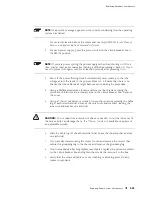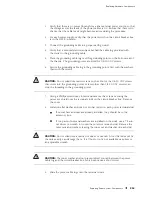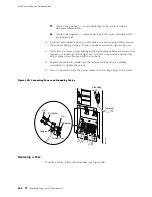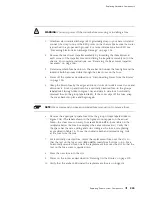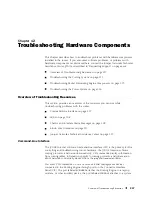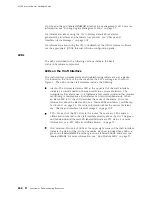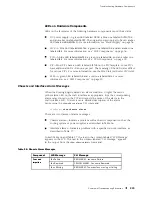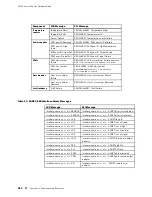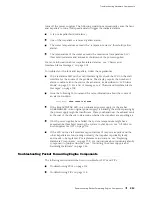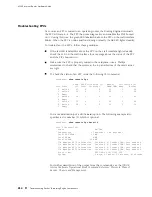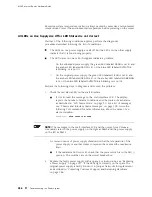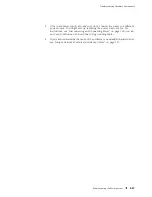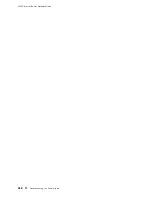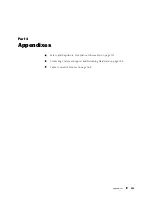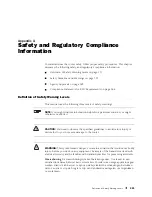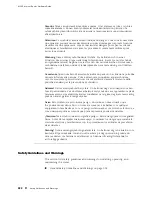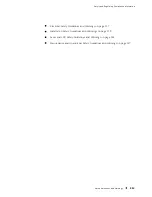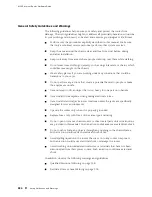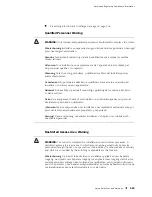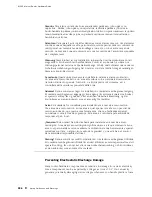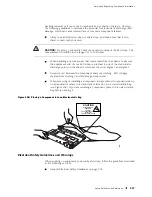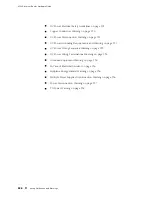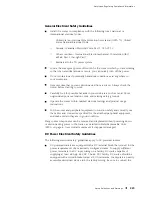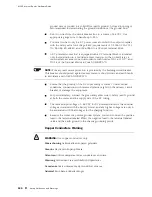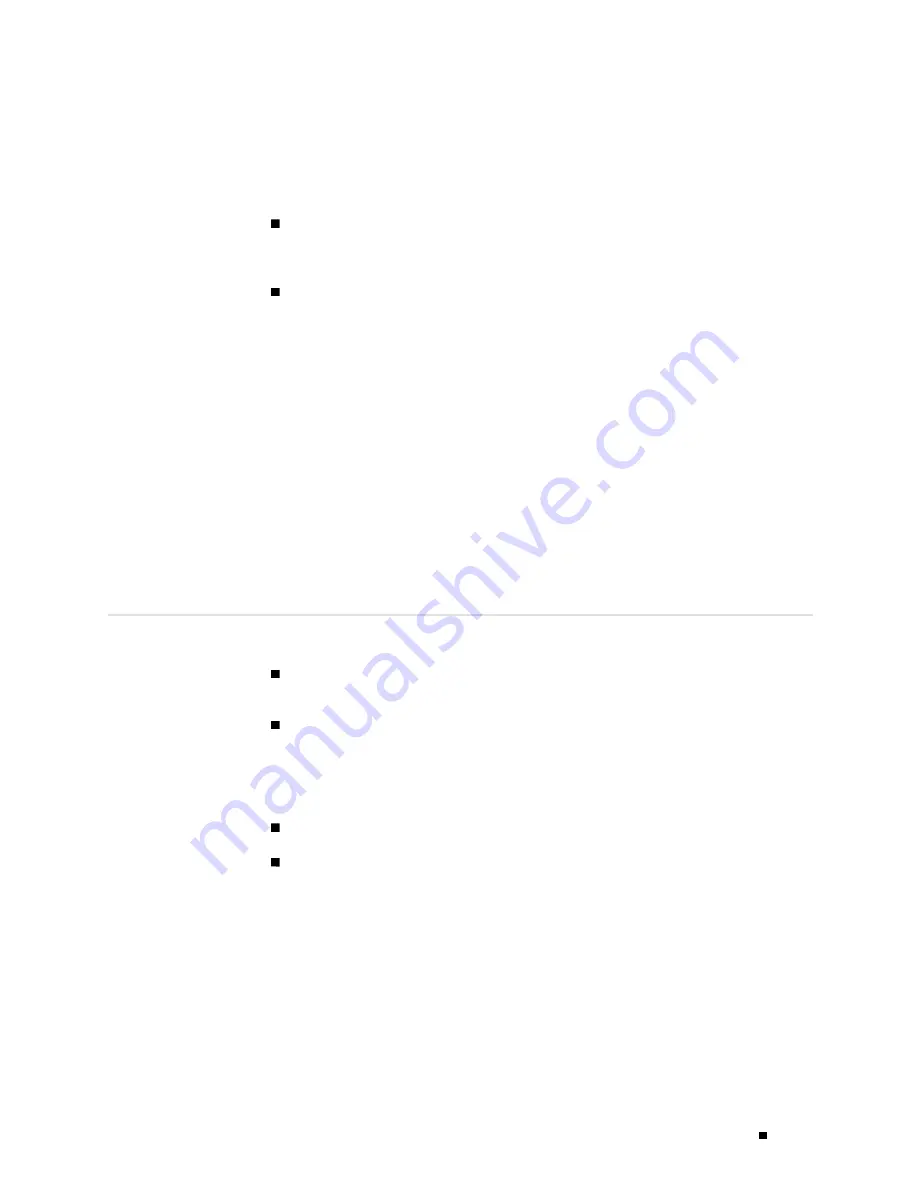
Troubleshooting Hardware Components
Troubleshooting PICs
To troubleshoot the PICs, follow these guidelines:
To check the status of each port on a PIC, look at the LED located on the PIC
faceplate. For information about the meaning of LED states on different PICs,
see the
M160 Internet Router PIC Guide
.
To check the status of a PIC, issue the following CLI command. The PIC slots in
the FPC are numbered from
0
through
3
, top to bottom:
user@host> show chassis fpc pic-status
Slot 0 Online
PIC 0
4x OC-3 SONET, MM
PIC 1
1x CSTM1, SMIR
PIC 3
2x OC-3 ATM, MM
Slot 1 Online
PIC 0
1x OC-12 SONET, MM
PIC 1
1x OC-12 ATM, MM
PIC 2
2x OC-3 ATM, MM
PIC 3
2x OC-3 ATM, MM
For further description of the output from the command, see the
JUNOS
Protocols, Class of Service, and System Basics Command Reference
.
Troubleshooting the Power System
The following LED states indicate that a power supply is functioning correctly:
On the enhanced power supply, the green LED labeled
CB ON
and blue LED
labeled
OUTPUT OK
are lit and the amber LED labeled
CB OFF
is not lit.
On the enhanced power supply, the green LED labeled
CB ON
and blue LED
labeled
OUTPUT OK
are lit, and the amber LEDs labeled
CB OFF
and
NO AIRFLOW
are not lit.
If any other LED states apply, consult the following sections:
All LEDs on Both Supplies Are Off on page 215
All LEDs on One Supply Are Off or LED States Are not Correct on page 216
All LEDs on Both Supplies Are Off
If all LEDs are off on both power supply faceplates, either someone has
switched off power to the router or the system temperature has exceeded the
acceptable maximum. In the latter case, the host module shuts down both
power supplies. There is no power to the router, so the alarm LEDs on the
craft interface are not lit and the LCD also goes blank.
Troubleshooting the Power System
215
Summary of Contents for Internet Router M160
Page 12: ...M160 Internet Router Hardware Guide xii Table of Contents ...
Page 16: ...M160 Internet Router Hardware Guide xvi List of Figures ...
Page 18: ...M160 Internet Router Hardware Guide xviii List of Tables ...
Page 24: ...M160 Internet Router Hardware Guide xxiv Requesting Support ...
Page 26: ...2 Product Overview ...
Page 30: ...M160 Internet Router Hardware Guide 6 Safety Requirements Warnings and Guidelines ...
Page 66: ...M160 Internet Router Hardware Guide 42 Cable Management System ...
Page 80: ...M160 Internet Router Hardware Guide 56 Routing Engine Architecture ...
Page 82: ...58 Initial Installation ...
Page 104: ...M160 Internet Router Hardware Guide 80 Unpacking the Router ...
Page 148: ...M160 Internet Router Hardware Guide 124 Configuring the JUNOS Internet Software ...
Page 150: ...126 Hardware Maintenance Replacement and Troubleshooting Procedures ...
Page 242: ...M160 Internet Router Hardware Guide 218 Troubleshooting the Power System ...
Page 244: ...220 Appendixes ...
Page 292: ...M160 Internet Router Hardware Guide 268 Packing Components for Shipment ...
Page 301: ...Part 5 Index Index 277 ...
Page 302: ...278 Index ...