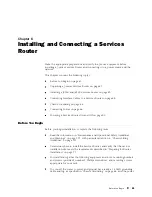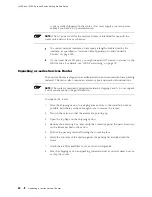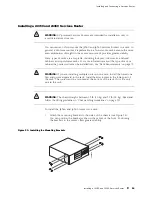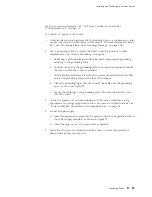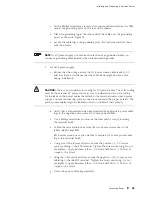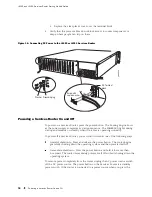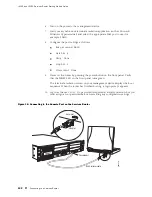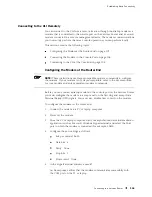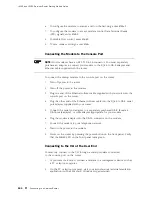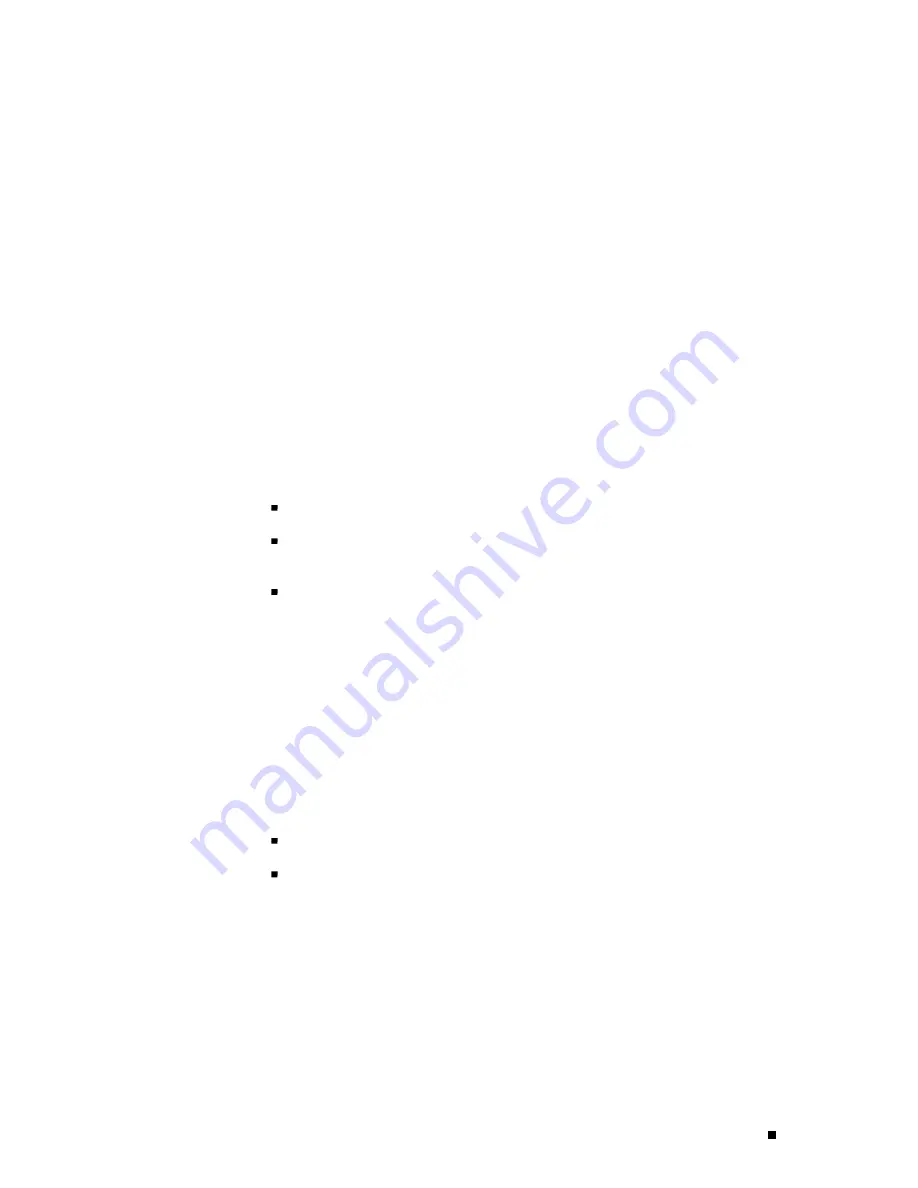
Establishing Basic Connectivity
Router Identification
The domain name defines the network or subnetwork that the Services Router
belongs to. The hostname refers to the specific machine, while the domain
name is shared among all the devices in a given network. Together the
hostname and domain name identify the router in the network.
Root Password
The root user has complete privileges to configure the Services Router, and
manage files in the router’s file system. Initially, the root password is not defined
on the router. To ensure basic security, you must define the root password
during initial configuration. If a root password is not defined, you cannot
commit configuration settings to take effect on the router.
If you use a plain-text password, the router displays the password as a encrypted
string so that users viewing the configuration cannot easily see the password.
The root password must meet the following conditions:
The password must be at least 6 characters long.
You can include most character classes in a password (alphabetic, numeric,
and special characters), except control characters.
Valid passwords must contain at least one change of case or character class.
For Common Criteria environments only, the password must be between 10 and
20 characters long and must include at least three of the five character classes
(uppercase letters, lowercase letters, punctuation marks, numbers, and other special
characters). Control characters are not recommended. For more information, see
the
Secure Configuration Guide for Common Criteria and JUNOS-FIPS
.
Time Zone and System Time
You define the time zone for the location where you plan to operate
the Services Router by using a designation that consists of the
following information for the location:
Name of the continent or ocean—For example,
America
or
Atlantic
Name of the major city or other geographic feature in the time zone—For
example,
Detroit
or
Azores
A Network Time Protocol (NTP) server provides accurate time across a network.
The router synchronizes the system time with the NTP server, and periodically
accesses the NTP server to maintain the correct time.
The time zone and system time must be accurate so that the router
schedules events and operations as expected.
Basic Connectivity Overview
95
Summary of Contents for J4350
Page 14: ...J4350 and J6350 Services Router Getting Started Guide xiv Table of Contents...
Page 22: ...2 J series Overview...
Page 68: ...J4350 and J6350 Services Router Getting Started Guide 48 Field Replaceable PIMs...
Page 75: ...Services Router User Interface Overview Figure 25 J Web Layout Using the J Web Interface 55...
Page 88: ...J4350 and J6350 Services Router Getting Started Guide 68 Using the Command Line Interface...
Page 90: ...70 Installing a Services Router...
Page 100: ...J4350 and J6350 Services Router Getting Started Guide 80 Site Preparation Checklist...
Page 112: ...J4350 and J6350 Services Router Getting Started Guide 92 Powering a Services Router On and Off...
Page 144: ...J4350 and J6350 Services Router Getting Started Guide 124 Verifying Secure Web Access...
Page 162: ...142 Maintaining Services Router Hardware...
Page 194: ...J4350 and J6350 Services Router Getting Started Guide 174 Troubleshooting Hardware Components...
Page 204: ...184 J series Requirements and Specifications...
Page 220: ...J4350 and J6350 Services Router Getting Started Guide 200 ISDN RJ 45 Connector Pinout...
Page 267: ...Part 5 Index Index 247...
Page 268: ...248 Index...