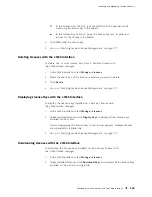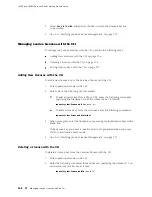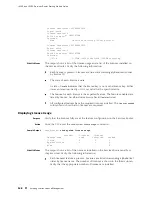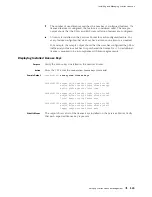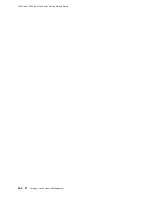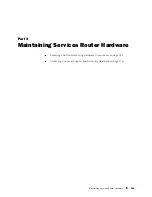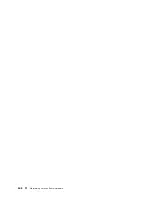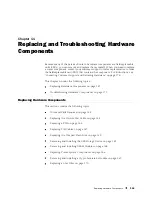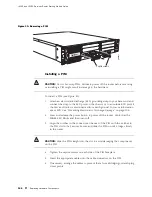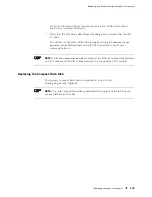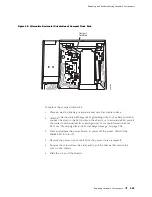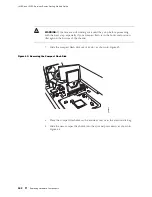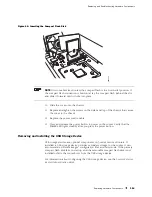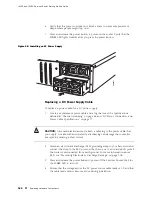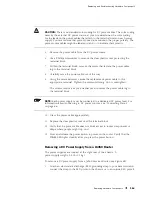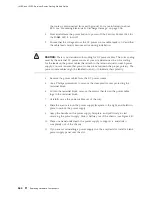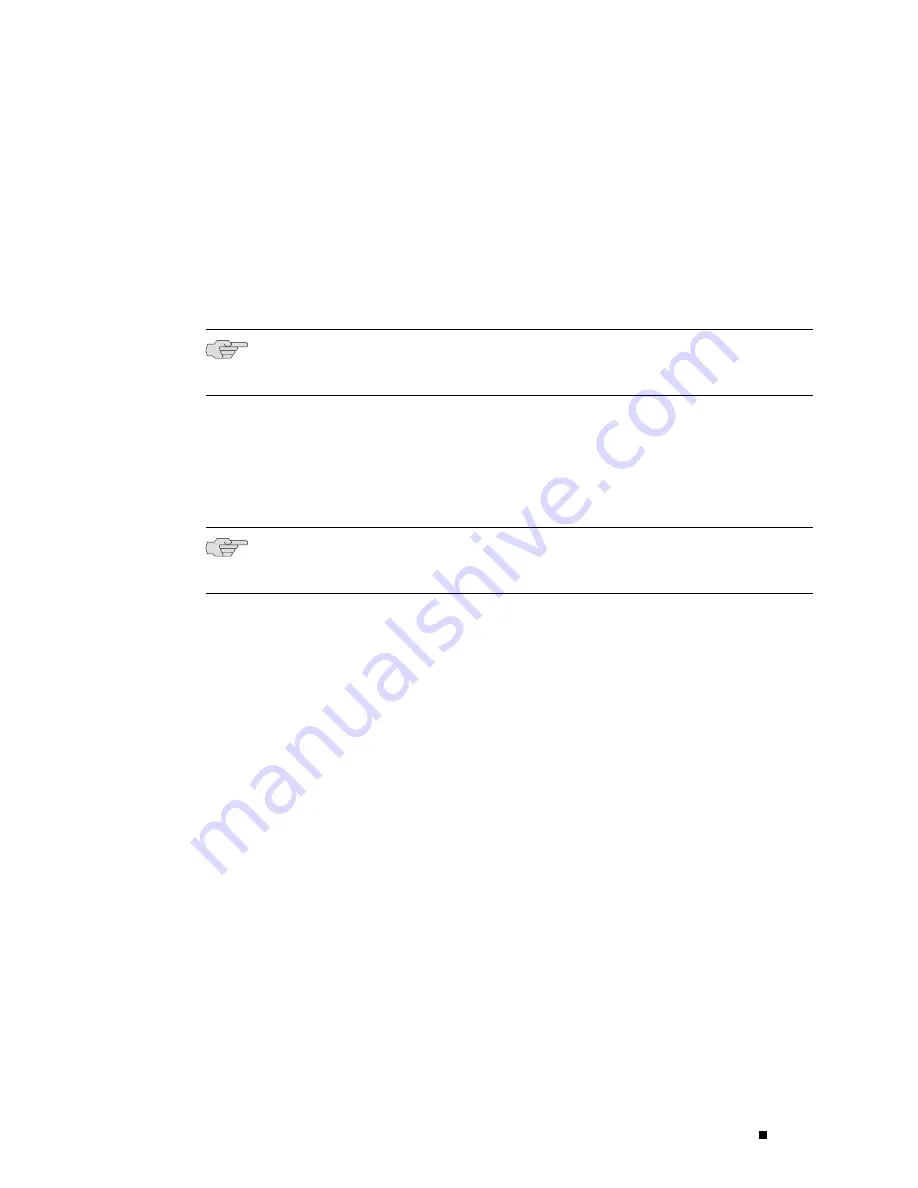
Replacing and Troubleshooting Hardware Components
For more information about the command, see the
JUNOS System Basics
and Services Command Reference
.
7.
Verify that the PIM status LED shines steadily green to confirm that the PIM
is online.
You can also verify correct PIM functioning by issuing the
show chassis fpc
pic-status
command described in the
JUNOS System Basics and Services
Command Reference
.
NOTE:
In the
show chassis fpc pic-status
command, the PIM slot number is reported as
an FPC number and the PIM number (always 0) is reported as a PIC number.
Replacing the Compact Flash Disk
The primary compact flash drive is installed in a slot on the
Routing Engine (see Figure 41).
NOTE:
Use only compact flash disks purchased from Juniper Networks for your
J-series platform and model.
Replacing Hardware Components
149
Summary of Contents for J4350
Page 14: ...J4350 and J6350 Services Router Getting Started Guide xiv Table of Contents...
Page 22: ...2 J series Overview...
Page 68: ...J4350 and J6350 Services Router Getting Started Guide 48 Field Replaceable PIMs...
Page 75: ...Services Router User Interface Overview Figure 25 J Web Layout Using the J Web Interface 55...
Page 88: ...J4350 and J6350 Services Router Getting Started Guide 68 Using the Command Line Interface...
Page 90: ...70 Installing a Services Router...
Page 100: ...J4350 and J6350 Services Router Getting Started Guide 80 Site Preparation Checklist...
Page 112: ...J4350 and J6350 Services Router Getting Started Guide 92 Powering a Services Router On and Off...
Page 144: ...J4350 and J6350 Services Router Getting Started Guide 124 Verifying Secure Web Access...
Page 162: ...142 Maintaining Services Router Hardware...
Page 194: ...J4350 and J6350 Services Router Getting Started Guide 174 Troubleshooting Hardware Components...
Page 204: ...184 J series Requirements and Specifications...
Page 220: ...J4350 and J6350 Services Router Getting Started Guide 200 ISDN RJ 45 Connector Pinout...
Page 267: ...Part 5 Index Index 247...
Page 268: ...248 Index...