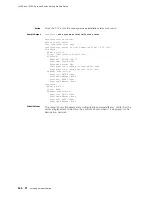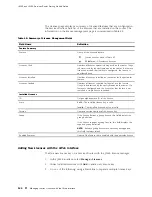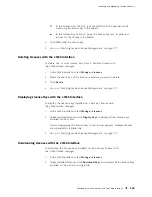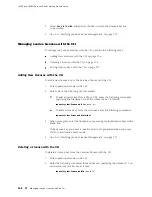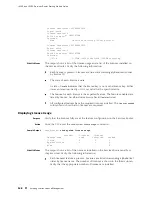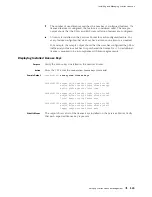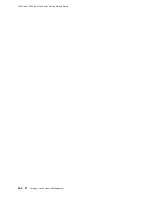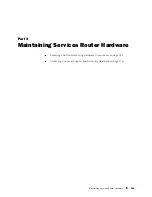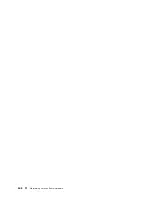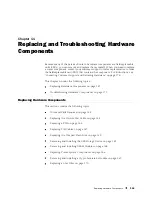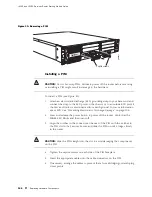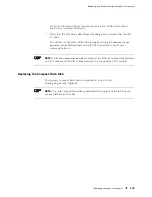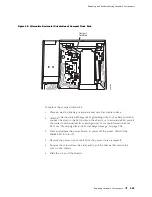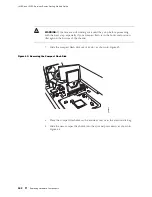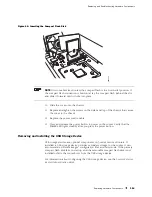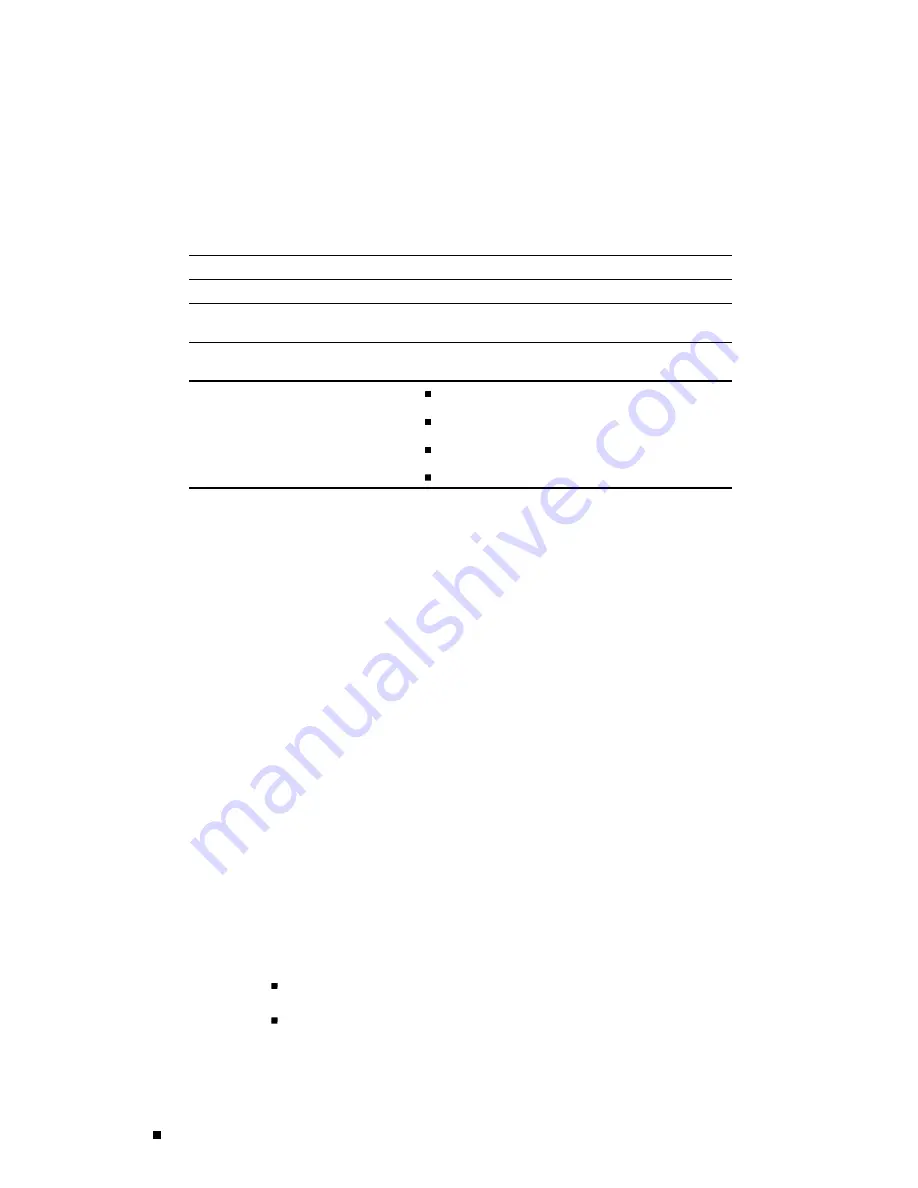
J4350 and J6350 Services Router Getting Started Guide
Tools and Parts Required
To replace hardware components, you need the tools and parts listed in Table 45.
Table 45: Tools and Parts Required
Tool or Part
Components
Electrostatic bag or antistatic mat
All
Electrostatic discharge (ESD)
grounding wrist strap
All
Flat-blade screwdriver,
approximately 1/4 in. (6 mm)
PIM
Phillips (+) screwdriver, number 2
Compact flash
Crypto Accelerator Module
DRAM modules
Power system components
Replacing the Console Port Cable
The RJ-45 port labeled
CONSOLE
on the Services Router’s front panel allows
you to connect the router to an external management device, such as a
laptop or a terminal server. For cable specifications, see “Network Cable
Specifications and Connector Pinouts” on page 185.
To replace the console port cable:
1.
Locate an appropriate replacement cable and connector.
2.
Plug the Ethernet connector at either end of the cable into the console port
on the front panel (see Figure 36).
3.
Plug the connector at the other end of the cable into the external management
device. If you are connecting to a DB-9 serial port, use the provided RJ-45
to DB-9 serial port adapter.
Replacing a PIM
To remove or install field-replaceable Physical Interface Modules (PIMs) in a
Services Router, you must first power off the router. This section contains the
following topics:
Removing a PIM on page 145
Installing a PIM on page 146
144
Replacing Hardware Components
Summary of Contents for J4350
Page 14: ...J4350 and J6350 Services Router Getting Started Guide xiv Table of Contents...
Page 22: ...2 J series Overview...
Page 68: ...J4350 and J6350 Services Router Getting Started Guide 48 Field Replaceable PIMs...
Page 75: ...Services Router User Interface Overview Figure 25 J Web Layout Using the J Web Interface 55...
Page 88: ...J4350 and J6350 Services Router Getting Started Guide 68 Using the Command Line Interface...
Page 90: ...70 Installing a Services Router...
Page 100: ...J4350 and J6350 Services Router Getting Started Guide 80 Site Preparation Checklist...
Page 112: ...J4350 and J6350 Services Router Getting Started Guide 92 Powering a Services Router On and Off...
Page 144: ...J4350 and J6350 Services Router Getting Started Guide 124 Verifying Secure Web Access...
Page 162: ...142 Maintaining Services Router Hardware...
Page 194: ...J4350 and J6350 Services Router Getting Started Guide 174 Troubleshooting Hardware Components...
Page 204: ...184 J series Requirements and Specifications...
Page 220: ...J4350 and J6350 Services Router Getting Started Guide 200 ISDN RJ 45 Connector Pinout...
Page 267: ...Part 5 Index Index 247...
Page 268: ...248 Index...