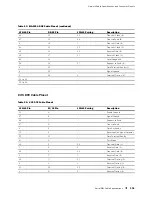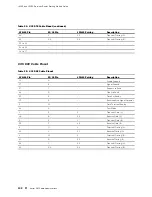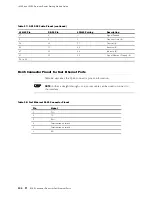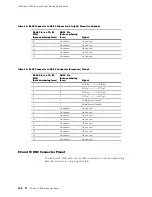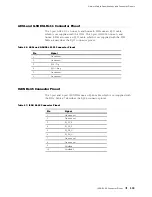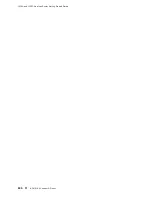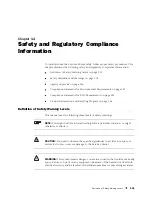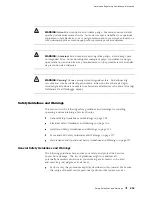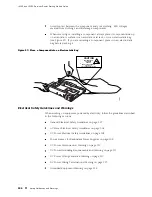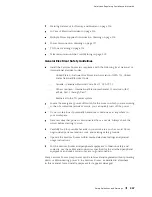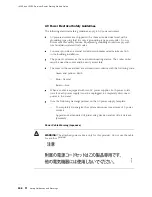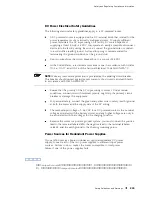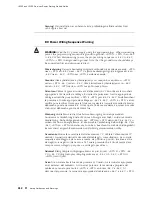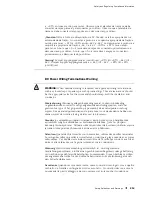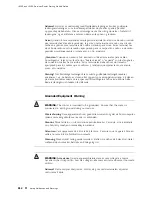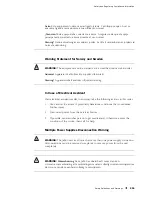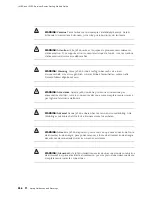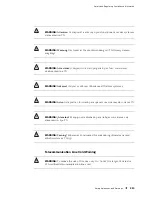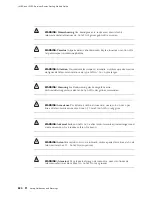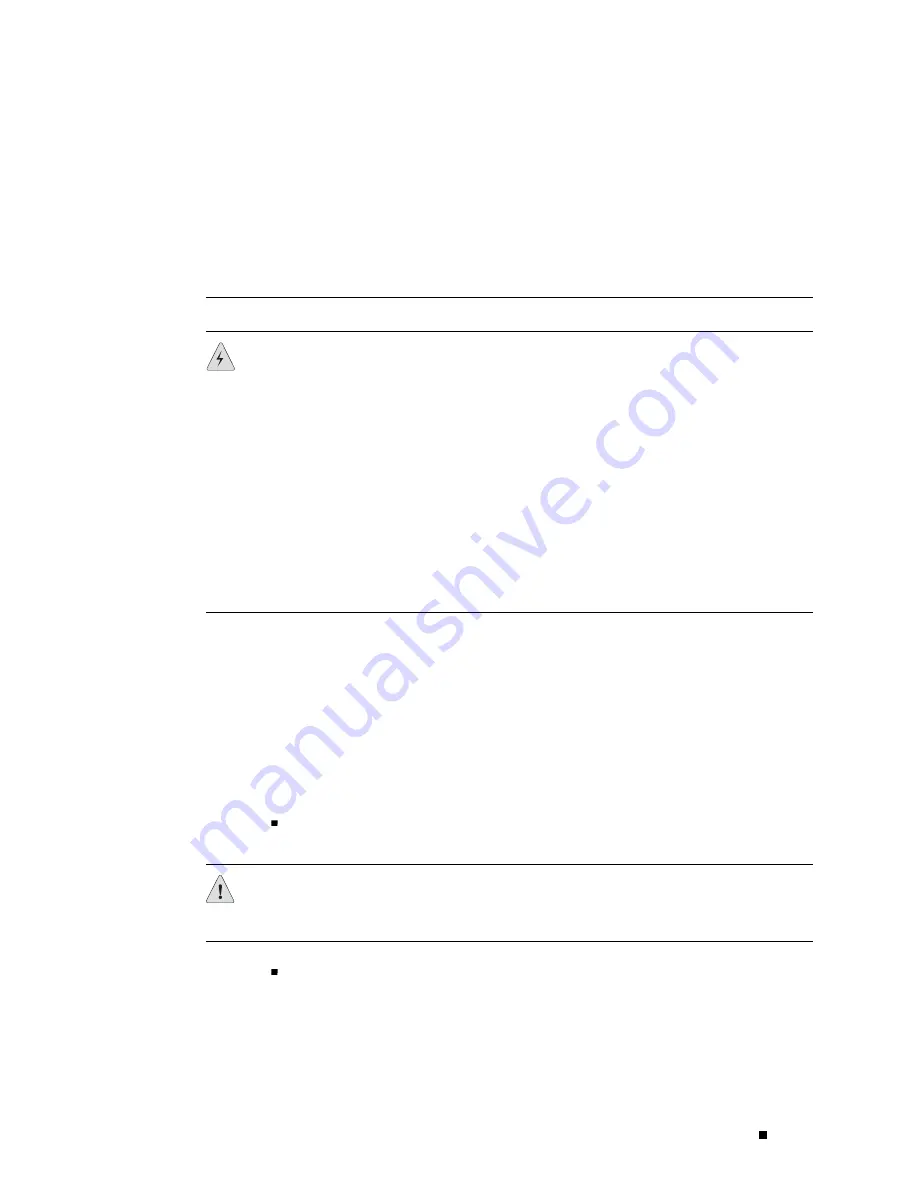
Safety and Regulatory Compliance Information
Varoitus
Ainoastaan koulutettu ja pätevä henkilökunta saa asentaa tai vaihtaa
tämän laitteen.
Attention
Tout installation ou remplacement de l’appareil doit être réalisé par
du personnel qualifié et compétent.
Warnung
Gerät nur von geschultem, qualifiziertem Personal installieren oder
auswechseln lassen.
WARNING:
Avvertenza
Solo personale addestrato e qualificato deve essere
autorizzato ad installare o sostituire questo apparecchio.
Advarsel
Kun kvalifisert personell med riktig opplæring bør montere eller bytte
ut dette utstyret.
Aviso
Este equipamento deverá ser instalado ou substituído apenas por pessoal
devidamente treinado e qualificado.
¡Atención!
Estos equipos deben ser instalados y reemplazados exclusivamente por
personal técnico adecuadamente preparado y capacitado.
Varning!
Denna utrustning ska endast installeras och bytas ut av utbildad och
kvalificerad personal.
Preventing Electrostatic Discharge Damage
Many Services Router hardware components are sensitive to damage from static
electricity. Some components can be impaired by voltages as low as 30 V. You can
easily generate potentially damaging static voltages whenever you handle plastic
or foam packing material or if you move components across plastic or carpets.
Observe the following guidelines to minimize the potential for electrostatic discharge
(ESD) damage, which can cause intermittent or complete component failures:
Always use an ESD wrist strap or ankle strap, and make sure that it is in
direct contact with your skin.
CAUTION:
For safety, periodically check the resistance value of the ESD strap. The
measurement should be in the range of 1 to 10 Mohms.
When handling any component that is removed from the chassis, make sure
the equipment end of your ESD strap is attached to one of the electrostatic
discharge points on the chassis, which are shown in Figure 2 .
Safety Guidelines and Warnings
205
Summary of Contents for J4350
Page 14: ...J4350 and J6350 Services Router Getting Started Guide xiv Table of Contents...
Page 22: ...2 J series Overview...
Page 68: ...J4350 and J6350 Services Router Getting Started Guide 48 Field Replaceable PIMs...
Page 75: ...Services Router User Interface Overview Figure 25 J Web Layout Using the J Web Interface 55...
Page 88: ...J4350 and J6350 Services Router Getting Started Guide 68 Using the Command Line Interface...
Page 90: ...70 Installing a Services Router...
Page 100: ...J4350 and J6350 Services Router Getting Started Guide 80 Site Preparation Checklist...
Page 112: ...J4350 and J6350 Services Router Getting Started Guide 92 Powering a Services Router On and Off...
Page 144: ...J4350 and J6350 Services Router Getting Started Guide 124 Verifying Secure Web Access...
Page 162: ...142 Maintaining Services Router Hardware...
Page 194: ...J4350 and J6350 Services Router Getting Started Guide 174 Troubleshooting Hardware Components...
Page 204: ...184 J series Requirements and Specifications...
Page 220: ...J4350 and J6350 Services Router Getting Started Guide 200 ISDN RJ 45 Connector Pinout...
Page 267: ...Part 5 Index Index 247...
Page 268: ...248 Index...