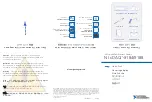6. Connect the power cord to the power supply.
7. Verify that the power cord does not block the air exhaust and access to device components, or drape
where people could trip on it.
8. If the power supply is correctly installed and functioning normally, the supply automatically powers
up.
Replacing a DC Power Supply on the JATP400 Appliance
To replace a DC power supply:
1. To remove the DC power supply:
a. Switch off the dedicated facility circuit breaker for the power supply being removed.
NOTE: Ensure that the voltage across the DC power source cable leads is 0 V and that
there is no chance that the cables might become active during the removal process.
b. Attach an ESD grounding strap to your bare wrist and connect the strap to one of the ESD points
on the chassis.
c. Remove the clear plastic cover protecting the terminal studs on the faceplate.
d. Remove the screws from the terminals. Use a number-2 Phillips screwdriver to loosen and remove
the screws.
e. Remove the cable lugs from the terminals.
f. Carefully move the power cables out of the way.
g. Push the tab of the power supply.
h. Pull the power supply straight out of the chassis.
2. To install the DC power supply:
a. Orient the replacement power supply.
b. Using both hands, slide the replacement power supply straight into the chassis until the power
supply is fully seated in the chassis slot. Make sure the tab on the left edge of the power supply
clicks into place.
c. Attach the power cable to the DC power source. See
"Connecting the JATP400 to Power" on
.
54
Summary of Contents for JATP400
Page 1: ...JATP400 Appliance Hardware Guide Published 2021 05 17...
Page 8: ...1 CHAPTER Overview JATP400 System Overview 2 JATP400 Chassis 4...
Page 64: ...The hard drive pops partially out of the slot 57...
Page 65: ...Figure 24 Removing a Drive Carrier g100245 58...
Page 67: ...5 CHAPTER Troubleshooting Hardware Contacting Juniper Networks Technical Assistance Center 61...
Page 69: ...6 CHAPTER Returning the Chassis or Components Returning the JATP400 Chassis or Components 63...
Page 72: ...Maintaining the JATP400 Hard Disk Drive 56 65...