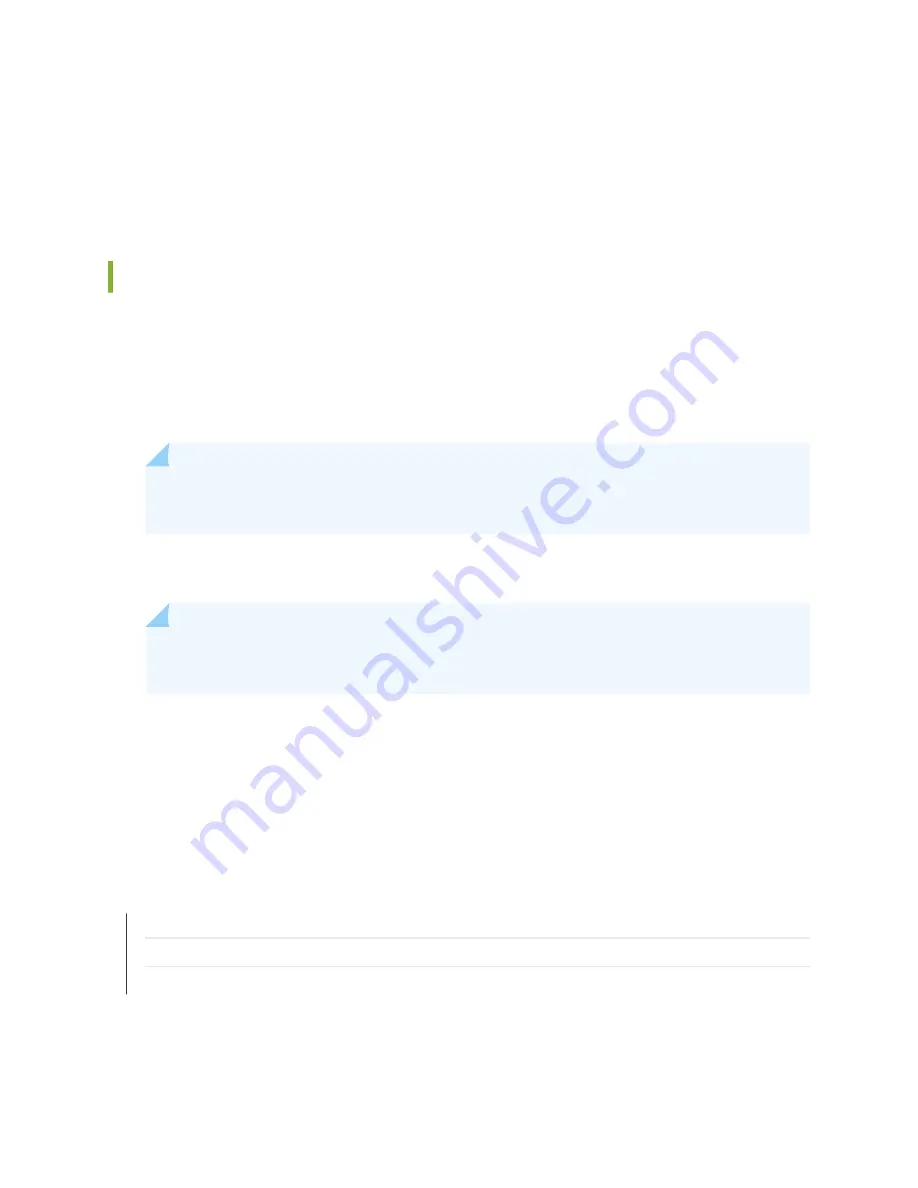
d. Replace the clear plastic cover over the terminal studs on the faceplate.
e. Close the input circuit breaker.
The device powers on as soon as power is provided to the power supply.
Replacing DC Power Supply Cables on the JATP400 Appliance
To replace a DC power supply cable:
1. Attach an ESD grounding strap to your bare wrist and connect the strap to one of the ESD points on
the chassis.
2. Switch off the external circuit breakers for all the cables attached to the power supply.
NOTE: Ensure that the voltage across the DC power source cable leads is 0 V and that there
is no chance that the cables might become active during the removal process.
3. Remove the clear plastic cover over the terminal studs on the faceplate.
4. Remove the power cable from the DC power source.
NOTE: Ensure the cable is not touching or in the way of any components, and that it does not
drape where people could trip on it.
5. Attach the power cable to the DC power source. See
"Connecting the JATP400 to Power" on page
6. Replace the clear plastic cover over the terminal studs on the faceplate.
7. Close the input circuit breaker.
The device powers on as soon as power is provided to the power supply.
RELATED DOCUMENTATION
JATP400 Installation Overview | 25
Contacting Juniper Networks Technical Assistance Center | 61
55
Summary of Contents for JATP400
Page 1: ...JATP400 Appliance Hardware Guide Published 2021 05 17...
Page 8: ...1 CHAPTER Overview JATP400 System Overview 2 JATP400 Chassis 4...
Page 64: ...The hard drive pops partially out of the slot 57...
Page 65: ...Figure 24 Removing a Drive Carrier g100245 58...
Page 67: ...5 CHAPTER Troubleshooting Hardware Contacting Juniper Networks Technical Assistance Center 61...
Page 69: ...6 CHAPTER Returning the Chassis or Components Returning the JATP400 Chassis or Components 63...
Page 72: ...Maintaining the JATP400 Hard Disk Drive 56 65...



































