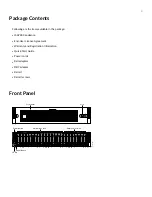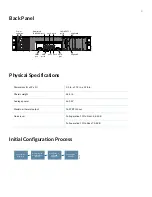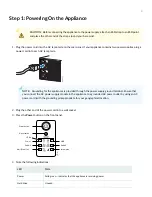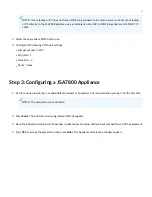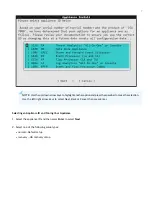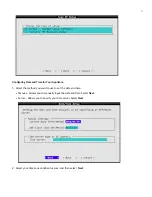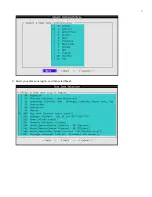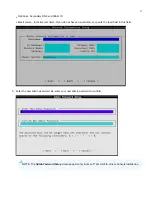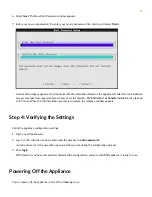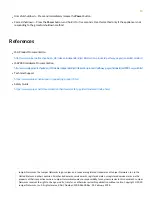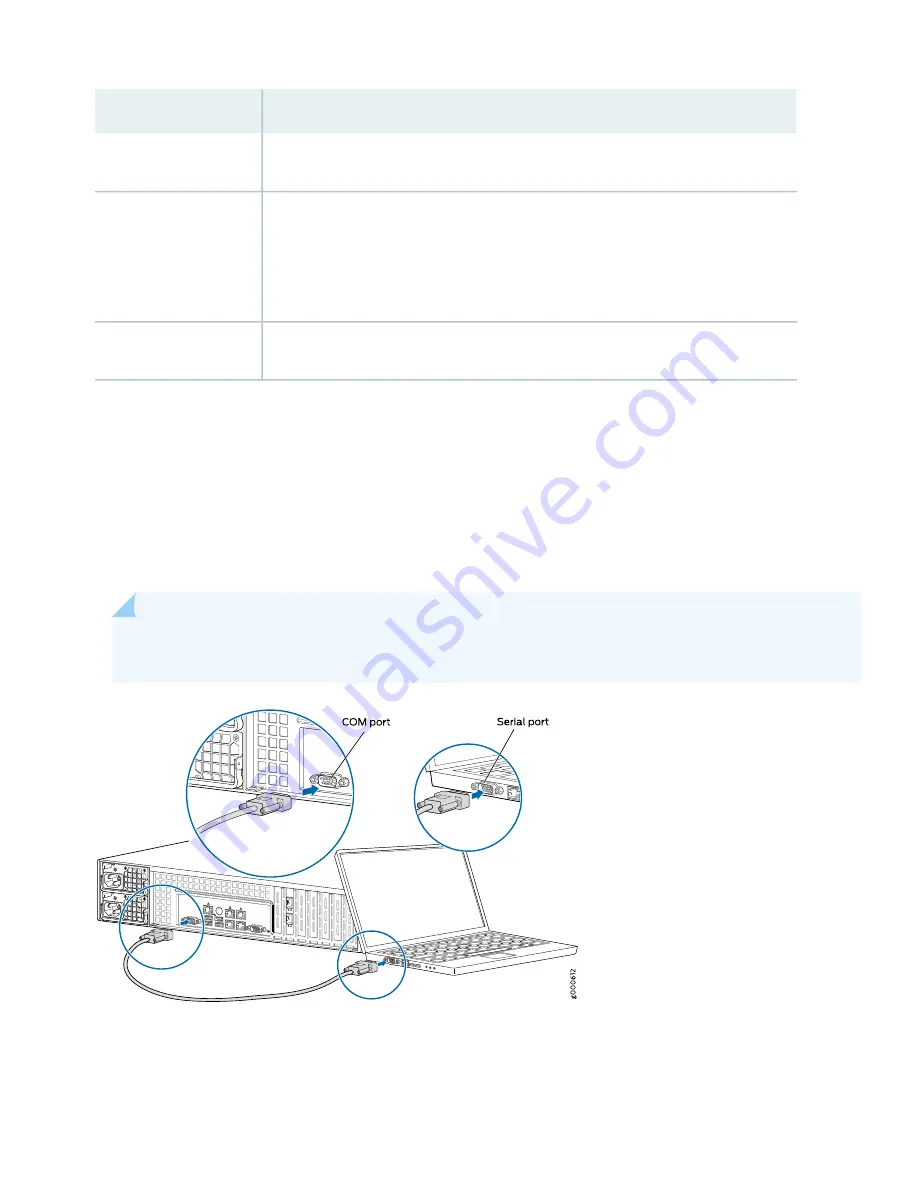
State
LED
•
LAN1— Indicates eno1 interface activity when blinking.
•
LAN2— Indicates eno2 interface activity when blinking.
LAN
•
Red (blinking)— Indicates a fan failure.
•
Solid red— Indicates an overheat condition, which might be caused by cables obstructing
the airflow in the system or the ambient room temperature being too warm.
•
Red (slowly blinking)— Indicates a power failure.
•
Solid blue —Indicates UID function is activated.
Information
•
Solid red— Indicates a power supply failure.
•
Amber— Indicates that the appliance is operating normally.
Alert/Power Fail
Step 2: Connecting the Management Device
You can connect external devices using the ports on the back panel of the appliance.
1. If you use a laptop, connect the laptop to the DB-9 serial COM port on the back panel.
NOTE:
When using a laptop to connect to the appliance, you must use a terminal program, such as
HyperTerminal, to connect to the appliance.
5