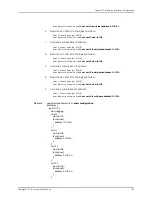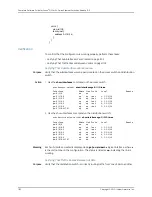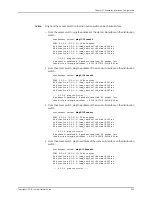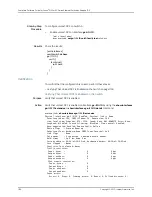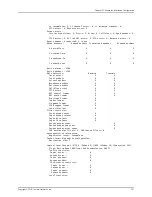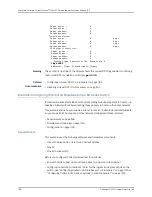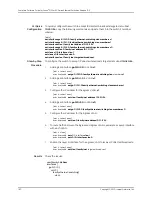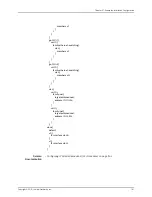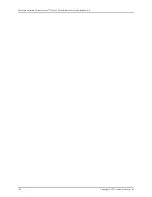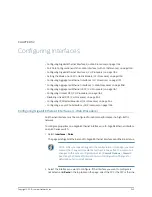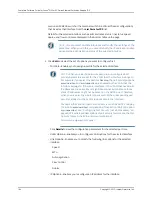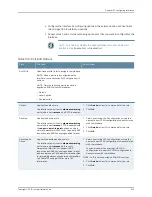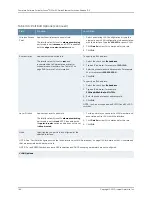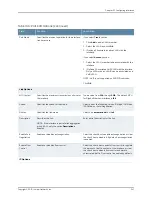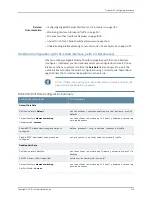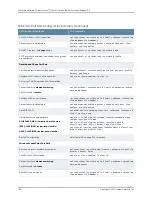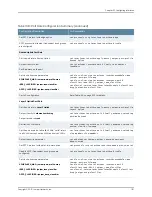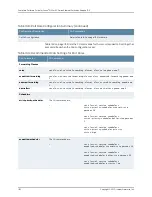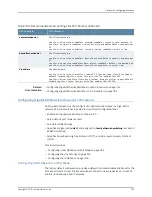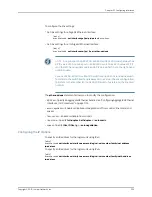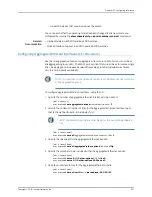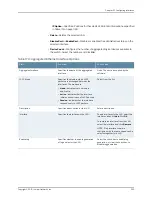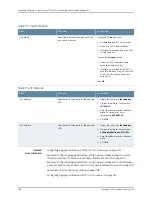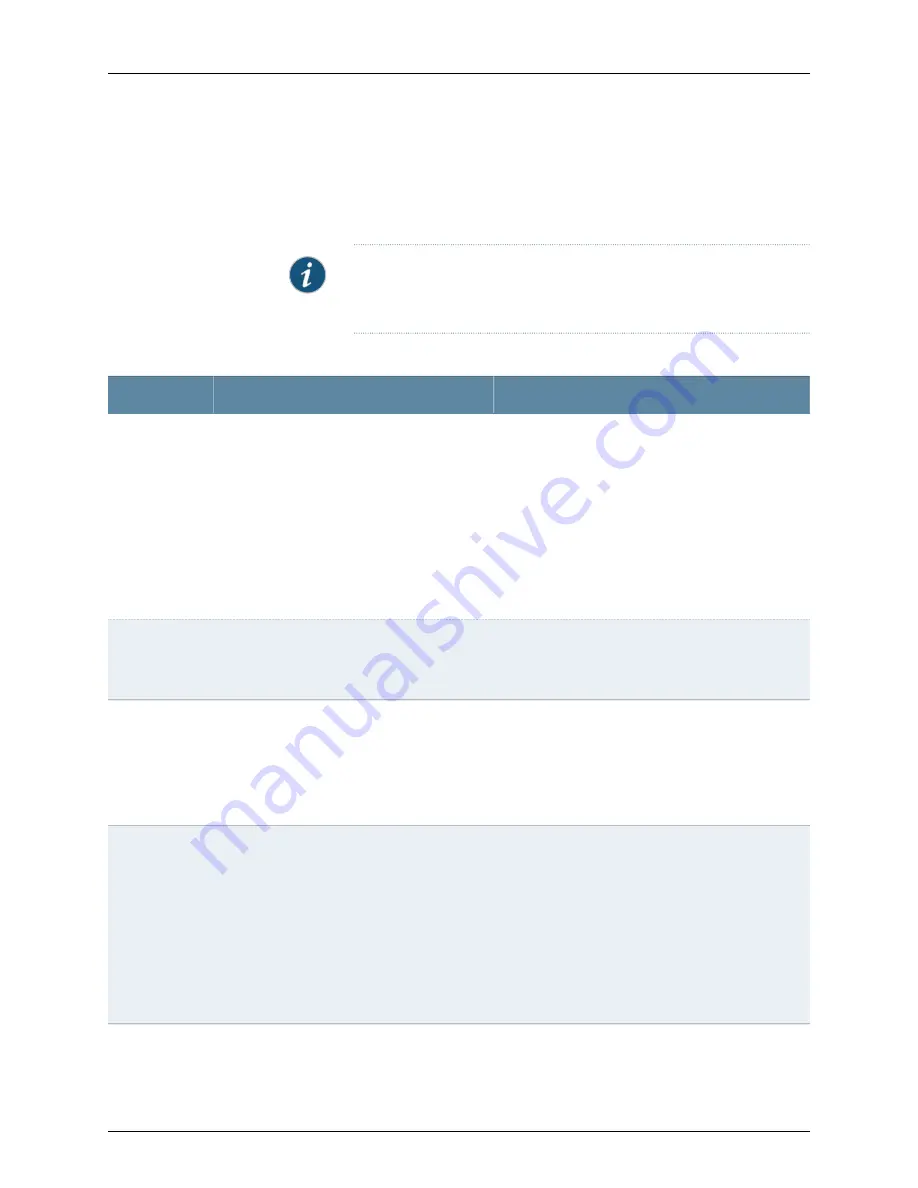
4.
Configure the interface by configuring options in the selected option set. See Table
166 on page 1145 for details on options.
5.
Repeat steps 3 and 4 for the remaining option sets that you want to configure for the
interface.
NOTE:
To enable or disable the administrative status for a selected
interface, click Enable Port or Disable Port.
Table 166: Port Edit Options
Your Action
Function
Field
Specifies a profile (role) to assign to the interface.
NOTE: Once a port role is configured on the
interface, you cannot specify VLAN options or IP
options.
NOTE: Only the following port roles can be
applied on EX8200 switch interfaces:
•
Default
•
Layer 2 uplink
•
Routed uplink
Port Role
1.
Click
Details
to view CLI commands for this role.
2. Click
OK
.
Applies the default role.
The interface family is set to
ethernet-switching
,
port mode is set to
access
, and RSTP is enabled.
Default
1.
Select an existing VLAN configuration or type the
name of a new VLAN configuration to be associated
with the interface.
2. Click
Details
to view CLI commands for this role.
3. Click
OK
.
Applies the desktop role.
The interface family is set to
ethernet-switching
,
port mode is set to
access
, RSTP is enabled with
the
edge
and
point-to-point
options, and port
security parameters (MAC limit =1; dynamic ARP
inspection and DHCP snooping enabled) are set.
Desktop
1.
Select an existing VLAN configuration or type the
name of a new VLAN configuration to be associated
with the interface.
You can also select an existing VoIP VLAN
configuration or a new VoIP VLAN configuration to
be associated with the interface.
NOTE: VoIP is not supported on EX8200 switches.
2. Click
Details
to view CLI commands for this role.
3. Click
OK
.
Applies the desktop and phone role.
The interface family is set to
ethernet-switching
,
port mode is set to
access
, port security
parameters (MAC limit =1; dynamic ARP
Inspection and DHCP snooping enabled) are set,
and recommended CoS parameters are specified
for forwarding classes, schedulers, and classifiers.
See Table 167 on page 1148 for more CoS
information.
Desktop and
Phone
1145
Copyright © 2010, Juniper Networks, Inc.
Chapter 52: Configuring Interfaces
Summary of Contents for JUNOS OS 10.3 - SOFTWARE
Page 325: ...CHAPTER 17 Operational Mode Commands for System Setup 229 Copyright 2010 Juniper Networks Inc ...
Page 1323: ...CHAPTER 56 Operational Mode Commands for Interfaces 1227 Copyright 2010 Juniper Networks Inc ...
Page 2841: ...CHAPTER 86 Operational Commands for 802 1X 2745 Copyright 2010 Juniper Networks Inc ...
Page 3367: ...CHAPTER 113 Operational Mode Commands for CoS 3271 Copyright 2010 Juniper Networks Inc ...
Page 3435: ...CHAPTER 120 Operational Mode Commands for PoE 3339 Copyright 2010 Juniper Networks Inc ...
Page 3529: ...CHAPTER 126 Operational Mode Commands for MPLS 3433 Copyright 2010 Juniper Networks Inc ...