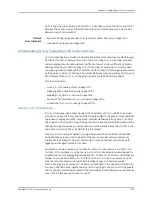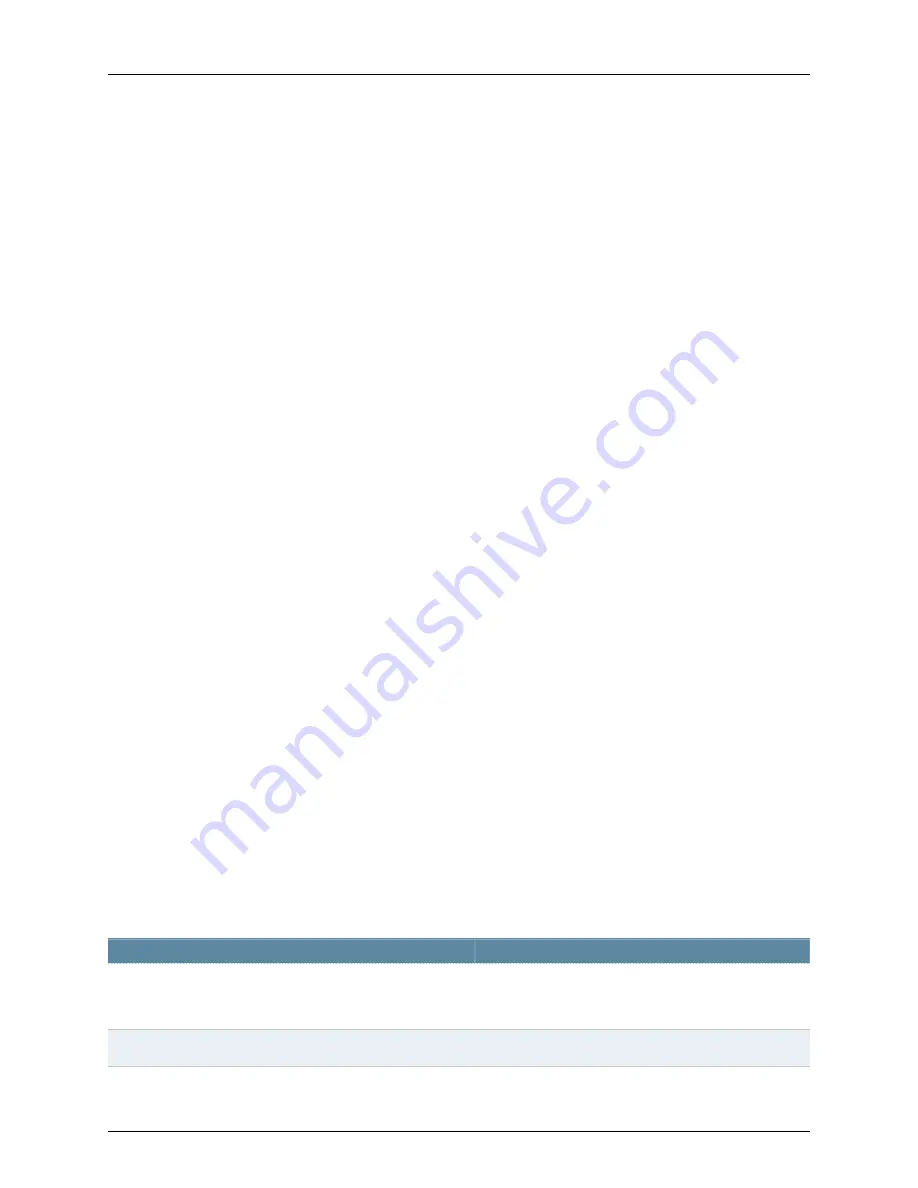
•
Junos OS Release 9.0 or later for EX Series switches
•
One EX4200 Virtual Chassis switch
Before you set up bridging and a VLAN, be sure you have:
•
Installed your EX Series switch. See Installing and Connecting an EX3200 or EX4200
Switch.
•
Performed the initial switch configuration. See “Connecting and Configuring an EX
Series Switch (J-Web Procedure)” on page 189.
Overview and Topology
EX Series switches connect network devices in an office LAN or a data center LAN to
provide sharing of common resources such as printers and file servers and to enable
wireless devices to connect to the LAN through wireless access points. Without bridging
and VLANs, all devices on the Ethernet LAN are in a single broadcast domain, and all the
devices detect all the packets on the LAN. Bridging creates separate broadcast domains
on the LAN, creating VLANs, which are independent logical networks that group together
related devices into separate network segments. The grouping of devices on a VLAN is
independent of where the devices are physically located in the LAN.
To use an EX Series switch to connect network devices on a LAN, you must, at a minimum,
configure bridging and VLANs. If you simply power on the switch and perform the initial
switch configuration using the factory-default settings, bridging is enabled on all the
switch's interfaces, all interfaces are in access mode, and all interfaces belong to a VLAN
called
default
, which is automatically configured. When you plug access devices—such
as desktop computers, Avaya IP telephones, file servers, printers, and wireless access
points—into the switch, they are joined immediately into the
default
VLAN and the LAN
is up and running.
The topology used in this example consists of one EX4200-24T switch, which has a total
of 24 ports. Eight of the ports support Power over Ethernet (PoE), which means they
provide both network connectivity and electric power for the device connecting to the
port. To these ports, you can plug in devices requiring PoE, such as Avaya VoIP telephones,
wireless access points, and some IP cameras. (Avaya phones have a built-in hub that
allows you to connect a desktop PC to the phone, so the desktop and phone in a single
office require only one port on the switch.) The remaining 16 ports provide only network
connectivity. You use them to connect devices that have their own power sources, such
as desktop and laptop computers, printers, and servers. Table 186 on page 1306 details the
topology used in this configuration example.
Table 186: Components of the Basic Bridging Configuration Topology
Settings
Property
EX4200-24T switch, with 24 Gigabit Ethernet ports: 8 PoE
ports (
ge-0/0/0
through
ge-0/0/7
) and 16 non-PoE ports
(
ge-0/0/8
through
ge-0/0/23
)
Switch hardware
default
VLAN name
Copyright © 2010, Juniper Networks, Inc.
1306
Complete Software Guide for Junos
®
OS for EX Series Ethernet Switches, Release 10.3
Summary of Contents for JUNOS OS 10.3 - SOFTWARE
Page 325: ...CHAPTER 17 Operational Mode Commands for System Setup 229 Copyright 2010 Juniper Networks Inc ...
Page 1323: ...CHAPTER 56 Operational Mode Commands for Interfaces 1227 Copyright 2010 Juniper Networks Inc ...
Page 2841: ...CHAPTER 86 Operational Commands for 802 1X 2745 Copyright 2010 Juniper Networks Inc ...
Page 3367: ...CHAPTER 113 Operational Mode Commands for CoS 3271 Copyright 2010 Juniper Networks Inc ...
Page 3435: ...CHAPTER 120 Operational Mode Commands for PoE 3339 Copyright 2010 Juniper Networks Inc ...
Page 3529: ...CHAPTER 126 Operational Mode Commands for MPLS 3433 Copyright 2010 Juniper Networks Inc ...