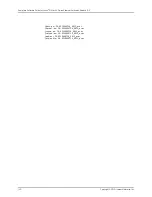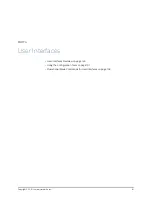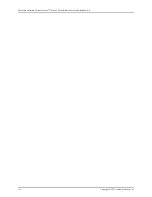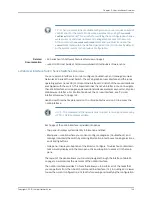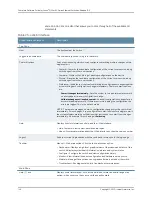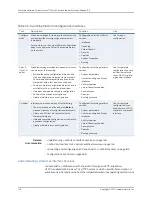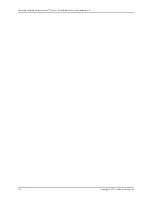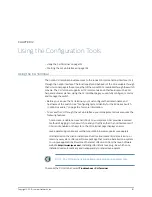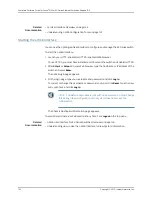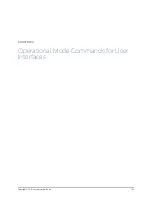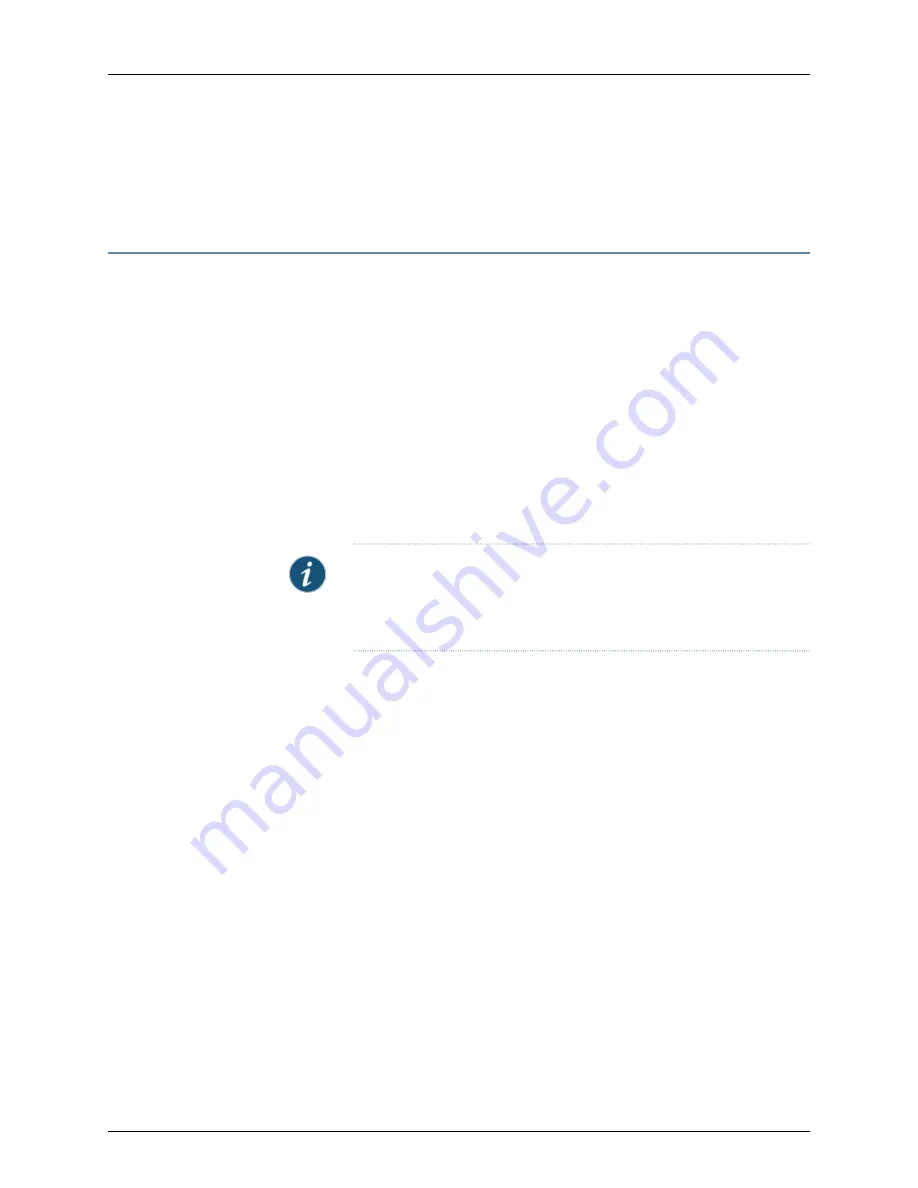
Related
Documentation
CLI User Interface Overview on page 143
•
•
Understanding J-Web Configuration Tools on page 147
Starting the J-Web Interface
You can use the J-Web graphical interface to configure and manage the EX Series switch.
To start the J-Web interface:
1.
Launch your HTTP-enabled or HTTPS-enabled Web browser.
To use HTTPS, you must have installed a certificate on the switch and enabled HTTPS.
2.
After
http://
or
https://
in your Web browser, type the hostname or IP address of the
switch and press
Enter
.
The J-Web login page appears.
3.
On the login page, type your username and password, and click
Log In
.
To correct or change the username or password you typed, click
Reset
, type the new
entry or entries, and click
Log In
.
NOTE:
The default username is root with no password. You must change
this during initial configuration or the system does not accept the
configuration.
The Chassis Dashboard information page appears.
To explicitly terminate a J-Web session at any time, click
Logout
in the top pane.
Related
Documentation
•
J-Web User Interface for EX Series Switches Overview on page 145
•
Understanding How to Use the J-Web Interface to View System Information
Copyright © 2010, Juniper Networks, Inc.
152
Complete Software Guide for Junos
®
OS for EX Series Ethernet Switches, Release 10.3
Summary of Contents for JUNOS OS 10.3 - SOFTWARE
Page 325: ...CHAPTER 17 Operational Mode Commands for System Setup 229 Copyright 2010 Juniper Networks Inc ...
Page 1323: ...CHAPTER 56 Operational Mode Commands for Interfaces 1227 Copyright 2010 Juniper Networks Inc ...
Page 2841: ...CHAPTER 86 Operational Commands for 802 1X 2745 Copyright 2010 Juniper Networks Inc ...
Page 3367: ...CHAPTER 113 Operational Mode Commands for CoS 3271 Copyright 2010 Juniper Networks Inc ...
Page 3435: ...CHAPTER 120 Operational Mode Commands for PoE 3339 Copyright 2010 Juniper Networks Inc ...
Page 3529: ...CHAPTER 126 Operational Mode Commands for MPLS 3433 Copyright 2010 Juniper Networks Inc ...