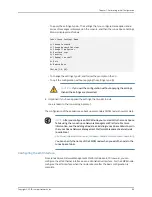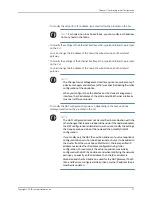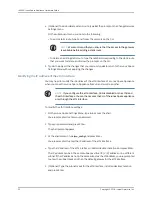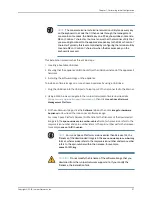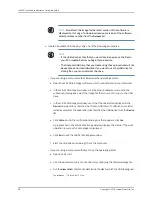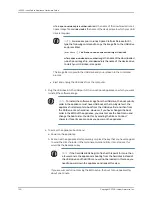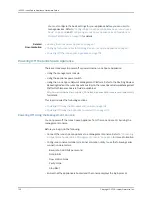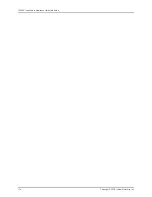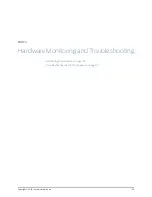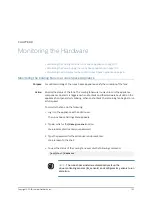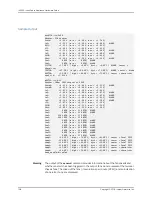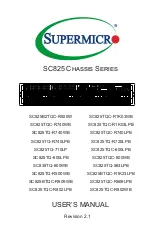NOTE:
By default, the image for the latest version of the software is
displayed on this page. To download previous versions of the software,
select a release number from the
Release
list.
4.
Create a bootable USB drive by using one of the following procedures:
NOTE:
•
If the USB drive has files that you would like to keep, save the files to
your PC or laptop before you begin this procedure.
•
The bootable USB drive that you create using these procedures will not
be usable as a normal USB drive. If you want to use the USB drive for
storing files, you must reformat the drive.
•
If you are using a computer with Windows as the operating system:
a.
Open the Win32 Disk Imager software, which was installed on your computer.
b.
In the Win32 Disk Imager window, click the Open or Browse icon, and in the
subsequent dialog box, select the image file that you want to copy to the USB
drive.
c.
In the Win32 Disk Imager window, verify that the drive letter displayed in the
Device
drop-down box matches the chosen USB drive. If a different drive letter
is displayed, select the drive letter that matches the USB device from the
Device
list.
d.
Click
Write
, and in the confirmation dialog box that appears, click
Yes
.
A progress bar in the Win32 Disk Image window displays the status; if the write
operation is successful, a message is displayed.
e.
Click
Exit
to exit the Win32 Disk Imager window.
f.
Eject the USB drive and unplug it from the computer.
•
If you are using a computer with Mac OS as the operating system:
a.
Open a shell (CLI).
b.
Use the
cd
command to go to the directory containing the software image file.
c.
Run the
diskutil list
command to determine the disk to which the USB is assigned.
[user@host ~]$ diskutil list
Copyright © 2018, Juniper Networks, Inc.
98
JA2500 Junos Space Appliance Hardware Guide
Summary of Contents for Junos Space JA1500
Page 8: ...Copyright 2018 Juniper Networks Inc viii JA2500 Junos Space Appliance Hardware Guide...
Page 14: ...Copyright 2018 Juniper Networks Inc xiv JA2500 Junos Space Appliance Hardware Guide...
Page 16: ...Copyright 2018 Juniper Networks Inc 2 JA2500 Junos Space Appliance Hardware Guide...
Page 34: ...Copyright 2018 Juniper Networks Inc 20 JA2500 Junos Space Appliance Hardware Guide...
Page 36: ...Copyright 2018 Juniper Networks Inc 22 JA2500 Junos Space Appliance Hardware Guide...
Page 40: ...Copyright 2018 Juniper Networks Inc 26 JA2500 Junos Space Appliance Hardware Guide...
Page 44: ...Copyright 2018 Juniper Networks Inc 30 JA2500 Junos Space Appliance Hardware Guide...
Page 46: ...Copyright 2018 Juniper Networks Inc 32 JA2500 Junos Space Appliance Hardware Guide...
Page 60: ...Copyright 2018 Juniper Networks Inc 46 JA2500 Junos Space Appliance Hardware Guide...
Page 118: ...Copyright 2018 Juniper Networks Inc 104 JA2500 Junos Space Appliance Hardware Guide...
Page 120: ...Copyright 2018 Juniper Networks Inc 106 JA2500 Junos Space Appliance Hardware Guide...
Page 130: ...Copyright 2018 Juniper Networks Inc 116 JA2500 Junos Space Appliance Hardware Guide...
Page 134: ...Copyright 2018 Juniper Networks Inc 120 JA2500 Junos Space Appliance Hardware Guide...
Page 136: ...Copyright 2018 Juniper Networks Inc 122 JA2500 Junos Space Appliance Hardware Guide...
Page 152: ...Copyright 2018 Juniper Networks Inc 138 JA2500 Junos Space Appliance Hardware Guide...
Page 154: ...Copyright 2018 Juniper Networks Inc 140 JA2500 Junos Space Appliance Hardware Guide...
Page 162: ...Copyright 2018 Juniper Networks Inc 148 JA2500 Junos Space Appliance Hardware Guide...
Page 164: ...Copyright 2018 Juniper Networks Inc 150 JA2500 Junos Space Appliance Hardware Guide...
Page 188: ...Copyright 2018 Juniper Networks Inc 174 JA2500 Junos Space Appliance Hardware Guide...
Page 204: ...Copyright 2018 Juniper Networks Inc 190 JA2500 Junos Space Appliance Hardware Guide...
Page 210: ...Copyright 2018 Juniper Networks Inc 196 JA2500 Junos Space Appliance Hardware Guide...