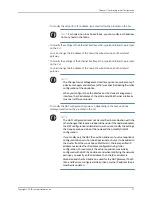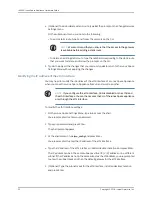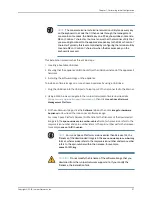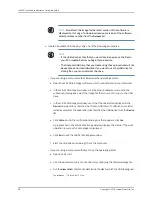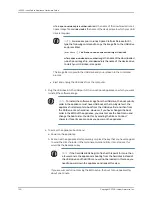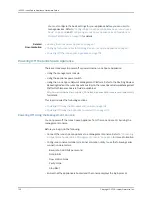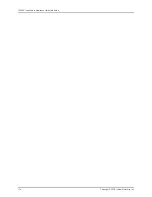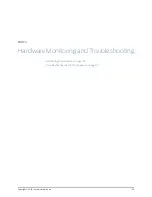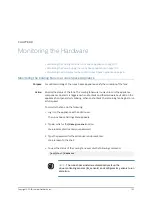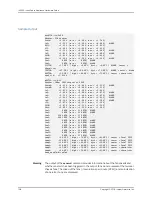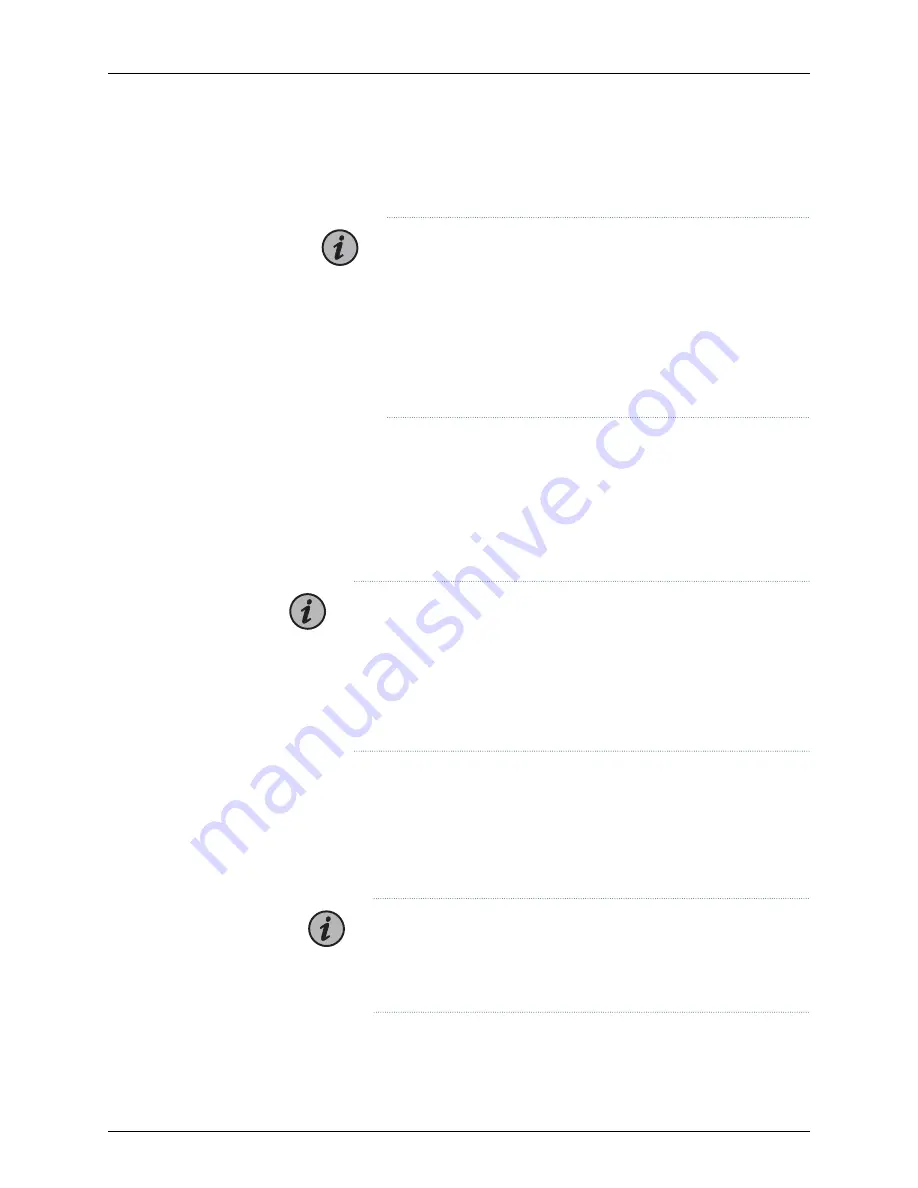
where
space-
version
.
spin-number
-usb.iso
is the name of the downloaded Junos
Space image file, and
/dev/sdb
is the name of the device drive to which your USB
drive is mapped.
NOTE:
For releases prior to Junos Space Platform Release 16.1R1,
type the following command to copy the image file to the USB drive
and press Enter.
[user@host ~]$
dd if=space-
version
.
spinnumber
.img of=
/dev/sdb
where
space-
version
.
spin-number
.img
is the name of the downloaded
Junos Space image file, and
/dev/sdb
is the name of the device drive
to which your USB drive is mapped.
The image file is copied to the USB drive and you are taken to the command
prompt.
e.
Eject and unplug the USB drive from the computer.
5.
Plug the USB drive into the USB port of the Junos Space Appliance on which you want
to install the software image.
NOTE:
To install the software image from the USB drive, the boot priority
order in the appliance must have USB boot at the top. By default, the
appliance first attempts to boot from the USB drive first and then from
the RAID volume or hard drive. However, if you have changed the boot
order in the BIOS of the appliance, you must access the boot menu and
change the boot order. You do this by sending the DEL or Control-?
character three times as soon as you power on the appliance.
6.
To access the appliance boot menu:
a. Power on the appliance.
b. As soon as the appliance starts powering on, press the key that you have mapped
to send the DEL character in the terminal emulation utility. In most cases, this
would be the Backspace key.
NOTE:
If the hard disk LEDs begin to flash at this point for more than
a few seconds, the appliance is booting from the hard disk instead of
the USB drive, and the BIOS menu will not be loaded. In this case, you
need to power down the appliance and repeat this step.
If you are successful in accessing the BIOS setup, the boot menu appears after
about one minute.
Copyright © 2018, Juniper Networks, Inc.
100
JA2500 Junos Space Appliance Hardware Guide
Summary of Contents for Junos Space JA1500
Page 8: ...Copyright 2018 Juniper Networks Inc viii JA2500 Junos Space Appliance Hardware Guide...
Page 14: ...Copyright 2018 Juniper Networks Inc xiv JA2500 Junos Space Appliance Hardware Guide...
Page 16: ...Copyright 2018 Juniper Networks Inc 2 JA2500 Junos Space Appliance Hardware Guide...
Page 34: ...Copyright 2018 Juniper Networks Inc 20 JA2500 Junos Space Appliance Hardware Guide...
Page 36: ...Copyright 2018 Juniper Networks Inc 22 JA2500 Junos Space Appliance Hardware Guide...
Page 40: ...Copyright 2018 Juniper Networks Inc 26 JA2500 Junos Space Appliance Hardware Guide...
Page 44: ...Copyright 2018 Juniper Networks Inc 30 JA2500 Junos Space Appliance Hardware Guide...
Page 46: ...Copyright 2018 Juniper Networks Inc 32 JA2500 Junos Space Appliance Hardware Guide...
Page 60: ...Copyright 2018 Juniper Networks Inc 46 JA2500 Junos Space Appliance Hardware Guide...
Page 118: ...Copyright 2018 Juniper Networks Inc 104 JA2500 Junos Space Appliance Hardware Guide...
Page 120: ...Copyright 2018 Juniper Networks Inc 106 JA2500 Junos Space Appliance Hardware Guide...
Page 130: ...Copyright 2018 Juniper Networks Inc 116 JA2500 Junos Space Appliance Hardware Guide...
Page 134: ...Copyright 2018 Juniper Networks Inc 120 JA2500 Junos Space Appliance Hardware Guide...
Page 136: ...Copyright 2018 Juniper Networks Inc 122 JA2500 Junos Space Appliance Hardware Guide...
Page 152: ...Copyright 2018 Juniper Networks Inc 138 JA2500 Junos Space Appliance Hardware Guide...
Page 154: ...Copyright 2018 Juniper Networks Inc 140 JA2500 Junos Space Appliance Hardware Guide...
Page 162: ...Copyright 2018 Juniper Networks Inc 148 JA2500 Junos Space Appliance Hardware Guide...
Page 164: ...Copyright 2018 Juniper Networks Inc 150 JA2500 Junos Space Appliance Hardware Guide...
Page 188: ...Copyright 2018 Juniper Networks Inc 174 JA2500 Junos Space Appliance Hardware Guide...
Page 204: ...Copyright 2018 Juniper Networks Inc 190 JA2500 Junos Space Appliance Hardware Guide...
Page 210: ...Copyright 2018 Juniper Networks Inc 196 JA2500 Junos Space Appliance Hardware Guide...