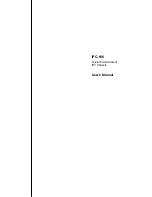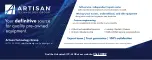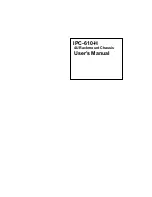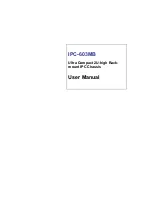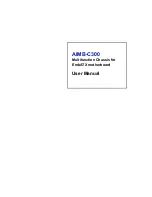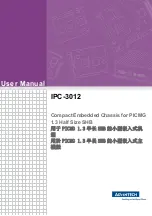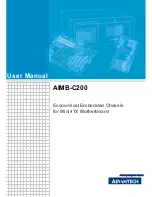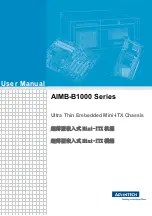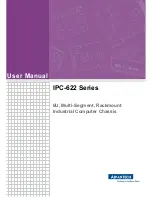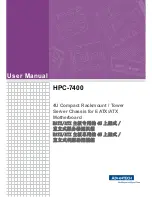NOTE:
From Junos Space Network Management Platform Release 14.1R2
onward, you can configure Junos Space Ethernet interfaces with only IPv4
addresses, or both IPv4 and IPv6 addresses.
To configure a Junos Space Appliance as a Junos Space node or an FMPM node, do the
following:
1.
At the serial console login prompt, type the default username (
admin
) and press Enter.
2.
Type the default password (
abc123
) and press Enter.
You are prompted to change your password.
3.
To change the default password, do the following:
a.
Type the default password and press Enter.
b.
Type your new password and press Enter.
c.
Retype your new password and press Enter.
If the password has been changed successfully, the message
passwd: all authentication
tokens updated successfully
is displayed.
NOTE:
All passwords are case-sensitive.
4.
Type the new password to log in to the appliance and press Enter.
5.
You can configure the appliance as a Junos Space node or as an FMPM node.
•
To configure the appliance as a Junos Space node, do the following:
a.
Type
S
to proceed with the configuration of the appliance as a Junos Space node
with full Junos Space Network Management Platform functionality. Every Junos
Space installation requires at least one Junos Space node.
b.
Configure the Ethernet interface eth0.
NOTE:
If you are configuring the appliance as part of a cluster (fabric),
then all nodes in that fabric must be in the same subnet.
•
To configure the IPv4 address for the eth0 interface:
Copyright © 2018, Juniper Networks, Inc.
18
JA2500 Junos Space Appliance Quick Start