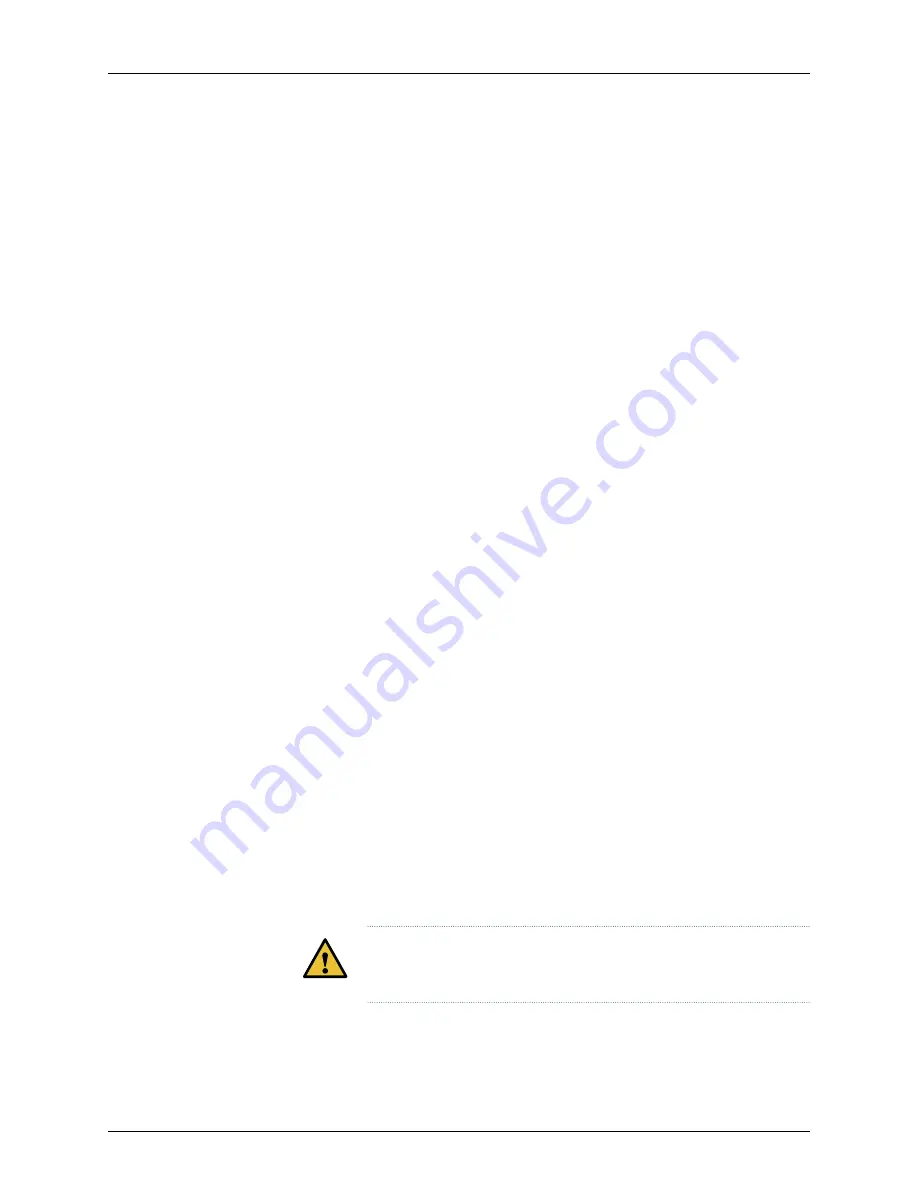
iv.
Type the IPv4 address of the default gateway in dotted-decimal notation
and press Enter.
v.
Type the IPv6 address and prefix for the eth0 interface and press Enter.
vi.
Type the IPv6 address of the default gateway for the eth0 interface and
press Enter.
c.
Type
P
to configure the node as a standalone or primary FMPM node.
d.
Type
1
to configure the IPv4 and IPv6 addresses for the FMPM service.
e.
Type the IPv4 address for the FMPM service and press Enter.
f.
(Optional) Type the IPv6 address for the FMPM service and press Enter.
If you configure only an IPv4 address for the eth0 interface, you need not configure
the IPv6 address for the FMPM service.
g.
You must add an NTP server or specify the current time for the node. Do one of
the following:
•
To add an NTP server, type
y
, enter the hostname of the NTP server when
prompted, and press Enter.
•
To specify the current time (UTC), type
n
, enter the time, and press Enter.
A summary of the settings that you configured is displayed.
6.
Review the settings that you configured.
7.
You can change the settings, quit without applying the settings, or apply the settings.
Do one of the following:
•
To apply the settings, type
A
. The settings that you configured are applied and a
series of messages is displayed on the console, and then the Junos Space Settings
Menu is displayed.
•
To change the settings, type
C
, and follow the prompts on the CLI.
•
To quit the configuration without applying the settings, type
Q
.
CAUTION:
If you quit the configuration without applying the settings,
then all the settings are discarded.
8.
(Optional) If you have applied the settings, then type
Q
to quit.
You are taken to the console login prompt.
Copyright © 2018, Juniper Networks, Inc.
24
JA2500 Junos Space Appliance Quick Start






































