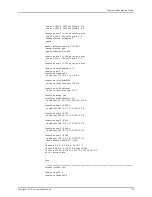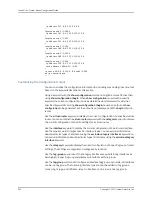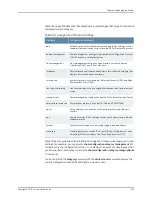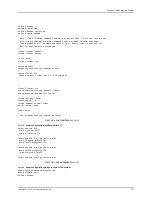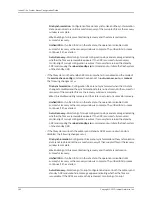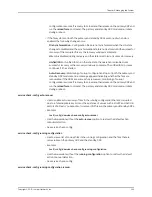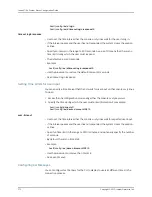•
The
no
version returns the system to Automatic Commit mode; the
no
version has no
effect if the system is already in Automatic Commit mode.
•
See service manual-commit.
write memory
•
Use to save all outstanding (unsaved) configuration changes to NVS.
•
This command is an exact alias of the
copy running-configuration
startup-configuration
command.
•
This command is available if the router is in either Automatic Commit mode or Manual
Commit mode. If issued while in Automatic Commit mode, the CLI notifies you that
the command is not necessary, but allows you to proceed.
•
If automatic synchronization between the primary and standby SRP modules is enabled
(the default system behavior) and the system is in Manual Commit mode (the
nondefault system behavior), issuing this command triggers file system synchronization
immediately after the system writes, or commits, all outstanding configuration changes
to NVS.
•
Example
host1#
write memory
•
There is no
no
version.
•
See write memory.
Using the Desktop Tool for Viewing Uncompressed Text Configuration
You can use a desktop tool that resides on your local client system to view the text
configuration embedded in the system configuration file. You need to copy the system
configuration file to your client system and run the desktop tool to view the uncompressed
text configuration. This tool uses an executable to decompress the output of the
show
configuration
command in the system configuration file. This executable is generated
using the freely available GNU gcc compiler, which is platform-specific. The tool generates
a temporary file in the directory where the Perl script is being run during the process of
execution.
The desktop tool does not perform any CRC checking of the system configuration file
before decompressing it. If the compressed data in the system configuration file is corrupt,
a compression failure message is displayed. You must configure execute permisions for
the files and executables that you install from software image bundle that you
downloaded from the Juniper Networks website or from the software CD that you created
from the downloaded bundle.
Installation Prerequisites for the Desktop Tool
The desktop tool has the following prerequisites for the installation of necessary
executables, depending on the operating system that is running on your client system:
267
Copyright © 2010, Juniper Networks, Inc.
Chapter 5: Managing the System
Summary of Contents for JUNOSE 11.3
Page 6: ...Copyright 2010 Juniper Networks Inc vi...
Page 8: ...Copyright 2010 Juniper Networks Inc viii JunosE 11 3 x System Basics Configuration Guide...
Page 24: ...Copyright 2010 Juniper Networks Inc xxiv JunosE 11 3 x System Basics Configuration Guide...
Page 32: ...Copyright 2010 Juniper Networks Inc 2 JunosE 11 3 x System Basics Configuration Guide...
Page 146: ...Copyright 2010 Juniper Networks Inc 116 JunosE 11 3 x System Basics Configuration Guide...
Page 166: ...Copyright 2010 Juniper Networks Inc 136 JunosE 11 3 x System Basics Configuration Guide...
Page 432: ...Copyright 2010 Juniper Networks Inc 402 JunosE 11 3 x System Basics Configuration Guide...
Page 488: ...Copyright 2010 Juniper Networks Inc 458 JunosE 11 3 x System Basics Configuration Guide...
Page 524: ...Copyright 2010 Juniper Networks Inc 494 JunosE 11 3 x System Basics Configuration Guide...
Page 554: ...Copyright 2010 Juniper Networks Inc 524 JunosE 11 3 x System Basics Configuration Guide...
Page 566: ...Copyright 2010 Juniper Networks Inc 536 JunosE 11 3 x System Basics Configuration Guide...
Page 588: ...Copyright 2010 Juniper Networks Inc 558 JunosE 11 3 x System Basics Configuration Guide...
Page 613: ...PART 3 Index Index on page 585 583 Copyright 2010 Juniper Networks Inc...
Page 614: ...Copyright 2010 Juniper Networks Inc 584 JunosE 11 3 x System Basics Configuration Guide...
Page 632: ...Copyright 2010 Juniper Networks Inc 602 JunosE 11 3 x System Basics Configuration Guide...