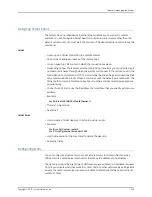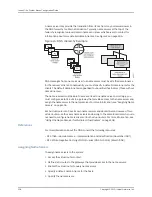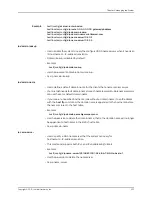•
Specify a subdirectory name to create a subdirectory within the incoming or outgoing
directory in the user space.
•
You cannot use wildcards.
•
You cannot create or copy over files generated by the system; however, you can copy
such files to an unreserved filename.
•
Examples
host1#
copy host1:westford.cnf boston.cnf
host1#
copy /incoming/releases/2-8-0a3-7.rel 2-8-0a3-7.rel
host1#copy /shconfig.txt ftp://joe:passwd@173.28.32.156/ftpDir
/results/shConfigJoe.txt
•
There is no
no
version.
•
See copy.
host
•
Use to add or modify an entry to the host table. You can enter the optional username
and password in plain text (unencrypted). Or, if you know the correct encrypted forms
of the username and password, you can enter the encrypted forms (see below).
•
This command supports both IPv4 and IPv6 address formats.
•
This command allows network files to be accessible from a host.
•
This command supports both FTP and TFTP for copying and redirecting files.
•
You cannot invent an encrypted string to be used with the algorithm
8
option. You
must use plain text (unencrypted) strings for the initial configuration. The only way to
obtain a valid encrypted string is to enable password encryption (by issuing the
service
password-encryption
command) and then examine the output of the
show
configuration
command. Username and password encryption is made available
primarily so that scripts generated from the
show configuration
output can be saved,
used, and transferred without fear of password exposure.
•
Example
host1(config)#
host westford 10.10.8.7 ftp user25 easy53
•
To determine the encrypted values for usernames and passwords entered in cleartext,
you must do the following:
1.
Issue the
service password-encryption
command. This causes subsequently issued
show configuration
commands to generate encrypted forms of the username and
password for this command, as well as for all other commands that support
encryption. See “Managing the System” on page 239, for more information about the
service password-encryption
command.
2.
Issue the
show configuration
command and search for the
host
command. The
encrypted forms are preceded by the number 8.
3.
You can copy and paste the command showing the encrypted forms into a macro
or script to use as desired. Specify the number 8 before the username and before
the password to enter an encrypted value.
Copyright © 2010, Juniper Networks, Inc.
292
JunosE 11.3.x System Basics Configuration Guide
Summary of Contents for JUNOSE 11.3
Page 6: ...Copyright 2010 Juniper Networks Inc vi...
Page 8: ...Copyright 2010 Juniper Networks Inc viii JunosE 11 3 x System Basics Configuration Guide...
Page 24: ...Copyright 2010 Juniper Networks Inc xxiv JunosE 11 3 x System Basics Configuration Guide...
Page 32: ...Copyright 2010 Juniper Networks Inc 2 JunosE 11 3 x System Basics Configuration Guide...
Page 146: ...Copyright 2010 Juniper Networks Inc 116 JunosE 11 3 x System Basics Configuration Guide...
Page 166: ...Copyright 2010 Juniper Networks Inc 136 JunosE 11 3 x System Basics Configuration Guide...
Page 432: ...Copyright 2010 Juniper Networks Inc 402 JunosE 11 3 x System Basics Configuration Guide...
Page 488: ...Copyright 2010 Juniper Networks Inc 458 JunosE 11 3 x System Basics Configuration Guide...
Page 524: ...Copyright 2010 Juniper Networks Inc 494 JunosE 11 3 x System Basics Configuration Guide...
Page 554: ...Copyright 2010 Juniper Networks Inc 524 JunosE 11 3 x System Basics Configuration Guide...
Page 566: ...Copyright 2010 Juniper Networks Inc 536 JunosE 11 3 x System Basics Configuration Guide...
Page 588: ...Copyright 2010 Juniper Networks Inc 558 JunosE 11 3 x System Basics Configuration Guide...
Page 613: ...PART 3 Index Index on page 585 583 Copyright 2010 Juniper Networks Inc...
Page 614: ...Copyright 2010 Juniper Networks Inc 584 JunosE 11 3 x System Basics Configuration Guide...
Page 632: ...Copyright 2010 Juniper Networks Inc 602 JunosE 11 3 x System Basics Configuration Guide...