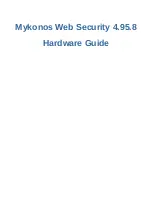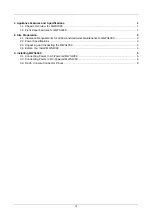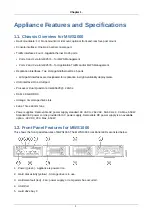Unpacking and Inspecting the MWS1000
4
2.3. Unpacking and Inspecting the MWS1000
Quick Start installation instructions and a cardboard accessory box are included in the shipping box. Before
you begin unpacking the device, be sure you have the following tools:
• A No. 2 Phillips screwdriver
• A utility knife
Have two people to assist in lifting and installing the unit.
To unpack the appliance:
1. Move the shipping box to a staging area as close to the installation site as possible, where you have
enough room to maneuver.
2. Position the shipping box with the arrows pointing up.
3. Open the shipping box.
4. Remove the accessory box and the Quick Start installation instructions.
5. Verify the parts received against the lists.
6. Save the shipping box and packing materials in case you need to move or ship the appliance at a later
time.
7. Confirm the contents of each box.
8. Inspect all external surfaces and external connectors for visible signs of damage.
9. Inspect all accessories shipped with each unit.
10. Document any damage noted during your inspection.
11. Confirm that the platform has the correct number and type of modules for your ordered configuration.
If you detect or suspect damage to any equipment:
• Contact the shipper responsible for delivery, and formally report the damage.
• Contact Juniper Networks at 1-888-314-JTAC (from the United States, Canada, or Mexico) or
1-408-745-9500 (from elsewhere), or contact your sales representative or reseller if you have any questions
or concerns.
2.4. Before You Install MWS1000
Before installing a VSE appliance, have the tools and accessories needed to complete the installation.
When equipped with a DC power supply, the Virtual Services Engine supports a DC Isolated return (DC-I)
installation. In a DC-I installation, the DC power return conductor is isolated from the equipment chassis or
frame when connected to the power supply.
Consider the following guidelines before installing the appliance:
• For AC-power-equipped appliances you should provide an external Surge Protection Device.
• The nominal working voltage range for a DC-power-equipped appliance is -48 VDC. This appliance can
operate over an input voltage range from -38 VDC to -72 VDC.