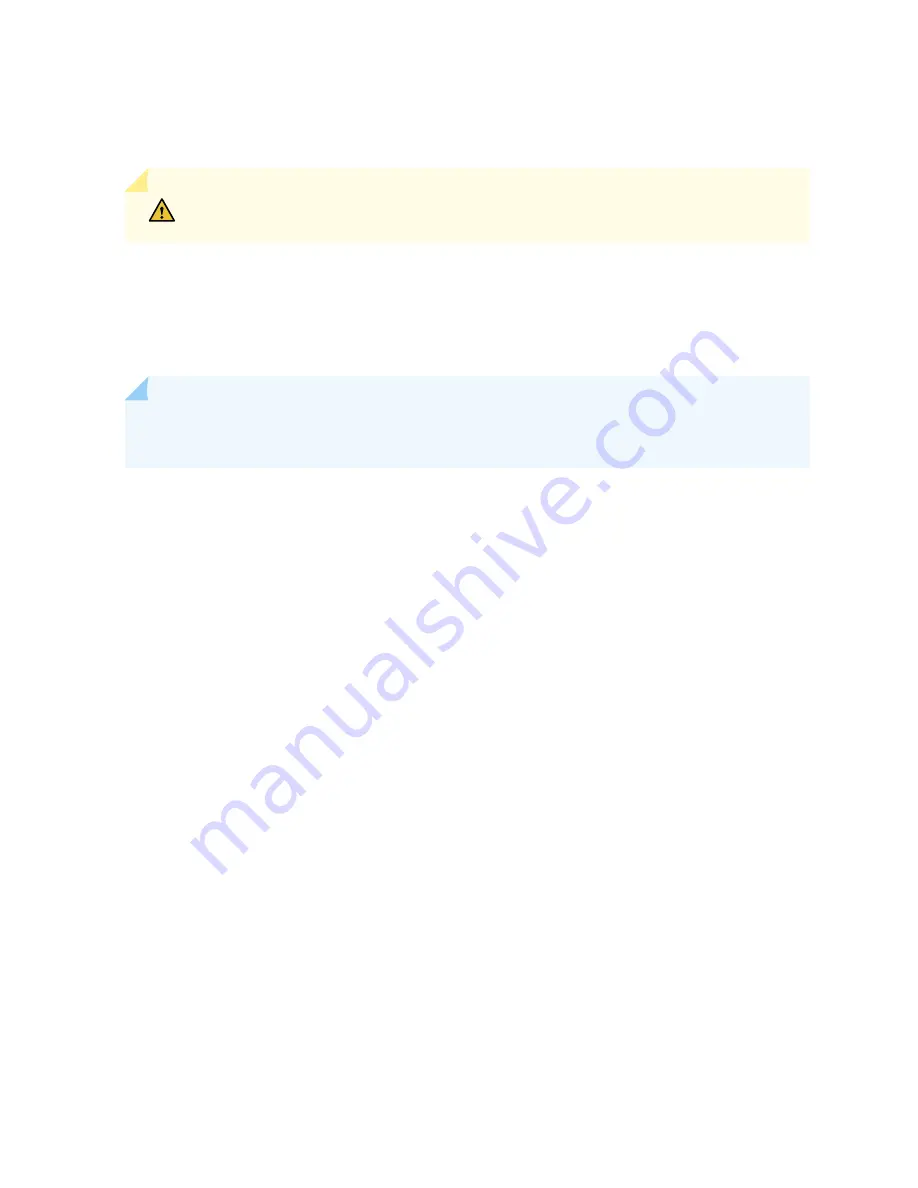
• A Phillips (+) screwdriver, number 2 or number 3, depending on the size of your rack-mount
screws
CAUTION: When removing more than one router chassis from a rack, remove the
routers in order from top to bottom.
Because of the router's size and weight, we strongly recommend that you use a mechanical lift to
remove the MX10004. Lifting the chassis and removing it from a rack or cabinet requires at least three
people.
Make sure the chassis is empty (contains only the fan tray controllers) before you lift it.
NOTE: For instructions on removing a router without using a mechanical lift, see
Remove an MX10004 Router from a Four-Post Rack" on page 215
To remove an MX10004 router from a four-post rack using a mechanical lift:
1. Remove all optics, line cards, RCBs, power supplies, fan trays, and SFBs before you attempt to move
the router chassis. See the following topics:
•
"Remove a Line Card from an MX10004 Router Chassis" on page 198
•
"Remove an MX10004 Routing and Control Board" on page 189
•
"Remove a JNP10K-PWR-AC2 Power Supply" on page 151
•
"Remove a JNP10K-PWR-DC2 Power Supply" on page 161
•
"Remove an MX10004 Fan Tray" on page 166
•
"Remove an MX10004 Switch Fabric Board" on page 180
Ensure that all of the removed components are stored in antistatic bags.
2. Use the appropriate Phillips (+) screwdriver to remove the screws that attach the chassis to the rack.
3. Move the lift to the rack and position it so that its platform is centered about 0.5 in. (1.27 cm) below
the bottom of the router chassis and as close to it as possible.
4. Carefully slide the router from the mounting tray attached to the rack onto the lift.
5. Move the lift away from the rack and lower the platform on the lift (see
6. Use the lift to transport the router to its new location.
214















































