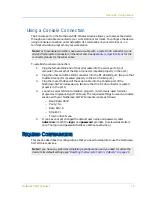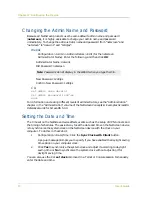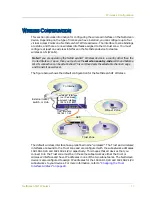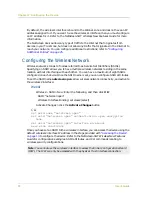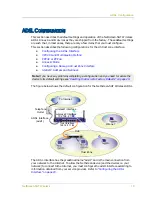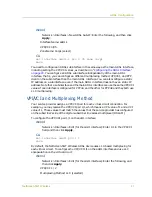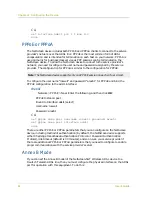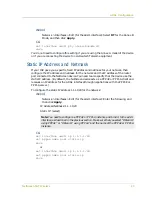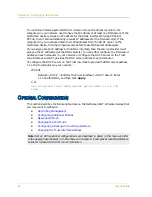Connecting the NetScreen Device to Your Networks
NetScreen-5GT Wireless
9
Connecting the Untrusted Port
You can establish an internet connection to an external router, DSL modem, or cable
modem, and provide firewall and general security for your network. To establish a high-
speed connection, connect the provided Ethernet cable from the Untrusted interface on
the NetScreen-5GT Wireless device to the external router or modem. The NetScreen-5GT
Wireless device autosenses the correct speed, duplex, and polarity settings.
If you are using the NetScreen-5GT Wireless ADSL device, then refer to sections
“Connecting the ADSL Port” on page 7
and
“Connecting Splitters and Microfilters” on
for ADSL connection instructions.
Connecting the Device to Your Internal Network or
Workstations
You can connect your LAN or workstation using one or both of the following ways:
•
Connecting through one or more of the Trusted Ethernet ports on the NetScreen
device.
•
Using a wireless interface on the NetScreen device.
Connecting Trusted Ethernet Ports
The NetScreen-5GT Wireless device contains four Trusted Ethernet ports. You can use
one or more of these ports to connect to LANs via switches or hubs. You can also connect
one or all of the ports directly to workstations, eliminating the need for a hub or switch.
You can use either cross-over or straight-through cables to connect the Ethernet ports to
other devices.
Using the Wireless Interface
If you are using the wireless interface, you need to connect the provided antennae on the
device. If you have the standard 2dB omnidirectional antennae, then screw them onto the
posts marked A and B at the back of the device. Antenna A is located next to the power
cord connection. Bend the antennae at their elbows, making sure not to put pressure on
the bulkhead connector.
If you are using the optional high-gain antenna, then follow the antenna’s connection
instructions.