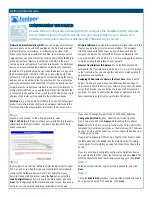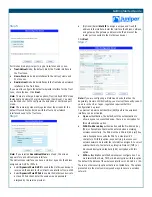Getting Started Guide
Step 5
Port modes bind physical ports, logical interfaces, and zones.
•
Trust-Untrust
mode, the default, binds the Trusted interface to
the Trust zone.
•
Home-Work
mode binds interfaces to the Untrust, Home and
Work zones.
•
Dual-Untrust
mode binds interfaces to the Trusted and wireless2
interfaces in the Trust Zone.
If you want to configure the default wireless2 interface for the Trust
zone, check the box. Click
Next
.
Note:
There are other port mode options, Trust/Untrust/DMZ mode
(Extended) and Home/Work/Untrust mode (Combined). You must
use the WebUI or CLI to configure the Extended or Combined port
mode.
Note:
The remaining steps in this guide show the screens for the
default Trust-Untrust port mode with the Trust and wireless2
interfaces bound to the Trust zone.
Step 6
Note:
If you selected
Dual-Untrust
Mode
in Step 5, this screen
appears for each Untrust zone interface.
The Untrust zone interface can have a static or dynamic IP address
assigned via DHCP or PPPoE.
•
Select
Dynamic IP via DHCP
to enable the NetScreen device to
receive an IP address for the Untrust zone interface from an ISP.
•
Select
Dynamic IP via PPPoE
to enable the NetScreen device to
act as a PPPoE client. Enter the username and password
assigned by the service provider.
•
(Optional) Select
Static IP
to assign a unique and fixed IP
address to the interface. Enter the interface IP address, netmask,
and gateway (the gateway address is the IP address of the
router port connected to the NetScreen device).
Click
Next
.
Step 7
Note:
If you are configuring a NetScreen device that has the
Regulatory Domain WORLD setting, you must set the country code. If
you are in the US or Japan, regulation requires that this
configuration be preset.
You must set a Service Set Identifier (SSID) before the wireless2
interface can be activated.
•
Open
authentication, the default, sets the authentication to
allow anyone to access the device. There is no encryption for
this authentication option.
•
WPA Pre-Shared Key
authentication sets the Pre-Shared Key
(PSK) or Passphrase that must be entered when accessing
wireless connectivity. The PSK must be a 256-bit (64 digit) hex
value. Passphase converts the PSK to a maximum 63
characters. With this option, anyone trying to access your
wireless network must enter the information assigned. You must
select either Auto, Temporal Key Integrity Protocol (TKIP), or
Advanced Encryption Standard (AES) encryption with this
option.
•
WPA
authentication sets the Radius server configuration. You
must select either Auto, TKIP, or AES encryption with this option.
The default IP address of the wireless2 interface is 192.168.2.1/24.
There are other security options that are not listed here. The options
presented are the most commonly used ways to secure a wireless
network.