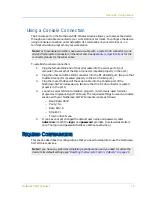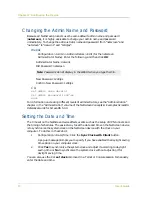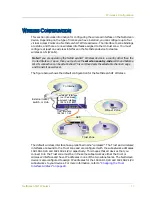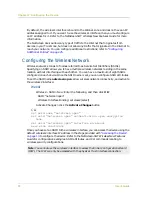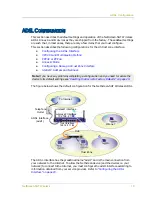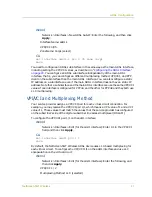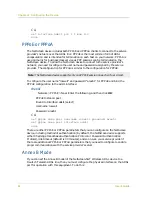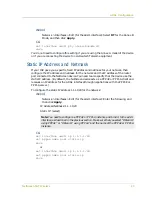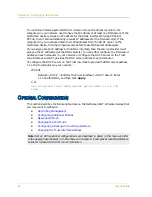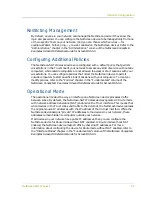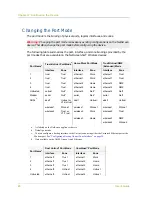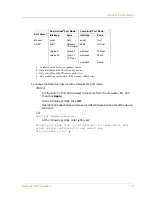NetScreen-5GT Wireless
13
2
Chapter 2
Configuring the Device
This chapter describes how to configure a NetScreen-5GT Wireless device after you have
connected it. If you are accessing the device for the first time using the ScreenOS WebUI
graphical interface, then you can use the Initial Configuration Wizard to guide you
through the basic configuration. To use the Initial Configuration Wizard, refer to the
Juniper Networks NetScreen-5GT Wireless Getting Started Guide.
Topics explained in this chapter include:
•
•
•
•
•
•
Verifying External Connectivity
•
Resetting the Device to Factory Defaults
A
CCESSING
THE
D
EVICE
This section describes how to access your NetScreen device using the WebUI, Telnet, or a
Console connection.
Using the WebUI
The ScreenOS WebUI is a graphical interface that is available through a web browser. To
use the WebUI, you must be on the same subnetwork as the NetScreen device. To access
the NetScreen-5GT Wireless device with the WebUI management application:
1.
Connect your workstation (or your LAN hub) to Trust Ethernet port labeled 1.
2.
Make sure that your workstation is on the same subnetwork as the NetScreen
device. If there are no DHCP servers available on the LAN, then the
NetScree-5GT Wireless device acts as a DHCP server. The NetScreen device
provides addresses from 192.168.1.33 to 192.168.1.xx.
Note: After you configure the NetScreen device and verify connectivity to the Internet, you
must register your product at
www.juniper.net/support/
so that certain ScreenOS
services, such as internal antivirus or Deep Inspection Signature Service, can be activated
on the device. After registering your product, use the WebUI to obtain the subscription for
the service. For more information about registering your product and obtaining
subscriptions for specific services, see the “System Parameters” chapter in the
“Fundamentals” volume of the NetScreen Concepts & Examples ScreenOS Reference
Guide for ScreenOS 5.0.0.