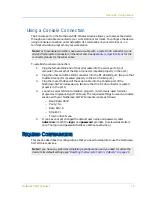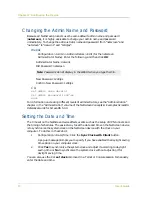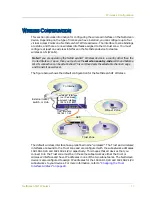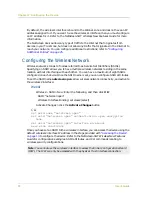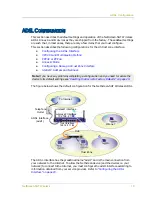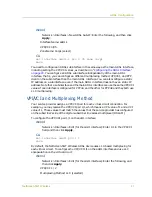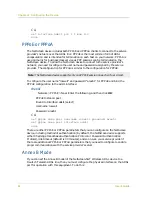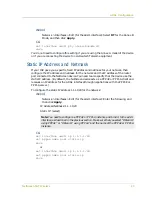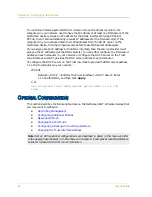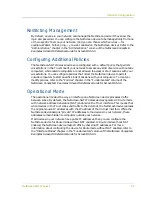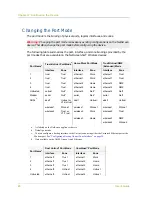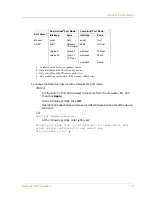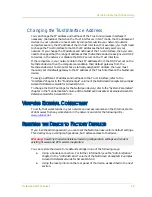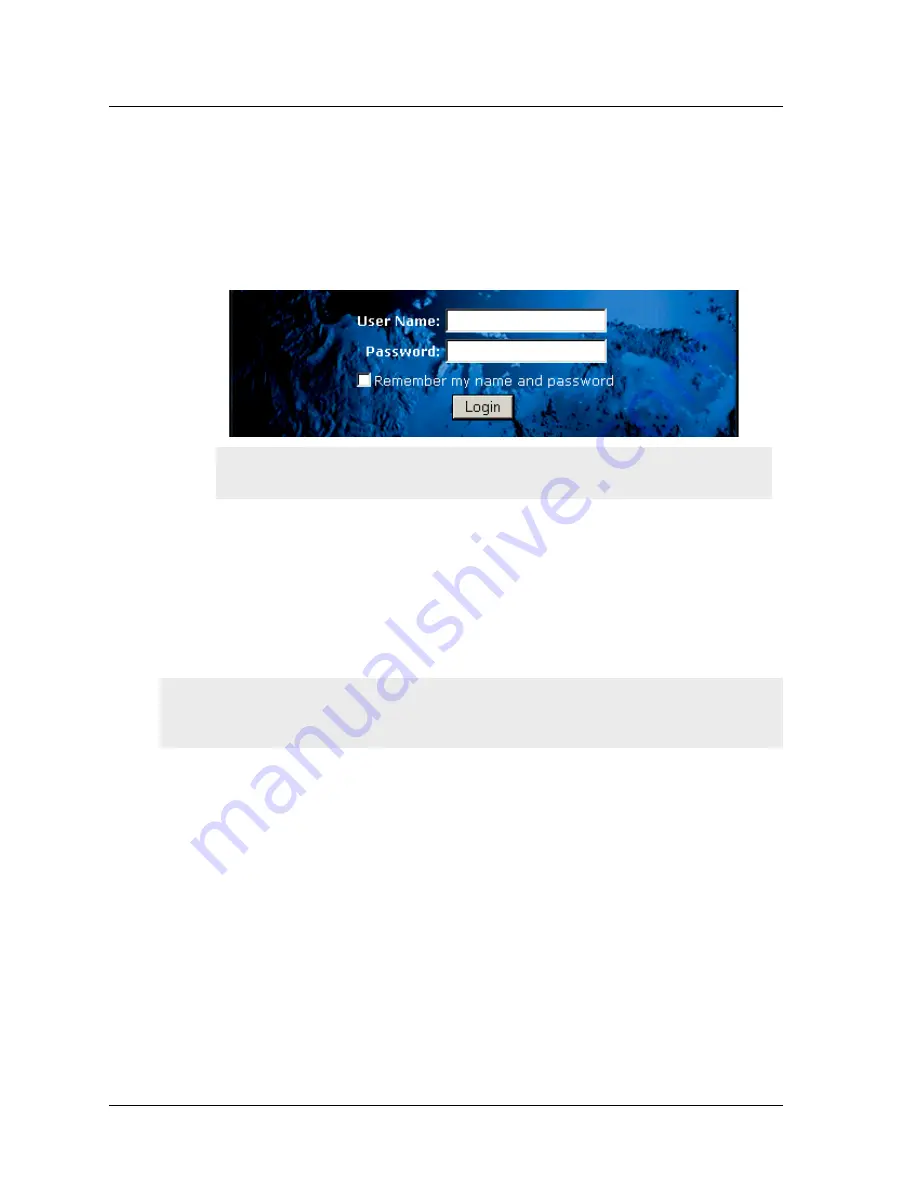
Chapter 2 Configuring the Device
14
User’s Guide
3.
Launch your browser, enter the default IP address for the Trust interface in the
URL field, and then press Enter. For example, enter the following in the URL
field:
192.168.1.1
The NetScreen WebUI software displays the login prompt.
4.
If you have not yet changed the default user name and password, then enter
netscreen in both the User Name and Password fields, and then click Login.
(Use lowercase letters only. The User Name and Password fields are both case
sensitive.)
Using Telnet
Telnet is an application that allows you to access devices through an IP network.
To configure the device using Telnet, enter ScreenOS Command Line Interface (CLI)
commands in a Telnet session from your workstation.
1.
Connect your workstation (or your LAN hub) to Trust Ethernet port labeled 1.
2.
Start a Telnet client application to the default IP address for the Trust interface.
For example, enter the following:
telnet 192.168.1.1
3.
If you have not yet changed the default user name and password, then type
netscreen in both the login and password prompts. (Use lowercase letters
only. The login and password fields are both case sensitive.)
Note: If you choose to skip the Initial Configuration Wizard, then the WebUI
login prompt automatically appears.
Note: You can also access NetScreen devices using Secure Shell (SSH) applications. Refer
to the “Administration” chapter in the “Administration” volume of the NetScreen Concepts
& Examples ScreenOS Reference Guide for ScreenOS 5.0.0 for more information.