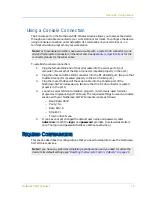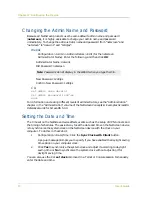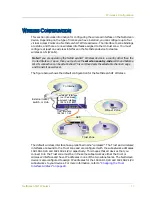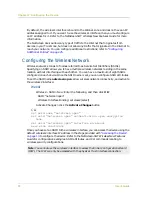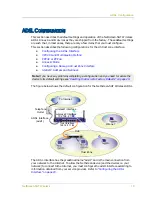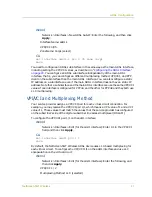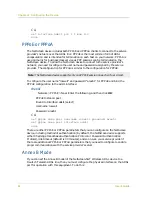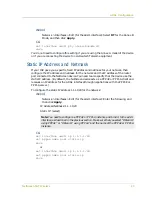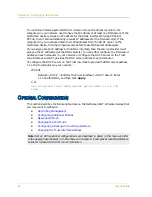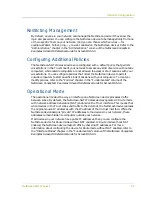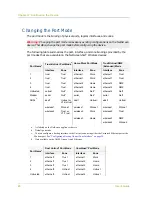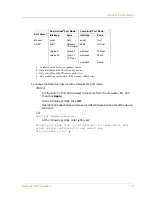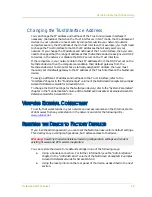Chapter 2 Configuring the Device
16
User’s Guide
Changing the Admin Name and Password
Because all NetScreen products use the same default admin name and password
(netscreen), it is highly advisable to change your admin name and password
immediately. To change the administrator name and password from “netscreen” and
“netscreen” to “darwin1” and “1240jes”:
WebUI
Configuration > Admin > Administrators > Edit (for the netscreen
Administrator Name): Enter the following, and then click OK:
Administrator Name: darwin1
Old Password: netscreen
New Password: 1240jes
Confirm New Password: 1240jes
CLI
set admin name darwin1
set admin password 1240jes
save
For information on creating different levels of administrators, see the “Administration”
chapter in the “Administration” volume of the NetScreen Concepts & Examples ScreenOS
Reference Guide for ScreenOS 5.0.0.
Setting the Date and Time
The time set on the NetScreen device affects events such as the setup of VPN tunnels and
the timing of schedules. The easiest way to set the date and time on the NetScreen device
is to synchronize the system clock on the NetScreen device with the clock on your
computer. To do this in the WebUI:
1.
Configuration > Date/Time: Click the Sync Clock with Client button.
A pop-up message prompts you to specify if you have enabled the daylight saving
time option on your computer clock.
2.
Click Yes to synchronize the system clock and adjust it according to daylight
saving time or No to synchronize the system clock without adjusting it for
daylight saving time.
You can also use the CLI set clock command in a Telnet or Console session to manually
enter the date and time.
Note: Passwords do not display in the WebUI when you type them in.