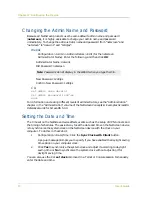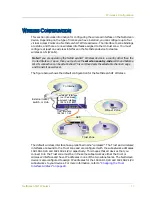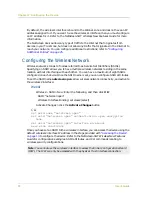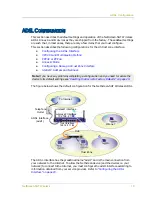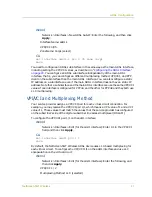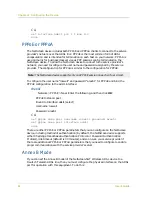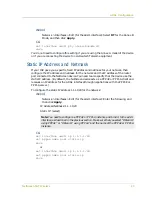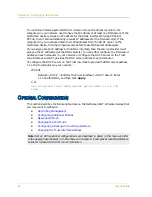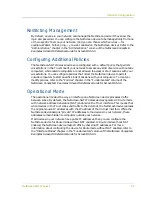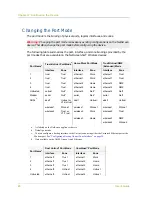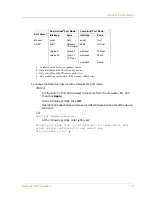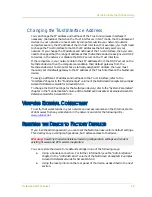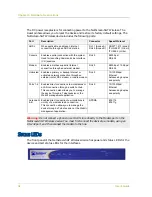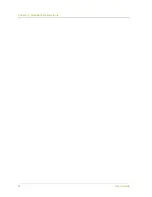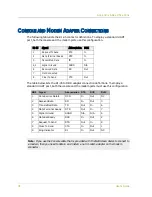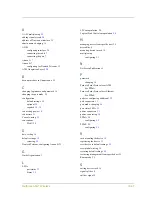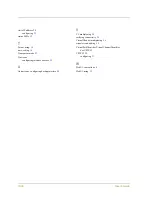Chapter 2 Configuring the Device
30
User’s Guide
Using the Reset Pinhole
You can reset the device and restore the factory default settings by pressing the reset
pinhole. To perform this operation, you need to either view the device status LEDs on the
front panel or have a Console session as described in
“Using a Console Connection” on
1.
Locate the reset pinhole on the rear panel. Using a thin, firm wire (such as a
paper clip), push the pinhole for four to six seconds and then release.
The Status LED blinks amber. A message on the Console states that erasure of
the configuration has started and the system sends an SNMP/SYSLOG alert.
2.
Wait for one to two seconds.
After the first reset, the Status LED blinks green; the device is now waiting for
the second reset. The Console message now states that the device is waiting for a
second confirmation.
3.
Push the reset pinhole again for four to six seconds.
The Console message verifies the second confirmation. The Status LED lights
amber for one-half second and then returns to the blinking green state.
The device then resets to its original factory settings. When the device resets,
the Status LED turns amber for one-half second and then glows green. The
Console displays device bootup messages. The system generates SNMP and
SYSLOG alerts to configured SYSLOG or SNMP trap hosts.
After the device has rebooted, the Console displays the login prompt for the
device. The status LED now blinks green.
If you do not follow the complete sequence, the reset process cancels without any
configuration change and the console message states that the erasure of the configuration
is aborted. The Status LED returns to blinking green. If the device did not reset, an
SNMP alert is sent to confirm the failure.
Reset Pinhole