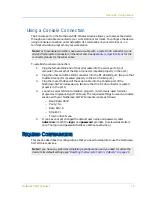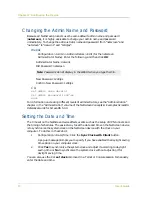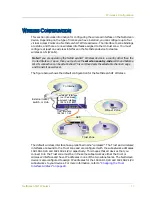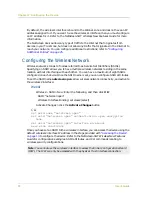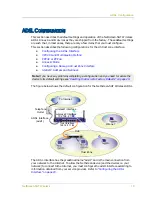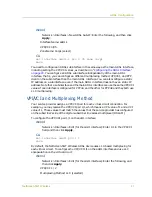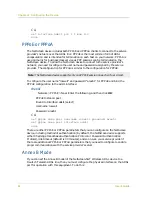NetScreen-5GT Wireless
7
1
Chapter 1
Connecting the Device
This chapter describes how to connect the NetScreen-5GT Wireless device to the network,
connect the power, and connect an antenna. If you are using the optional NetScreen-5GT
Wireless rack mount kit, then use the rack mounting instructions that are included at the
end of this chapter.
C
ONNECTING
THE
N
ET
S
CREEN
D
EVICE
TO
Y
OUR
N
ETWORKS
The NetScreen device provides firewall and general security for your networks when it is
placed between your internal networks and the Untrusted network. This section describes
the physical connections.
Connecting the Device to an Untrusted Network
Depending upon which model of the NetScreen-5GT Wireless device you have, you can
connect to the Untrusted network in one of the following ways:
•
Through an ADSL connection from the ADSL port on the NetScreen device.
•
Through an Ethernet connection from the Untrusted port on the NetScreen
device.
Connecting the ADSL Port
Connect the provided ADSL cable from the ADSL port on the NetScreen-5GT Wireless
ADSL device to your telephone outlet. The ADSL port on the Annex A version of the
device uses an RJ-11 connector, while the Annex B version uses an RJ-45 connector. In
the case of Annex B models, the cable you connect from the ADSL port to the telephone
outlet is identical in appearance and wiring to a straight-through 10 Base-T Ethernet
cable.
Note: For safety warnings and instructions, refer to the NetScreen Safety Guide. The
instructions in this guide warn you about situations that could cause bodily injury. Before
working on any equipment, be aware of the hazards involved with electrical circuitry and
be familiar with standard practices for preventing accidents.
Warning:
Make sure that you do not inadvertently connect the Console, Modem, or
Ethernet ports on the NetScreen device to the telephone outlet.